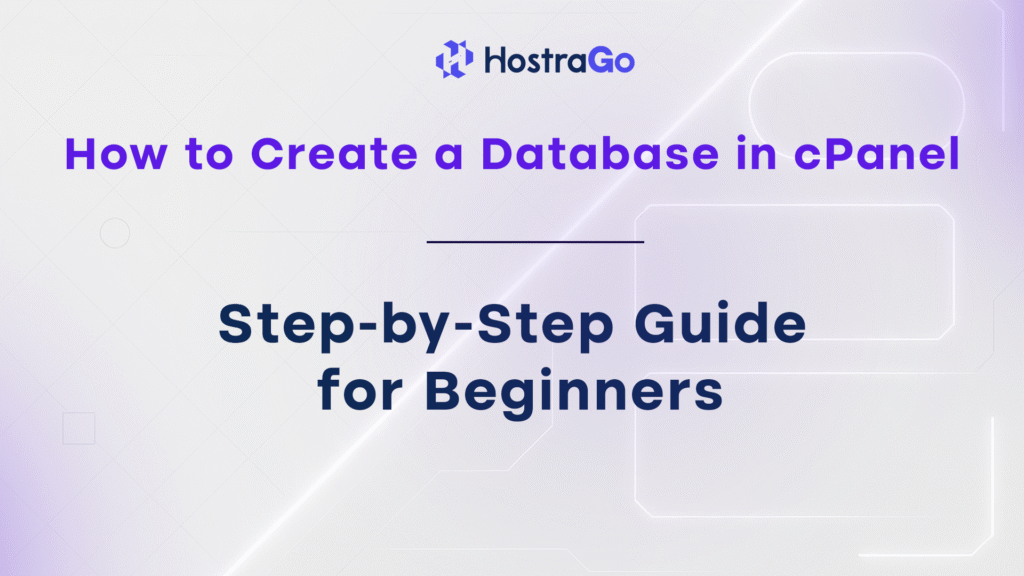Managing your website’s data starts with setting up a proper database — especially if you’re using content management systems like WordPress. Whether you’re launching a blog, eCommerce site, or web application, learning How to Create a Database in cPanel is essential.
In this guide, we’ll walk you through each step of creating a MySQL database using cPanel with helpful visuals. This method is 100% beginner-friendly and works seamlessly with hosting plans from HostraGo your trusted partner for affordable and secure web hosting in India.
What Is cPanel?
cPanel is a powerful web hosting control panel that allows you to manage your server and website files, databases, email accounts, domains, and more — all from one dashboard. It’s user-friendly and widely adopted by hosting providers like HostraGo.
If you’re already signed up with HostraGo’s shared hosting, then cPanel is included for free in your plan.
Why Do You Need a Database?
Databases are essential for storing content such as:
- Website settings
- Blog posts
- User information
- Product listings
- Orders and transactions
Without a database, platforms like WordPress, Joomla, Magento, or Laravel simply won’t function.
How to Create a Database in cPanel
Let’s dive into the step-by-step process of How to Create a Database in cPanel:
Step 1: Log In to Your cPanel via HostraGo Dashboard
To create a database, you first need to access your cPanel dashboard. If you’re a HostraGo user, here’s how to do it:
- Visit the HostraGo Knowledge Base.
- Search for “How to log in to cPanel” or click here directly.
- Follow the article instructions, or:
- Log in to your HostraGo client area: https://hostrago.com/clientarea.
- After logging in, go to Services > My Services.
- Click on the hosting plan you want to manage.
- Press the “Login to cPanel” button to access your control panel directly.
🔐 You can also access cPanel manually by typing
yourdomain.com/cpanelin the browser and entering your cPanel username and password.
Step 2: Click on “Manage My Databases”
From the Databases section, click on the icon labeled “Manage My Databases” (highlighted with a red box and arrow in the screenshot).
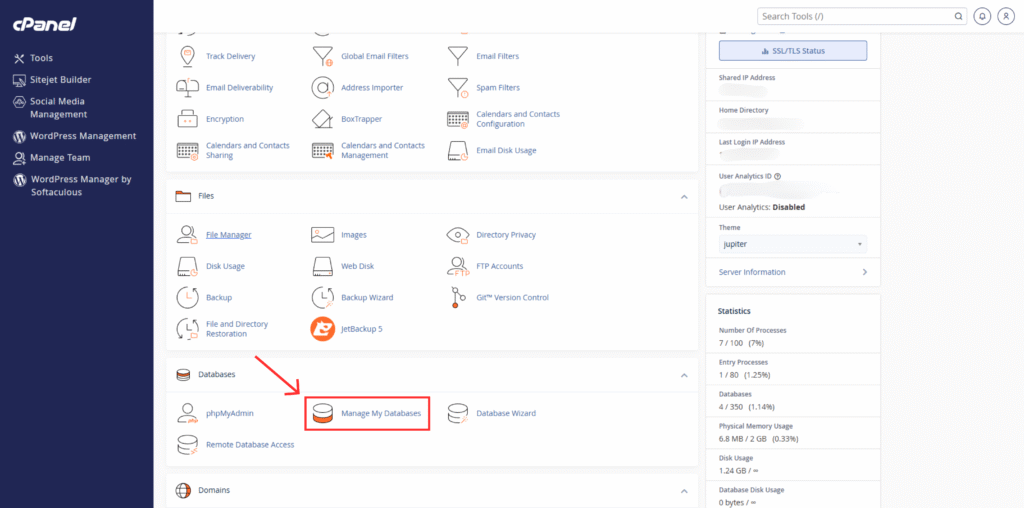
This will redirect you to the MySQL Database Management page where you can create, delete, or repair databases.
Step 3: Create a New Database
In the Create New Database field, type your desired database name after the prefix (e.g., hostragocom23_). Enter something relevant like hostrago.
Once typed, click the blue “Create Database” button.
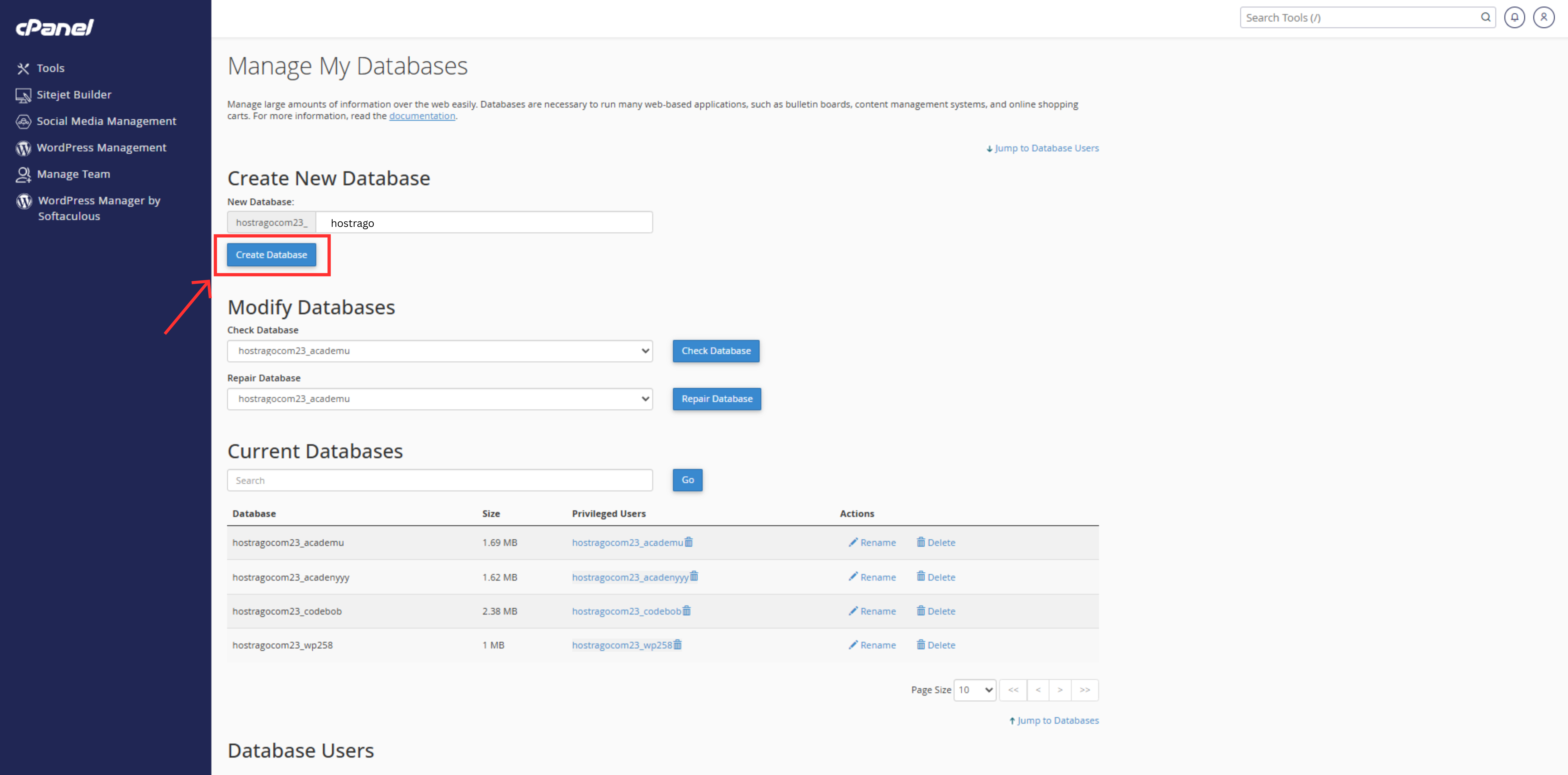
You’ll now see your newly created database listed under the “Current Databases” section.
Step 4: Add a Database User (Optional but Recommended)
To access or manage your database through an application, you’ll need to add a MySQL user:
- Scroll down to the MySQL Users section in cPanel.
- Click on “Add New User”.
- Set a secure username and password.
- Then assign the user to your newly created database with full privileges.
This will ensure your web application can read/write data securely.
Modify or Repair Existing Databases
Already have a database and facing issues? Use the Modify Databases section:
- Check Database: Scan for issues and inconsistencies.
- Repair Database: Fix corrupted tables or data entries.
These tools come in handy during backups, migrations, or database crashes.
Related Articles from HostraGo
- How to Install WordPress in cPanel
- How to Create Domain in cPanel
- Best Web Hosting in India for Beginners
FAQs About Creating Databases in cPanel
Q. Do I need coding knowledge to create a database in cPanel?
A. No, cPanel is user-friendly and doesn’t require any technical skills to create or manage databases.
Q. Can I delete a database from cPanel?
A. Yes, use the “Delete” action beside the database name under the “Current Databases” section.
Q. How many databases can I create?
A. It depends on your hosting plan. HostraGo offers up to 350 databases on most standard plans.
Final Thoughts
How to Create a Database in cPanel is simple and essential for powering dynamic websites. By following the steps above, you can manage your site’s backend like a pro.
If you’re looking for fast, secure, and affordable hosting with full cPanel support, look no further than HostraGo Web Hosting. We make hosting easy for everyone — from bloggers to business owners.
Ready to launch your site? Get started with HostraGo from just ₹59/month 🚀