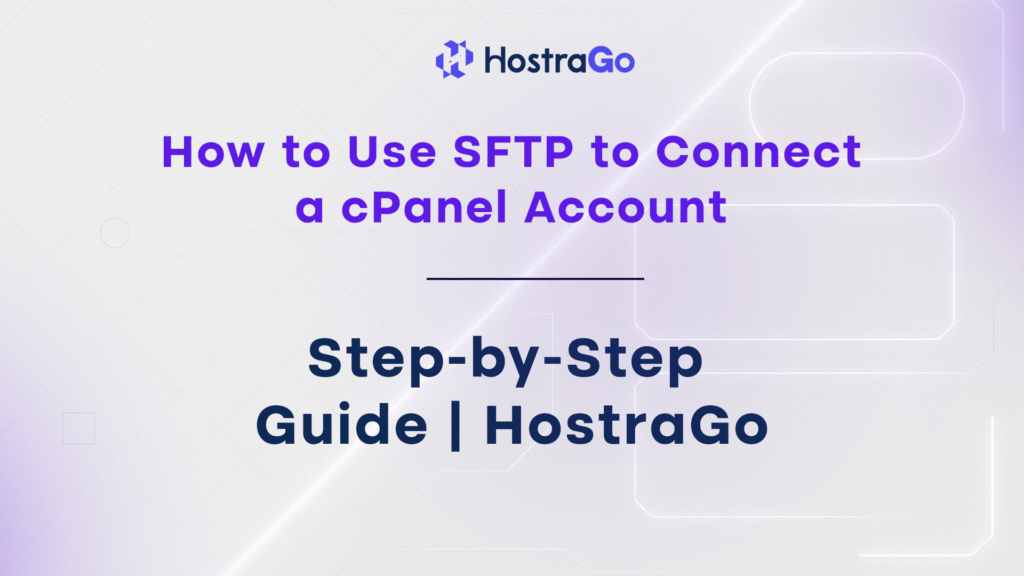In this guide, you’ll learn how to use SFTP to connect a cPanel account using your cPanel login credentials. This tutorial is ideal for developers, webmasters, and even beginners who prefer secure file transfers without compromising ease of use.
When managing your website’s backend, security is non-negotiable. One of the best ways to safely transfer files is by using SFTP (Secure File Transfer Protocol). Unlike traditional FTP, SFTP encrypts your connection — protecting your sensitive credentials and files during transfer.
Need help managing files inside cPanel? Check out our How to Upload a File Using File Manager guide.
Step of: How to Use SFTP to Connect a cPanel Account
Creating SSH Access Keys in cPanel Made Easy
1. Log in to Your cPanel Account
First, access your cPanel dashboard.
Enter your username and password
Navigate to https://yourdomain.com/cpanel
2. Go to the SSH Icon inside the Security section.
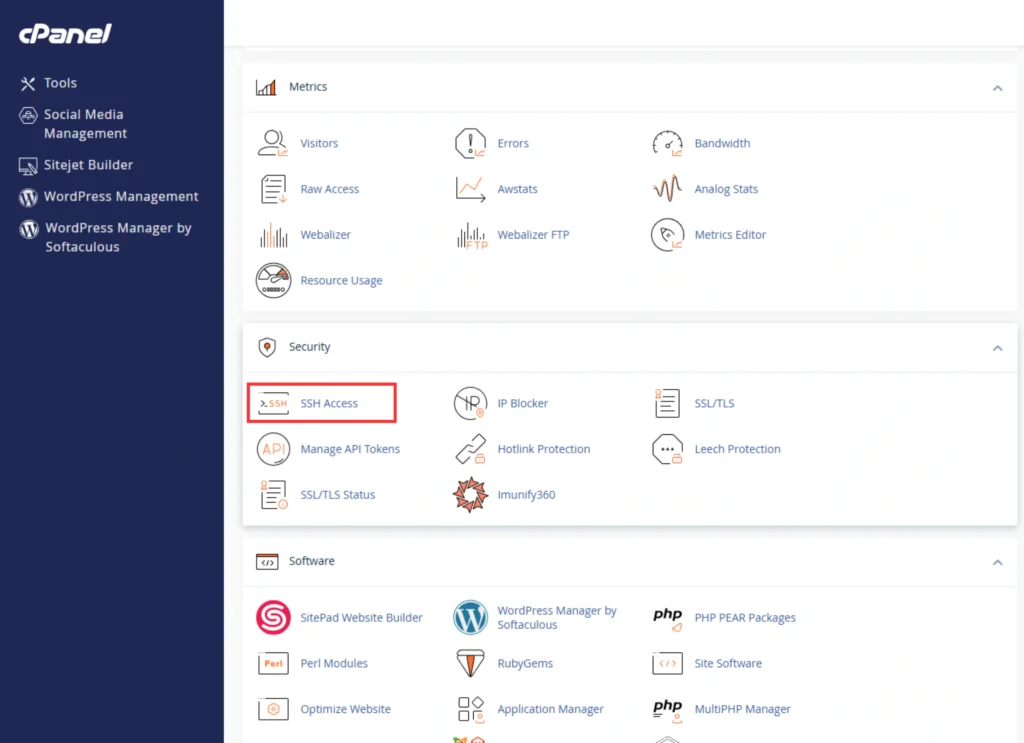
3. Click on Manage SSH Keys >> Generate a New Key.
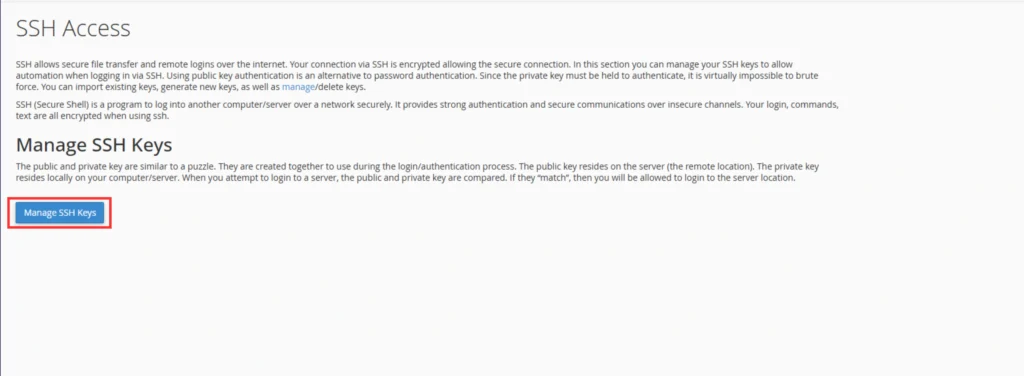
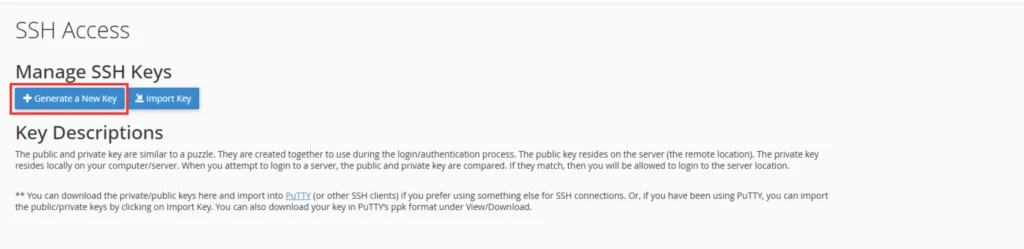
4. Keep the default key name unchanged, enter your password, and click the “Generate Key” button.

5. Next, to allow this key to access your cPanel account, click the “Manage” button, then select the “Authorize” option to activate it.

6. Download your private key by clicking the “View/Download” button. Alternatively, you can find and download it from the home/.ssh directory.

Note: Make sure to download and store the private key file in a secure location. It’s important that no one else has access to this sensitive file for your account’s safety.
Enable SFTP Access for the FTP Account
1. Open FileZilla and click on Edit >> Setting
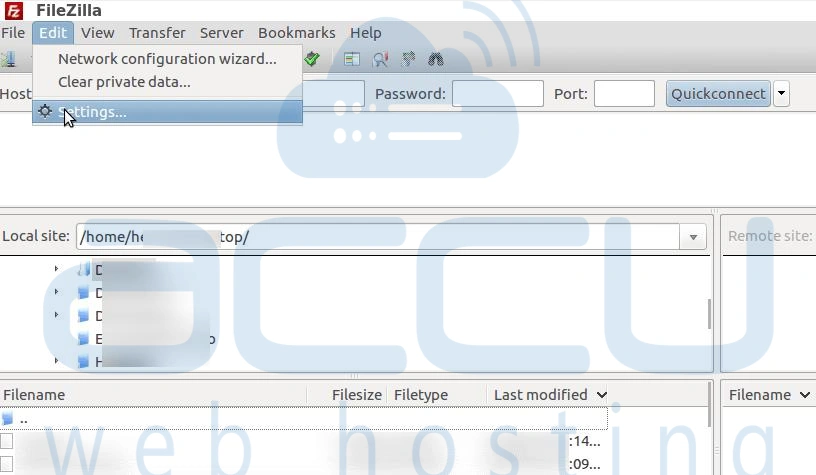
2. Select SFTP as the connection type, click on “Add Key File,” and import your .ppk file. If you encounter any issues during import, simply rename the file extension to .ppk and try again.
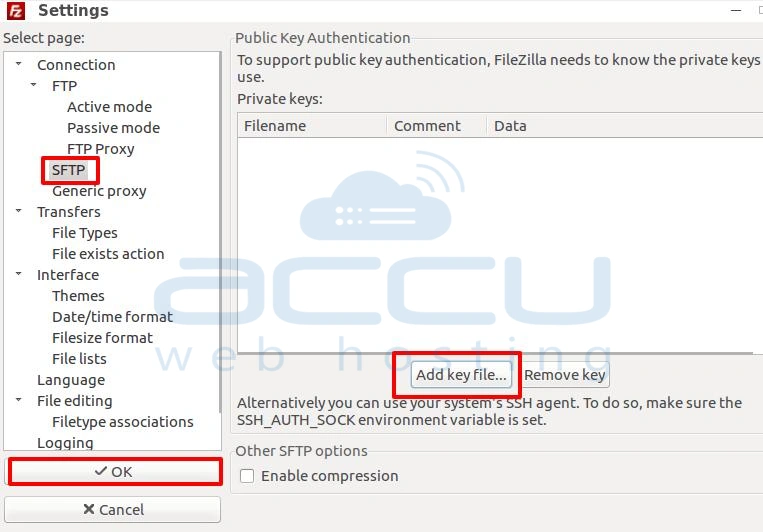
3. Once imported successfully, you’ll be able to view the key file in FileZilla, as shown in the screenshot below.
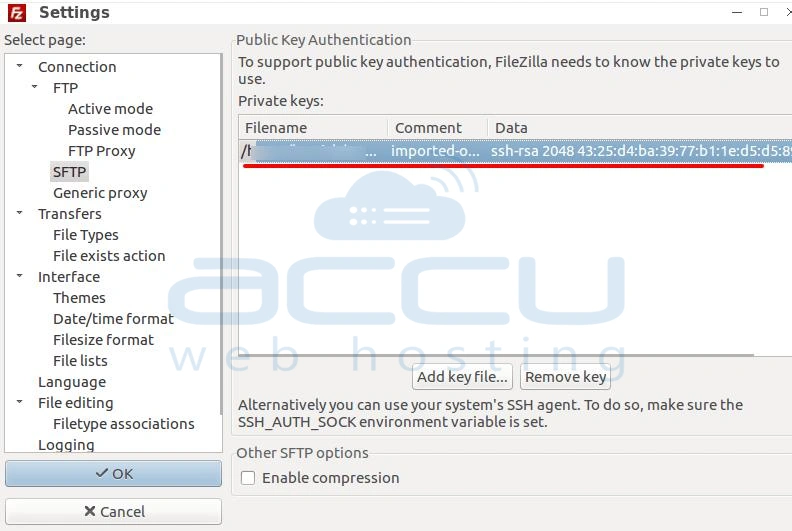
Now, connect to your server using your FTP account through the SFTP protocol for a secure file transfer.
FAQs
Q1: What’s the difference between FTP and SFTP?
SFTP uses a secure, encrypted connection via SSH. FTP transfers files in plain text, making it vulnerable.
Q2: Can I use SFTP with an addon FTP account?
Only if SSH access is enabled for that user. By default, only the main cPanel user has SFTP access.
Q3: What port is used for SFTP?
Port 22 is the default SFTP port, unlike FTP which uses port 21.
Final Words
Now you know exactly how to use SFTP to connect a cPanel account — securely and reliably. It’s a great way to manage your files without logging into the browser-based File Manager each time.
Want more cPanel tutorials like this one? Visit the Hostrago Knowledge Base for complete how-tos, security tips, and hosting walkthroughs.