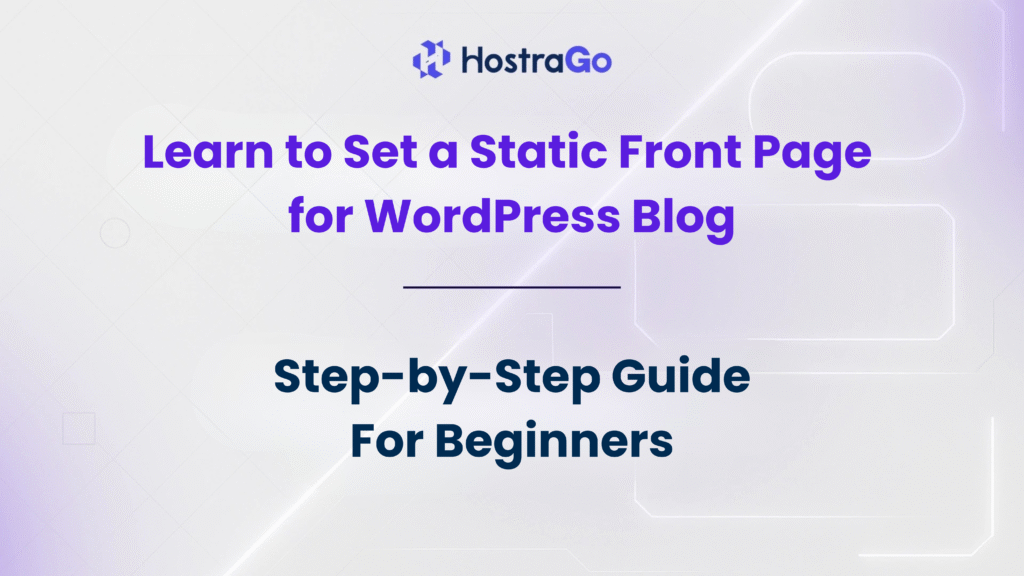When starting a WordPress website, by default your homepage displays your latest blog posts. While this is fine for personal blogs, businesses and professional websites often want a customized landing page. That’s where learning how to Set a Static Front Page in WordPress becomes important.
By choosing to set a static front page, you can create a professional homepage with a custom design that highlights your brand, services, or products instead of showing a list of posts. This simple customization is one of the most effective ways to make your WordPress website look polished, structured, and engaging.
Why Set a Static Front Page in WordPress?
If you’re running a blog-only site, showing the latest posts on the front page makes sense. But if you’re building a business website, portfolio, eCommerce store, or company site, a static homepage is the better option. Here’s why:
- Professional Look: First impressions matter. A static page helps you control what visitors see first.
- Better Conversions: Highlight products, services, or offers instead of random posts.
- SEO Benefits: A well-structured homepage can be optimized for target keywords.
- Flexibility: You can keep your blog posts on a separate “Blog” page.
👉 If you’re new to WordPress and hosting, check out Hostrago’s WordPress Hosting plans to start with a reliable and optimized setup.
Steps to Set a Static Front Page in WordPress
Follow these simple steps to configure your WordPress site:
1. Create Two Pages
- Go to your WordPress Dashboard → Pages → Add New.
- Create one page (e.g., “Home”) for your front page.
- Create another page (e.g., “Blog”) where your posts will appear.
2. Go to Reading Settings
- Navigate to Settings → Reading.
- Under “Your homepage displays,” select A static page (select below).
3. Assign the Pages
- Choose Home as your Homepage.
- Choose Blog as your Posts page.
4. Save Changes
- Click Save Changes to apply the settings.
Congratulations! You’ve successfully set up your static front page.
Customizing Your Static Homepage
Once you’ve set it, you can make your homepage more engaging:
- Use a page builder like Elementor or Gutenberg.
- Add call-to-action (CTA) buttons.
- Highlight your services, testimonials, or portfolio.
- Use engaging visuals, banners, or sliders.
Common Issues and Fixes
- Homepage not updating: Clear your cache or disable caching plugins.
- Theme conflicts: Switch to a default theme (like Twenty Twenty-Four) to test.
- Blog not visible: Ensure you’ve correctly assigned your Posts page.
If you still face issues, you can reach out to your hosting support. At Hostrago, our 24/7 hosting support ensures your WordPress site runs smoothly without technical headaches.
Final Thoughts
Learning how to set a static front page in WordPress is an essential step in building a professional and conversion-focused website. Whether you’re running a small business, personal brand, or eCommerce store, this customization ensures visitors see exactly what you want them to.
By using Hostrago’s reliable hosting and WordPress tools, you can take your site to the next level with a static homepage that reflects your brand identity.