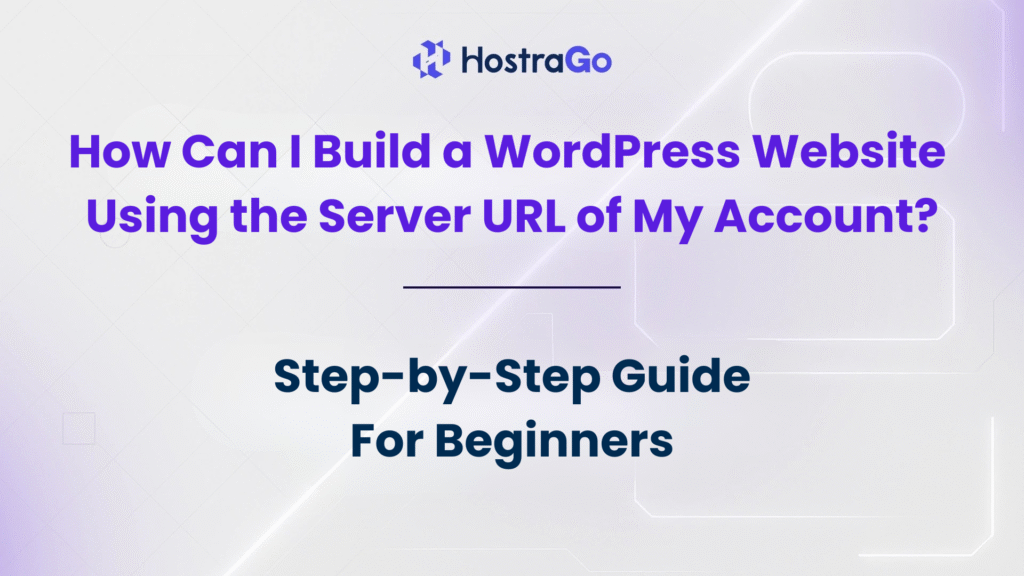When you purchase hosting from a provider like Hostrago, you usually get access to a server with a unique server URL. Many beginners wonder whether they can build a WordPress website using the server URL of their account before pointing a domain name. The answer is yes — and it’s one of the best ways to start building and testing your WordPress site without waiting for DNS propagation or domain setup.
In this guide, we’ll walk you through the complete process of creating a WordPress website using the server URL, explain why it’s useful, and share expert tips to ensure your site is ready for launch.
Why Build a WordPress Website Using the Server URL?
Building a WordPress website using the server URL of your hosting account comes with several benefits:
- No Need for Domain Setup: You can start building immediately without buying or pointing a domain.
- Testing Environment: Perfect for testing themes, plugins, and customizations before going live.
- Quick Start: Ideal for developers and businesses who want to start work while domain-related processes are still pending.
- DNS Propagation Issues Avoided: DNS updates may take up to 24-48 hours, but using the server URL lets you skip this delay.
At Hostrago, we provide easy-to-use hosting solutions where you can access your account’s server URL and start installing WordPress right away.
Step-by-Step Guide: Building a WordPress Website Using the Server URL
Let’s break it down into simple steps:
1. Log in to Your Hosting Account
First, log in to your Hostrago client panel. Once inside, locate your hosting plan and access the cPanel or control panel associated with your account.
2. Find Your Server URL
Every hosting account comes with a temporary server URL or IP address provided by the host. You’ll usually find it in your Welcome Email or inside your cPanel dashboard.
For example, it may look something like:
http://123.45.67.89/~username/
This temporary URL allows you to access your server space without attaching a domain name.
3. Install WordPress
Inside your cPanel, navigate to the Softaculous App Installer (or WordPress Installer, depending on your host). Select WordPress and click Install.
When asked for the domain, choose your Server URL instead of your main domain. This way, WordPress will install under the temporary server link.
4. Access Your WordPress Dashboard
Once installed, you can log in to WordPress by visiting:
http://123.45.67.89/~username/wp-admin
Here, enter your WordPress username and password. You’ll now be inside your dashboard, where you can install themes, plugins, and customize your site.
5. Design and Build Your Website
- Choose a theme from the WordPress Theme Directory.
- Install essential plugins like Yoast SEO, Elementor, or WooCommerce if you’re building an eCommerce site.
- Add your pages, posts, and menus.
At this stage, you’re essentially working on a full WordPress website using the server URL.
6. Link Your Domain
Once your website is ready, the final step is linking it to your actual domain. You’ll need to:
- Update the Site URL in WordPress settings.
- Point your domain’s DNS to your hosting account.
- Run a quick search-and-replace (plugins like Better Search Replace help) to change the server URL references to your domain name.
Why Choose Hostrago for WordPress Hosting?
At Hostrago, we make it easier than ever to launch a WordPress website:
- One-click WordPress installation
- Free SSL certificates
- 24/7 customer support
- Affordable hosting plans designed for beginners and businesses
👉 Check out Hostrago’s WordPress Hosting Plans and start building your WordPress website today.
Final Thoughts
Building a WordPress website using the server URL of your account is an excellent way to start developing before connecting your domain. It allows you to experiment, customize, and prepare your site in a secure environment.
Once you’re satisfied with your design and setup, you can point your domain name and make your website live to the world.
With Hostrago’s reliable hosting solutions, you don’t have to worry about downtime or complex configurations — just focus on building your dream website.