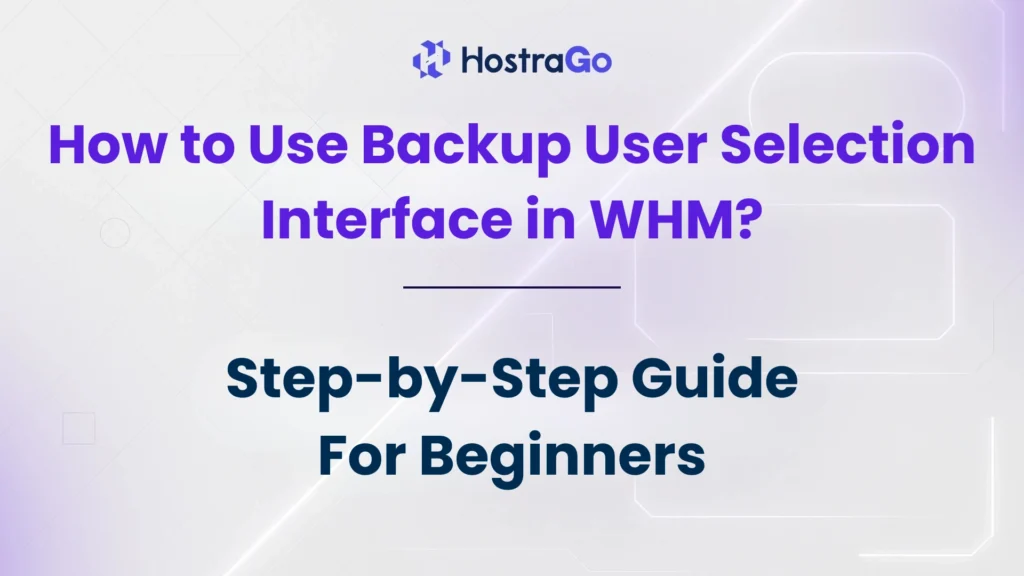When managing a WHM server, backups play a crucial role in ensuring data security and restoration flexibility. Among several backup features in WHM, one essential tool is the Backup User Selection interface. This interface helps you decide which cPanel accounts are included in automatic backups, offering more control over storage and server performance.
In this article, we’ll walk you through how to use the Backup User Selection interface in WHM, especially if you’re hosting multiple websites and want to control which users are backed up. Whether you’re a server administrator or a hosting reseller, this feature gives you granular control over your backup policies, which is especially useful for optimizing server load and storage management.
What is the Backup User Selection Interface?
The Backup User Selection interface in WHM allows you to enable or disable backups on a per-account basis. Instead of applying backups to all cPanel users, you can pick and choose who should be included — which is extremely beneficial for servers with many accounts and limited storage resources.
This option is found inside WHM (Web Host Manager) and is a part of the cPanel Backup Configuration settings.
Why Should You Use Backup User Selection?
Here are a few practical reasons why using this feature is highly recommended:
- Saves disk space by excluding unnecessary accounts
- Reduces server load during backup operations
- Enables backups only for critical or high-priority websites
- Helps meet client-specific backup requirements
- Prevents backup errors for suspended or problematic accounts
This makes it an ideal tool for hosting providers like Hostrago who aim to offer reliable hosting while maintaining server health.
How to Access the Backup User Selection Interface in WHM
Follow these simple steps to access the interface:
- Log in to WHM as a root user or admin with necessary privileges.
- Navigate to Backup Configuration via the WHM dashboard.
- Scroll down and click on Backup User Selection.
How to Enable or Disable Backups for Specific Users
Once you’re inside the Backup User Selection screen:
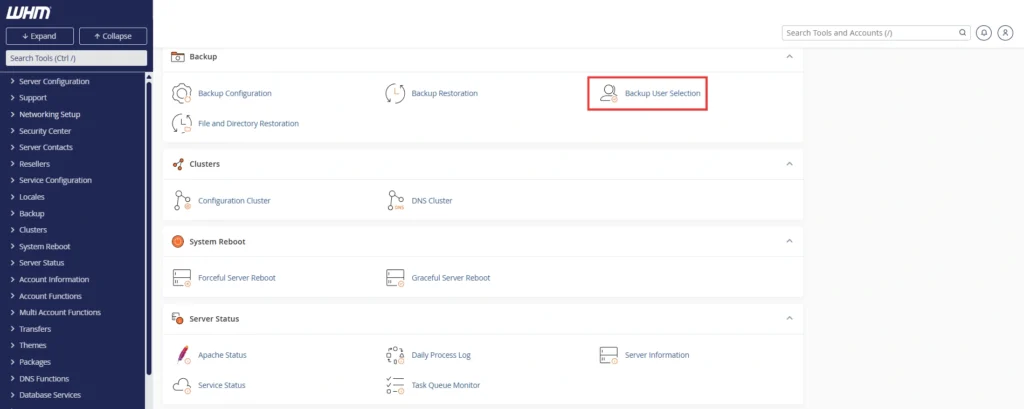
- You’ll see a list of all users hosted on your WHM server.
- You’ll find options like:
- Backups: A checkbox to enable/disable backup for that user.
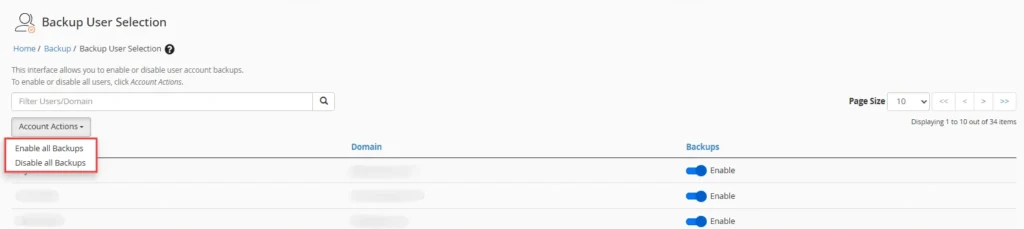
- Retain Backups: Allows you to retain backups even if the user is removed.
To enable backup for a user:
- Simply check the box in the “Backups” column.
- Click Save at the bottom of the page.

To disable backup:
- Uncheck the same box.
- Click Save to confirm your selection.
This lets you customize which users are included in your next scheduled backups.
Important Considerations
Here are a few key things to remember:
- Backups must be enabled globally in Backup Configuration for this feature to work.
- Changes made here affect all future backups unless manually overridden.
- If you disable backups for a user, their data won’t be recoverable unless you have an external or manual backup.
Conclusion
Using the Backup User Selection interface in WHM is an efficient way to take control of your server’s backup system. Instead of blindly backing up every account, this tool lets you choose exactly which accounts need protection — saving time, space, and server load. Whether you’re a reseller or a hosting business owner, this feature is essential for managing high-performance hosting environments.
At Hostrago, we ensure our hosting solutions come with full control over backups and recovery options. If you’re looking for reliable, customizable hosting, explore our web hosting plans today!