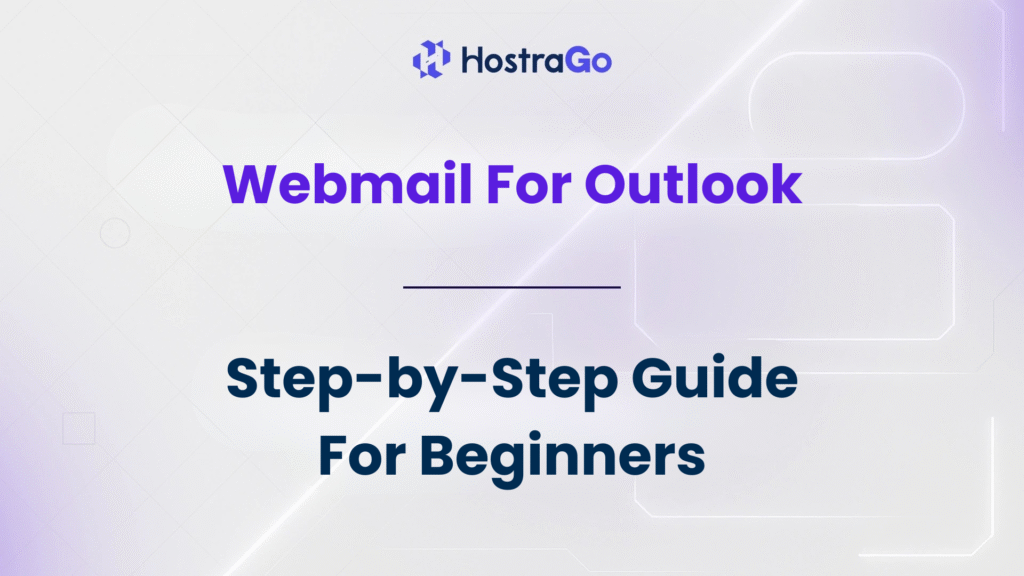Are you tired of switching between your browser and Outlook just to check emails? If you’re using cPanel-based web hosting, there’s good news — you can access Webmail for Outlook quickly and easily with the right setup. In this comprehensive, step-by-step guide, we’ll walk you through the entire process of configuring Webmail for Outlook to streamline your communication and manage your business emails more efficiently.
At Hostrago, we understand how important email access is for your productivity. That’s why we’ve created this detailed tutorial to help you connect your webmail account with Microsoft Outlook. Whether you’re a beginner or a seasoned user, this guide will make the process simple and stress-free.
What Is Webmail?
Webmail is a browser-based email client provided by most web hosting providers, especially those offering cPanel hosting. It allows users to send, receive, and manage emails directly from their hosting server without needing to install a separate client.
With Hostrago’s web hosting plans, you get free email accounts and direct access to Webmail via Roundcube or Horde. But for better integration, many users prefer linking their webmail accounts to desktop applications like Microsoft Outlook.
Benefits of Using Webmail in Outlook
Here’s why configuring Webmail for Outlook is a smart move:
- Access all your emails in one place
- Receive real-time email notifications
- Use rich formatting and calendar features
- Sync multiple email accounts
- Manage business communication professionally
Before You Begin – Gather These Details
Before you begin setting up Webmail in Outlook, make sure you have:
- Your email address (e.g., you@yourdomain.com)
- Password for the email account
- Incoming and outgoing mail server (IMAP/SMTP settings)
- SSL or non-SSL port details
Tip: If you’re a Hostrago user, you can find these details in your cPanel > Email Accounts > Connect Devices section.
Step-by-Step Guide to Set Up Webmail For Outlook
Step 1: Open Microsoft Outlook
Open your Outlook application (any version: 2016, 2019, Office 365) and click:
File > Add Account
Step 2: Enter Your Email Address
Type in your professional email address (e.g., info@yourdomain.com) and click Connect.
Step 3: Choose Account Type
Choose the account type as IMAP (recommended) or POP (less secure).
For IMAP:
- Incoming server:
mail.yourdomain.com - Outgoing server (SMTP):
mail.yourdomain.com
IMAP Port Settings (SSL Enabled):
- Incoming (IMAP): 993
- Outgoing (SMTP): 465 or 587
Use SSL/TLS encryption for better security.
Step 4: Enter Password
Input the password for your webmail account and click Connect.
Step 5: Success! Your Webmail is Now Linked to Outlook
If all details are correct, Outlook will automatically configure the account and sync your mailbox. You can now send and receive emails using the familiar Outlook interface.
Troubleshooting Common Issues
Incorrect Password
Double-check your email credentials inside cPanel.
Server Settings Not Working
Use the Connect Devices option in Hostrago’s cPanel to verify exact settings.
SSL Errors
If SSL isn’t enabled, switch to non-SSL ports or install an SSL certificate via Hostrago.
💡 Need Help? Contact Hostrago Support for real-time assistance.
How to Switch Webmail Clients (Optional)
Hostrago offers Roundcube and Horde. You can switch between them anytime by:
- Logging into Webmail via
yourdomain.com/webmail - Selecting your preferred email client (Roundcube or Horde)
However, once Outlook is configured, Webmail client selection becomes secondary.
Access Webmail on Mobile Outlook App
You can also set up Webmail for Outlook on your smartphone:
- Download Outlook app
- Tap Add Account
- Enter your email and password
- Use the same IMAP/SMTP settings as above
Enjoy full sync and mobile productivity!
Final Thoughts
Setting up Webmail for Outlook is not just about convenience—it’s a productivity upgrade. It ensures that your business communications are centralized, synchronized, and more professional. With the help of this guide and your hosting account from Hostrago, you’re now equipped to manage your emails efficiently across desktop and mobile devices.
Want more tutorials like this? Visit our Knowledge Base for everything web hosting, email setup, and website optimization.