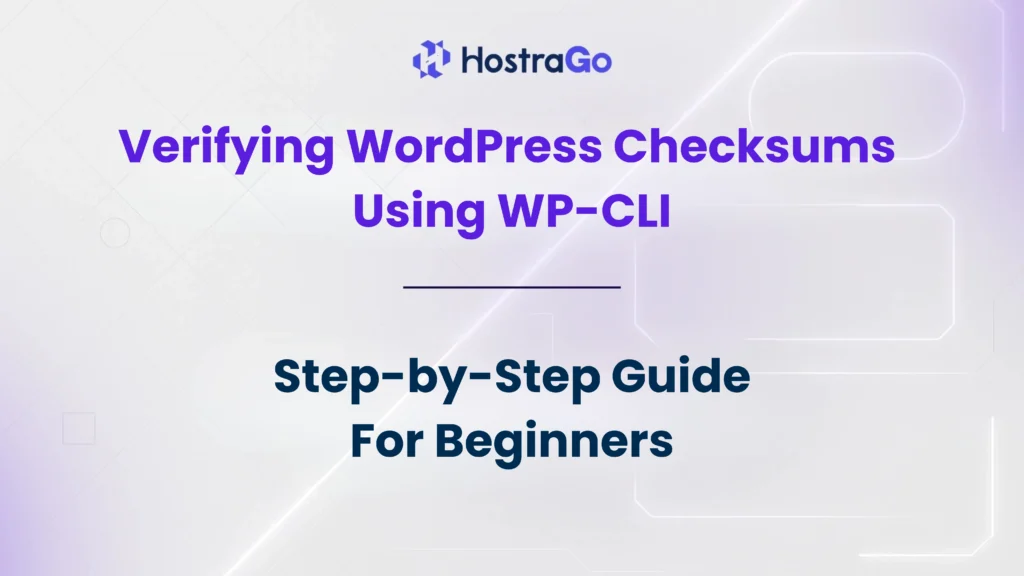When it comes to WordPress security, one often overlooked but highly effective practice is Verifying WordPress Checksums. Every WordPress installation consists of hundreds of files, including core files, themes, and plugins. If any of these files are modified without your knowledge, it can compromise the integrity of your entire site. That’s where WP-CLI comes into play, allowing you to quickly check whether your WordPress files match the official versions released by WordPress.org.
At Hostrago, we always recommend verifying WordPress checksums regularly. It helps ensure your WordPress site is not tampered with by malware, hacks, or unauthorized changes. In this guide, we’ll cover everything you need to know about Verifying WordPress Checksums using WP-CLI, step by step.
What Are WordPress Checksums?
Checksums are cryptographic values (like fingerprints) that WordPress assigns to each official core file. These values are stored on WordPress.org’s servers. When you run a checksum verification, WP-CLI compares the files on your website with the original WordPress files. If there’s a mismatch, it means that the file might have been altered, hacked, or corrupted.
This feature is especially useful because hackers often insert malicious code into core files like wp-config.php, index.php, or even hidden files. Detecting these changes early helps prevent damage to your website and ensures your users’ data remains safe.
Why You Should Verifying WordPress Checksums
Here are some of the main reasons why checksum verification is essential:
- Detect Unauthorized Modifications – Find out if your WordPress files have been tampered with.
- Prevent Malware Attacks – Hackers usually hide malware in core files. Checksums help catch them.
- Improve Security & Trust – A clean installation builds trust among your visitors.
- Maintain File Integrity – Ensures your site runs on official WordPress files without unexpected changes.
👉 If you’re using shared hosting, VPS, or a managed WordPress hosting plan from Hostrago, verifying checksums regularly can be part of your security routine.
How to Verify WordPress Checksums Using WP-CLI
WP-CLI (WordPress Command Line Interface) is a powerful tool that allows you to manage WordPress directly from your server’s command line. To get started, ensure that WP-CLI is installed on your hosting account or VPS.
Step 1: Access Your Server
Log in to your server via SSH. If you’re using cPanel or a VPS hosting solution, you can connect through terminal or an SSH client like PuTTY.
ssh username@yourdomain.com
Step 2: Navigate to Your WordPress Directory
Once connected, go to your WordPress installation folder:
cd public_html
Step 3: Run the Checksum Verification Command
Use the following WP-CLI command to verify WordPress core checksums:
wp core verify-checksums
Step 4: Analyze the Output
- If all files are fine, you’ll see no errors.
- If there are mismatches, WP-CLI will display the altered files.
For example:
Warning: File doesn't verify against checksum: wp-includes/version.php
This means the version.php file has been altered and needs attention.
Best Practices for WordPress Security
Verifying WordPress checksums is just one part of maintaining a secure site. Here are some additional best practices:
- Always keep WordPress, themes, and plugins updated.
- Use a reliable WordPress hosting provider like Hostrago for enhanced security.
- Install a firewall and malware scanner.
- Backup your site regularly with tools like UpdraftPlus or Jetpack Backup.
- Limit file editing from the WordPress dashboard.
👉 For more guides, check out our Hostrago Knowledge Base where we share tutorials on hosting, WordPress optimization, and security.
Conclusion
Verifying WordPress Checksums using WP-CLI is an essential step for any site owner who wants to maintain a secure and reliable WordPress environment. With just a single command, you can detect unauthorized modifications, prevent malware infections, and ensure the integrity of your WordPress installation.
At Hostrago, we strongly recommend making checksum verification a part of your regular security routine. Whether you’re managing a personal blog, business site, or eCommerce store, this simple practice can save you from major security risks.