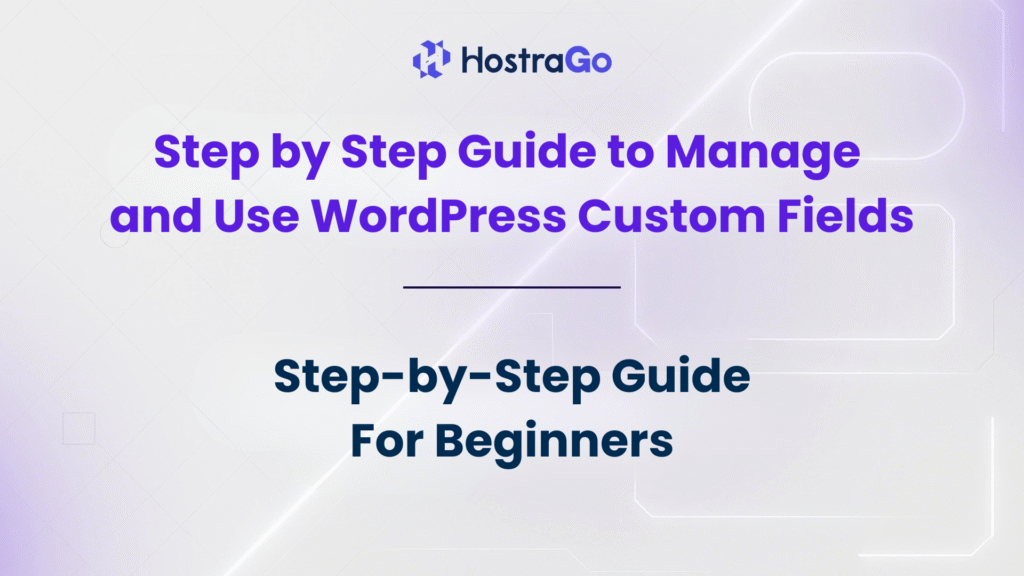If you’re looking for a way to add extra functionality and make your WordPress website stand out, learning how to use WordPress custom fields is a game changer. Custom fields allow you to add additional data to your posts, pages, or custom post types beyond the default title and content. From adding pricing details to embedding affiliate links or displaying author bios, they open endless possibilities for website customization.
In this step-by-step guide, we’ll explain exactly how to manage and use WordPress custom fields even if you’re a beginner. Whether you’re running a business blog, an eCommerce store, or a hosting website like Hostrago, mastering custom fields will help you optimize your content presentation, improve SEO, and deliver a better user experience.
What Are WordPress Custom Fields?
WordPress custom fields are pieces of metadata that allow you to store additional information about a post or page. Think of them as hidden fields where you can add structured data that appears alongside your main content.
For example, if you are writing product reviews, you could add fields such as:
- Product price
- Pros and cons
- Affiliate link
- Ratings
This way, instead of manually adding this information into your post every time, custom fields make it reusable and structured.
Why Should You Use WordPress Custom Fields?
Using WordPress custom fields offers several benefits:
- Improved Customization: You can create unique layouts and display additional data.
- SEO Advantages: Search engines love structured content, and custom fields help you provide that.
- User Experience: Makes your posts look professional and easy to read.
- Time-Saving: Instead of repeating content manually, you can automate display with fields.
If you’re running a WordPress hosting website like Hostrago, custom fields can be used to highlight hosting plan features such as storage, bandwidth, and pricing.
Step by Step Guide to Manage and Use WordPress Custom Fields
Step 1: Enable Custom Fields in WordPress
By default, the custom fields option is hidden in the new WordPress block editor (Gutenberg). To enable it:
- Open any post or page.
- Click on the three-dot menu at the top right.
- Select Preferences → Panels → Custom Fields.
- Refresh your editor, and the custom fields section will appear below the content editor.
Step 2: Add a New Custom Field
- Scroll down to the Custom Fields section in your post editor.
- Click Enter New, and type a field name (e.g., “Price” or “Author”).
- Enter the field value (e.g., “$49.99” or “John Doe”).
- Save or publish your post.
This field now stores metadata related to your post.
Step 3: Display Custom Fields in Your Theme
Adding custom fields doesn’t automatically show them on your site. You’ll need to update your theme template:
<?php
$price = get_post_meta(get_the_ID(), 'Price', true);
if ($price) {
echo '<p>Product Price: ' . $price . '</p>';
}
?>
This code snippet fetches the field “Price” and displays it on your post.
Step 4: Use Plugins for Easy Management
If you don’t want to touch code, plugins like Advanced Custom Fields (ACF) or Meta Box make it much easier to manage and display custom fields.
Step 5: Organize and Customize Your Fields
With plugins like ACF, you can create:
- Dropdown menus
- Image upload fields
- Checkboxes
- Date selectors
Practical Examples of Using WordPress Custom Fields
Here are a few real-world ways you can use WordPress custom fields:
- Hosting Company: Add storage, bandwidth, and pricing details (perfect for Hostrago VPS Hosting).
- Affiliate Marketing Blog: Add affiliate links, product ratings, and coupon codes.
- Real Estate Website: Add property size, location, and amenities.
- Event Website: Add event date, time, and location.
Common Issues & Troubleshooting
- Custom Fields Not Visible? → Enable them in block editor preferences.
- Not Displaying on Website? → Check if you added template code or plugin settings correctly.
- Duplicate Fields? → Delete unused ones from your database.
Final Thoughts
Learning how to use WordPress custom fields is one of the most powerful ways to customize your website without overcomplicating things. From improving SEO with structured data to making your content stand out, custom fields give you flexibility and efficiency.
If you’re running a blog, online store, or hosting service like Hostrago, implementing custom fields will help you deliver a more engaging and professional website.
For more WordPress tutorials, check out our Hostrago Knowledge Base.