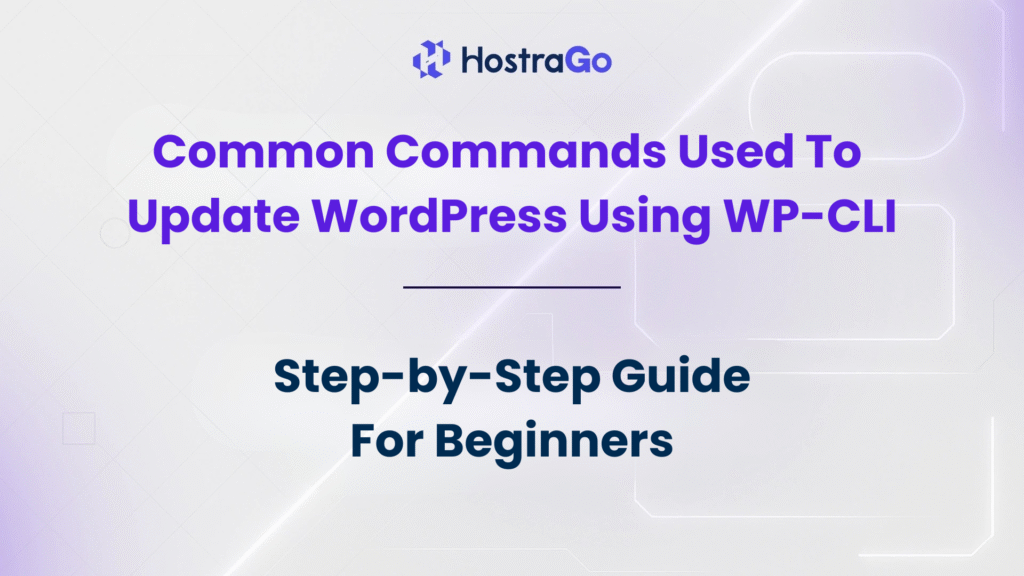With WP-CLI, you can update your WordPress installation, plugins, and themes in just a few seconds using simple commands. In this blog, we’ll guide you step-by-step on how to update WordPress using WP-CLI, explain its advantages, and share the most common commands you need to know. If you want faster, more reliable website management, this method is perfect for you.
your WordPress website updated is one of the most important steps in ensuring security, performance, and compatibility. While most website owners rely on the WordPress dashboard to manage updates, developers and advanced users often prefer a more efficient method — using the WordPress Command Line Interface (WP-CLI).
What is WP-CLI?
WP-CLI is a powerful command-line tool for managing WordPress websites. Instead of manually navigating the WordPress dashboard, you can perform administrative tasks such as updating WordPress core, installing themes, managing plugins, and even performing database operations directly through the terminal.
This is especially useful for developers, system administrators, and hosting providers who manage multiple WordPress sites at once. If your hosting provider, like Hostrago’s WordPress Hosting, offers SSH access, you can use WP-CLI easily without relying on the dashboard.
Why update WordPress using WP-CLI?
Using WP-CLI to update WordPress offers several benefits compared to the traditional dashboard method:
- Speed: Updates are completed instantly with a single command.
- Automation: Perfect for managing multiple websites at once.
- Control: You get full control over what you update and when.
- Low Resource Usage: No need to log into the admin panel, which saves server resources.
By learning how to update WordPress using WP-CLI, you’ll streamline your workflow and ensure your site is always up-to-date.
How to Access WP-CLI
To use WP-CLI, you’ll need:
- SSH Access to your hosting account.
- WP-CLI Installed on the server. (Most modern hosting providers like Hostrago support WP-CLI.)
- Basic Command Line Knowledge to execute commands safely.
Once logged into your server via SSH, navigate to your WordPress installation folder. From here, you can start executing WP-CLI commands.
Common Commands to update WordPress using WP-CLI
Here are the most commonly used WP-CLI commands for updating your site:
1. Update WordPress Core
wp core update
This command updates WordPress to the latest stable version.
2. Update WordPress Database
wp core update-db
After a core update, run this command to update the WordPress database structure.
3. Update All Plugins
wp plugin update --all
This updates every plugin installed on your site to the latest version.
4. Update a Specific Plugin
wp plugin update plugin-name
Replace plugin-name with the actual plugin slug to update only that plugin.
5. Update All Themes
wp theme update --all
Updates every theme installed on your site.
6. Update a Specific Theme
wp theme update theme-name
Replace theme-name with the theme’s slug to update it individually.
Example Workflow: Updating WordPress in One Go
If you want to update everything (core, plugins, and themes) in one go, here’s a quick workflow:
wp core update
wp core update-db
wp plugin update --all
wp theme update --all
Within just a few seconds, your entire WordPress installation will be up to date without even logging into the dashboard.
Tips Before Running WP-CLI Updates
- Take a Backup: Always back up your website before running updates. (Check out our guide on backups for more details.)
- Test on Staging: If you’re running a high-traffic site, test updates on a staging environment first.
- Use
--dry-run: Add--dry-runto commands to simulate an update without making changes. Example:
wp plugin update --all --dry-runConclusion
Updating WordPress regularly is critical for security and performance. While most users stick to the WordPress dashboard, advanced users and developers can save time by learning how to update WordPress using WP-CLI. With just a few commands, you can update the WordPress core, plugins, and themes effortlessly.
If you’re hosting your WordPress site on Hostrago’s fast and secure hosting, you’ll have everything you need to run WP-CLI smoothly. Take advantage of this powerful tool and keep your websites updated the smart way.