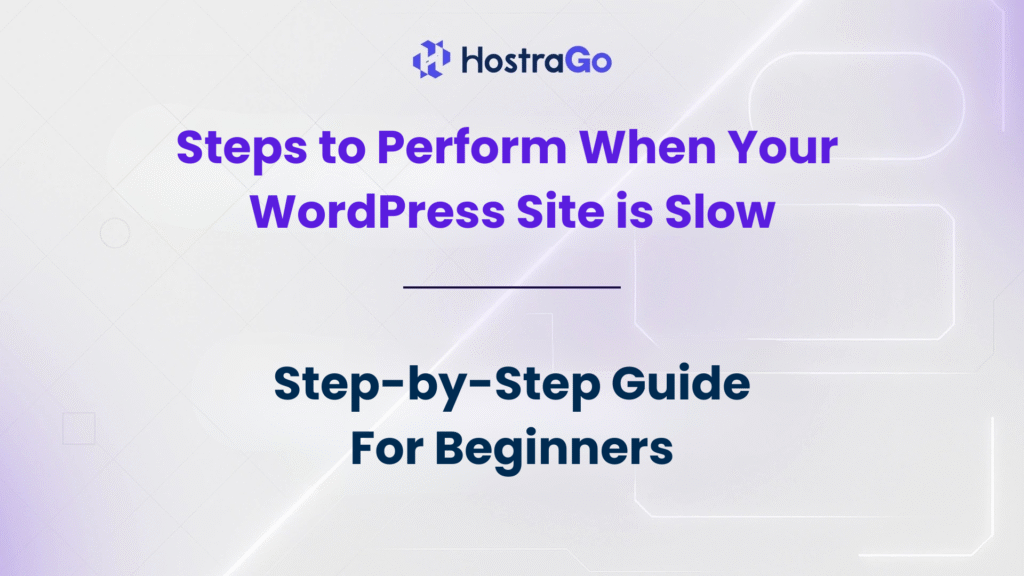A slow-loading website can frustrate visitors, hurt search rankings, and even reduce your sales or conversions. If your WordPress site is slow, it’s not just an inconvenience—it’s a direct threat to your online presence and business growth.
Many WordPress users face this issue due to poor hosting, heavy themes, unoptimized images, or outdated plugins. The good news? You can fix a slow WordPress site by following specific optimization techniques that improve both speed and user experience. In this guide, we’ll walk you through practical steps to troubleshoot and speed up your WordPress website so it loads faster and ranks better.
If your WordPress site is slow, this comprehensive guide from Hostrago will help you identify the causes and fix them quickly.
Steps to Perform your WordPress site is slow:
1. Check Your Current Website Speed
Before fixing anything, first measure how slow your site is and identify problem areas. Use tools like:
These tools will give you details about loading time, largest contentful paint (LCP), and suggestions for improvement.
2. Choose a Reliable Web Hosting Provider
Your hosting plays a massive role in website speed. If you’re on a cheap shared hosting plan, your site might load slowly during peak traffic.
At Hostrago, we provide high-performance WordPress hosting with SSD storage, LiteSpeed servers, and advanced caching to ensure blazing-fast websites. Switching to a better hosting provider is often the quickest fix for speed issues.
3. Update WordPress Core, Themes, and Plugins
An outdated WordPress installation can cause compatibility issues and slow performance. Make sure you:
- Update WordPress to the latest version.
- Update all installed themes and plugins.
- Remove unused plugins and themes to reduce load.
4. Use a Lightweight Theme
Some themes come packed with unnecessary features, making them heavy and slow. Instead, choose a lightweight, optimized theme like Astra, GeneratePress, or Neve. This will reduce CSS and JavaScript bloat.
5. Optimize Images for Faster Loading
Large image files are a common reason why WordPress sites load slowly. Use tools like:
- TinyPNG
- ShortPixel
- Smush plugin
Convert images to WebP format and enable lazy loading for better speed.
6. Enable Caching
Caching stores static versions of your web pages, so they load faster for returning visitors. Use plugins like:
- WP Rocket (premium)
- W3 Total Cache (free)
- LiteSpeed Cache (best for LiteSpeed servers)
7. Use a Content Delivery Network (CDN)
A CDN like Cloudflare or BunnyCDN distributes your content across multiple servers worldwide. This reduces latency and speeds up your website for users in different regions.
8. Minimize HTTP Requests and Reduce Code Size
Too many JavaScript and CSS files can slow down your site. Use optimization plugins to:
- Minify CSS, JS, and HTML.
- Combine multiple files into one.
- Remove unused code.
9. Disable Unnecessary Plugins and Features
Having too many plugins can hurt performance. Audit your installed plugins and deactivate any that are unnecessary.
10. Monitor and Maintain Regularly
Speed optimization isn’t a one-time task. Regularly test your site, update software, and monitor server performance to keep your WordPress site running smoothly.
Final Thoughts
When your WordPress site is slow, it can impact your SEO, conversion rates, and overall user satisfaction. By following the above steps—starting from choosing the right hosting provider to optimizing images, enabling caching, and minimizing code—you can drastically improve your site’s speed.
For fast, secure, and reliable hosting that helps you avoid slow website issues, check out Hostrago’s WordPress Hosting Plans.