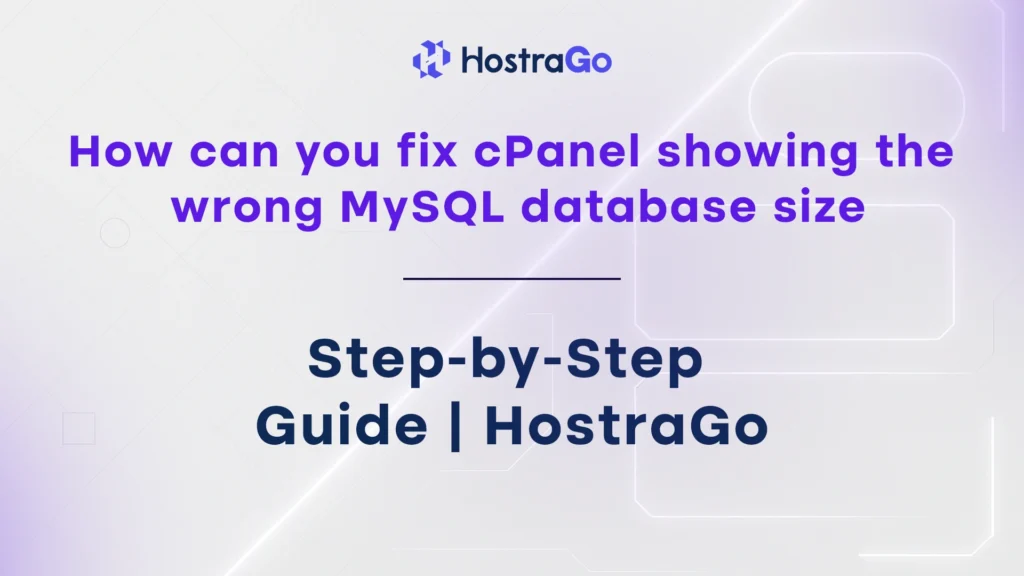If you’re wondering how can you fix cPanel showing the wrong MySQL database size, you’re not alone. This issue is quite common and usually results from outdated or missing usage stats in cPanel. Fortunately, there are ways to refresh the data and fix the display without losing your information.
When managing a website, keeping track of disk usage is crucial—especially when dealing with MySQL databases. But what if your cPanel shows an incorrect database size? Whether it’s displaying zero MB or showing usage far beyond your expectations, this discrepancy can be confusing and concerning.
In this blog, we’ll walk you through the reasons why this happens and the steps you can take to fix incorrect MySQL database size readings in cPanel.
Why Does cPanel Show the Wrong MySQL Database Size?
Here are some common reasons why MySQL database usage appears wrong in cPanel:
1. Delayed Disk Usage Calculation
cPanel doesn’t calculate database size in real-time. It uses internal cron jobs (background tasks) to refresh usage metrics periodically. If a large amount of data is added or removed from the database, the updated size might not reflect until the cron job runs.
2. Inaccurate Data Collection in usr/bin/du
cPanel uses the du (disk usage) command to calculate the database size. If permission issues exist or if certain MySQL data files aren’t properly detected, the size might show as 0 or incorrectly inflated.
3. Orphaned or Untracked Tables
Sometimes, when you delete or move tables using command-line access or third-party tools like phpMyAdmin, cPanel doesn’t immediately register the change.
4. Corrupt Database Stats or Logs
In some cases, corrupted database stats or missing metadata files can prevent cPanel from reading the size properly.
How Can You Fix cPanel Showing the Wrong MySQL Database Size
Follow these steps to manually correct the size shown in cPanel:
1. Log in to your cPanel account
2. Once logged in, find and click on the MySQL Databases icon click on it.

3. clicking Check Database, cPanel will run a check on the selected database for any issues or errors
4. By using the Check Database button, you can choose the database where you observed an incorrect database size.

5. click on the Repair Database button.
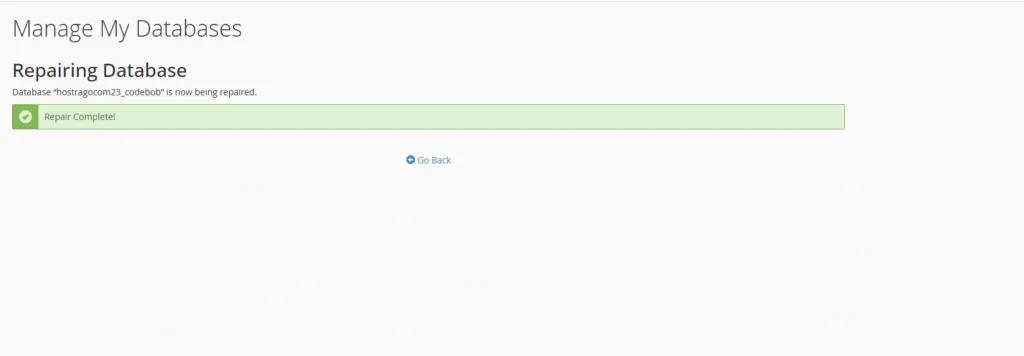
Helpful Tips
- Periodically optimize your database using phpMyAdmin’s “Optimize Table” feature
- Regularly clear overhead to reduce database bloat
- Monitor your total disk usage via Disk Usage Viewer in cPanel
- Maintain backups before making any manual changes
Final Thoughts
Now that you know how to fix cPanel showing the wrong MySQL database size, you can avoid confusion related to usage reporting and hosting limits. Whether it’s a cron delay or permission error, most issues can be resolved with a simple recalculation or a quick script execution.
If you’re a Hostrago user, you don’t have to fix it alone. Our technical support team can refresh usage stats, analyze your databases, and ensure accurate reporting to avoid unnecessary overages or confusion.
Looking for reliable hosting with expert support? Explore our shared hosting or managed VPS solutions today.