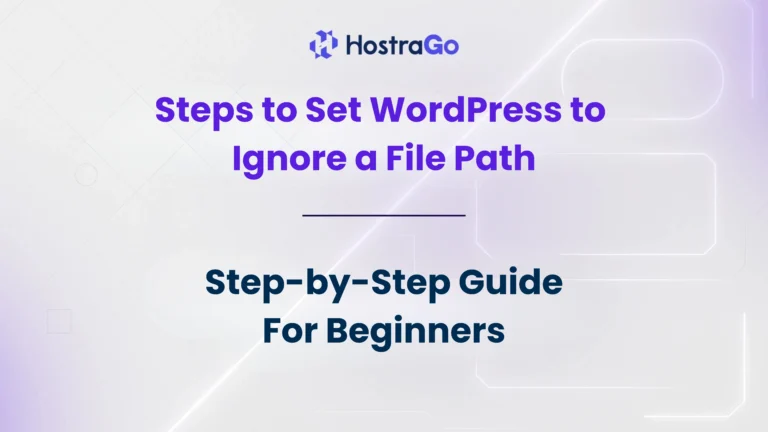When managing a WordPress website, there are times when you may want to exclude or bypass certain files or directories from being processed by WordPress. This process is often referred to as “Set WordPress to Ignore a File Path.” It is useful in many situations, such as improving performance, avoiding unnecessary indexing, or protecting sensitive files.
If you’re running an online business or blog, ignoring specific file paths can help in keeping your site optimized. For example, files like backups, logs, or custom scripts don’t always need to be accessed via WordPress. By telling WordPress to ignore these files, you can save server resources, improve loading speed, and maintain stronger security.
Why Do You Need to Set WordPress to Ignore a File Path?
Here are the main reasons why site owners choose to ignore file paths in WordPress:
- Performance Optimization – Large files or unused directories can slow down your site. Ignoring them ensures faster site response.
- Security Enhancement – Sensitive files like
.htaccess,wp-config.php, or private scripts should not be accessible to the public. - SEO Benefits – By ignoring unnecessary files, you prevent search engines from indexing irrelevant pages. This helps in maintaining clean and effective indexing.
- Custom Development Needs – Developers often exclude certain files when testing or integrating third-party tools.
Methods to Set WordPress to Ignore a File Path
There are multiple ways to tell WordPress to ignore a file path. Let’s go through the most effective ones:
1. Using .htaccess Rules
If your website is hosted on an Apache server, the .htaccess file is the most powerful way to set WordPress to ignore certain paths.
Example code snippet:
# Ignore specific file or directory
RedirectMatch 404 ^/example-file\.php$
RedirectMatch 404 ^/ignore-directory/
This ensures WordPress doesn’t load the mentioned file or directory, keeping them hidden from public access.
2. Editing robots.txt File
The robots.txt file guides search engines on what to index and what to ignore. To set WordPress to ignore a file path for search engines, you can add:
User-agent: *
Disallow: /ignore-this-directory/
Disallow: /ignore-file.php3. PHP Conditional Exclusions
If you want to handle it via coding, you can add conditions in your WordPress functions.php file to block access:
add_action('template_redirect', function() {
if (strpos($_SERVER['REQUEST_URI'], '/ignore-file.php') !== false) {
wp_redirect(home_url());
exit;
}
});4. Using a Security Plugin
Popular WordPress security plugins like Wordfence or iThemes Security allow you to set rules for ignoring or blocking file paths. This is a beginner-friendly method if you don’t want to edit files manually.
Best Practices While Ignoring File Paths in WordPress
- Avoid Ignoring Core Files – Never exclude WordPress core files as it may break your site.
- Test Before Applying – Always test changes on a staging site before applying them live.
- Combine Methods for Security – Use
.htaccessalong withrobots.txtfor maximum effectiveness. - Regularly Monitor Logs – Keep track of blocked requests to ensure nothing important is being excluded.
Final Thoughts
Set WordPress to Ignore a File Path is a smart step for anyone who wants to enhance website performance, security, and SEO ranking. Whether you use .htaccess, robots.txt, or plugins, the goal is to ensure that only the necessary files are served to users and search engines.
At Hostrago, we always recommend keeping your site optimized with the right hosting environment. If you’re looking for reliable and secure hosting, check out our WordPress Hosting Plans designed for speed and protection.