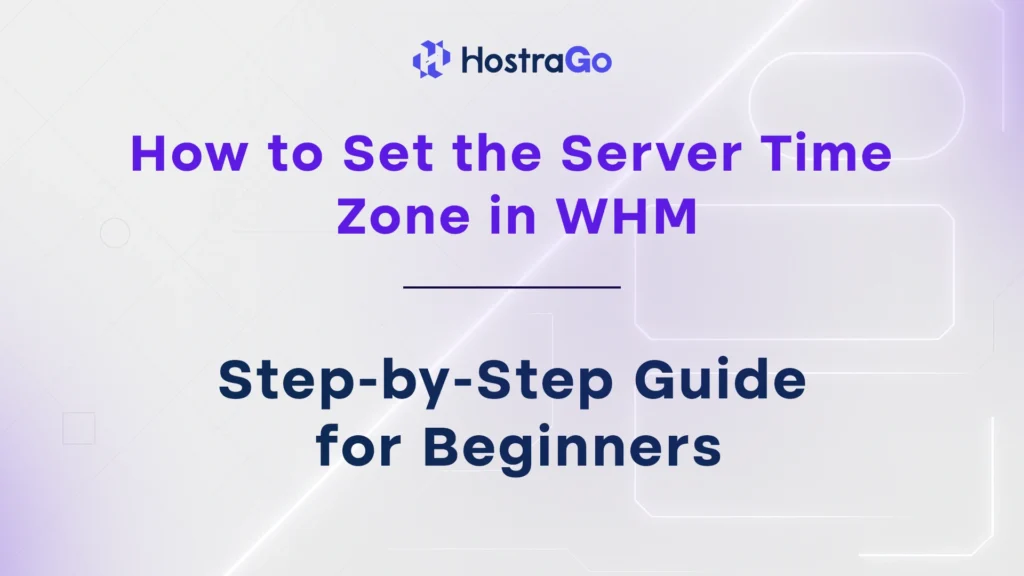If you’re managing a VPS or dedicated server, it’s important to Set the Server Time Zone correctly in WHM to ensure your server logs, scheduled tasks (cron jobs), emails, and applications reflect the correct time. Whether you’re in India, the US, or any other region, incorrect server time can lead to confusion, errors, and even security risks.
By default, the server may be configured to UTC or another time zone, which might not match your local or business time. That’s why it’s crucial to set the server time zone manually using WHM. At HostraGo, we recommend this setup as one of the first steps after provisioning a new server.
In this blog, we’ll guide you step-by-step on how to set the correct server time zone from your WHM dashboard.
Why Setting the Correct Time Zone Matters
Setting the correct server time zone ensures:
- Accurate timestamps in logs and reports
- Proper execution of cron jobs
- Correct file creation and modification times
- Synchronization with your billing, CMS, or eCommerce platform
- Easier troubleshooting and log analysis
How to Set the Server Time Zone in WHM
Follow the steps below to set or update the time zone of your server using WHM:
Step 1: Log in to WHM
- Open WHM in your browser:
https://your-server-ip:2087 - Log in using your root or reseller credentials.
Step 2: Locate “Server Time” Settings
- In the WHM search bar (top-left corner), type Server Time.
- Click on the option titled Server Time under Server Configuration.
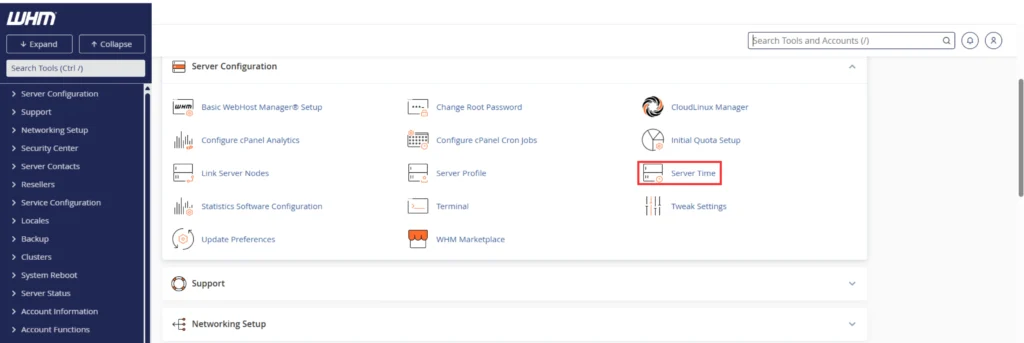
Step 3: Select the Desired Time Zone
- You’ll now see the current system time and time zone.
- From the dropdown menu, select your preferred time zone. For example:
Asia/Kolkatafor IndiaAmerica/New_Yorkfor ESTEurope/Londonfor UK Time
- Click Change TimeZone.
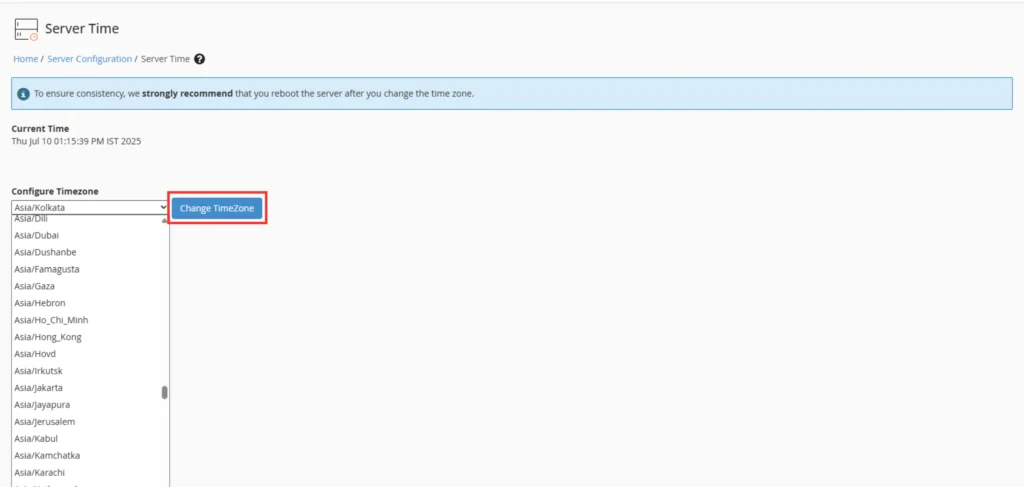
Step 4: Synchronize Time with NTP
- Click the Sync Time with Time Server (NTP) button to ensure your server stays in sync with an official time server.
- You’ll get a success message once sync is complete.
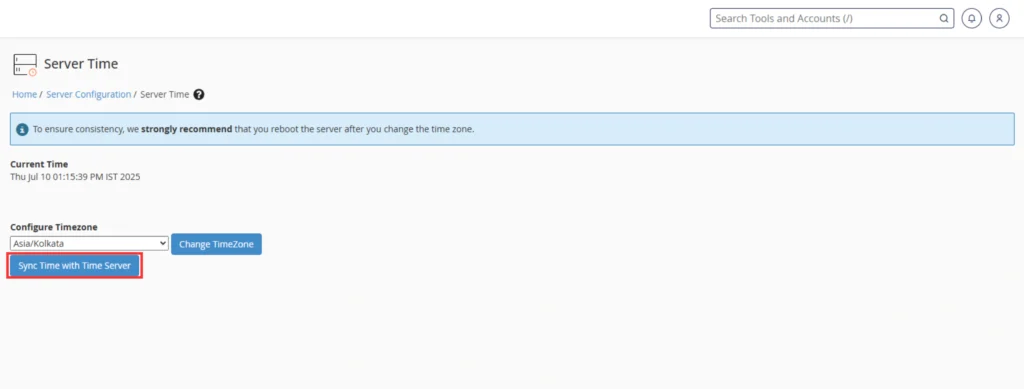
Common Use Cases for Changing Server Time Zone
- Your team works in a different country or continent than the server’s location
- You want log timestamps to match your business hours
- You’re debugging applications with time-sensitive events
- Your eCommerce or booking system operates in a local timezone
Need Help?
Not sure how to safely set the server time zone or experiencing sync issues?
📞 Contact HostraGo Support — Our expert server admins are here 24/7 to assist with time zone configurations, cron jobs, and WHM optimization.
Want time zone settings and NTP sync handled for you?
👉 Check out HostraGo’s Fully Managed VPS Plans
Final Thoughts
It’s a small detail that makes a big difference — properly setting the server time zone helps avoid unexpected behavior, improves server transparency, and makes log analysis and support much easier.
At HostraGo, we go beyond basic hosting — offering support for full server setup, security, backups, and system-level configurations to help your website and business run smoothly.
🕒 Don’t let server time cost you accuracy or uptime. Get it configured the right way today.