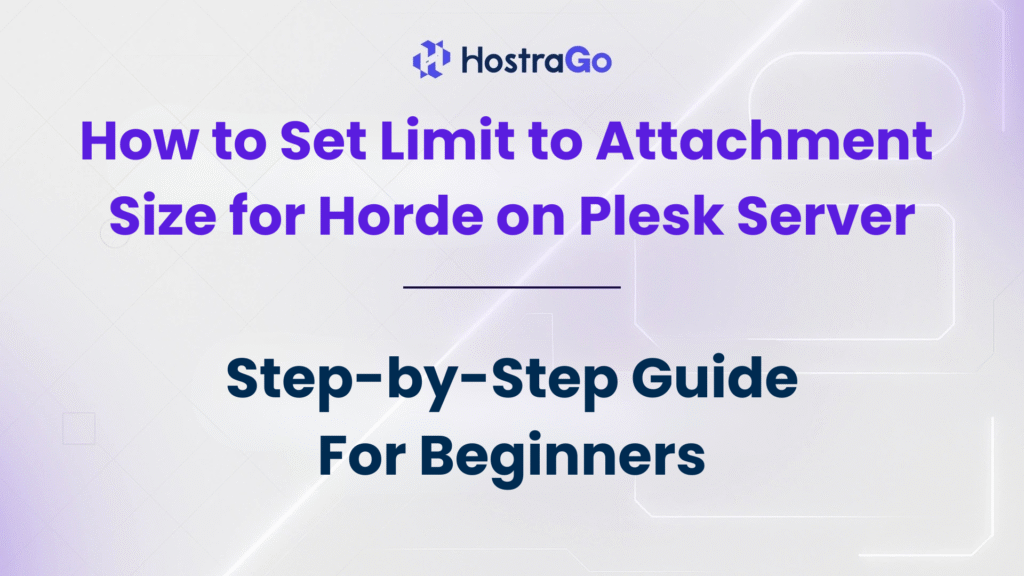If you are using the Horde webmail client on your Plesk server, you might have noticed that there is a restriction on the size of attachments you can send or receive. In many cases, you may need to set limit to attachment size based on your server’s capacity or business requirements. This ensures smoother email operations, prevents server overload, and enhances user experience.
Knowing how to set limit to attachment size in Horde on a Plesk server is essential for web hosting providers, corporate email administrators, and anyone managing multiple email accounts. Whether you want to increase the limit for large file sharing or decrease it for security and performance reasons, Plesk offers a straightforward way to configure it.
Why Setting the Attachment Size Limit Matters?
Attachment size limits directly affect how users send and receive files via email. If the limit is too small, important documents might fail to send. If it’s too large, your server’s performance could be impacted.
For example:
- Small businesses may set lower limits to avoid excessive server storage usage.
- Hosting providers (like Hostrago Web Hosting) often optimize limits for both performance and customer needs.
- Corporate setups may increase limits to allow large PDF, PPT, or ZIP file sharing.
Steps to Set Limit to Attachment Size for Horde on Plesk Server
Follow these steps to configure the attachment size limit in Horde on a Plesk server:
Step 1: Log in to Your Plesk Control Panel
- Open your web browser and go to your Plesk control panel URL.
- Log in using your admin credentials.
Step 2: Access the PHP Settings for Horde
- In the left-hand menu, go to Tools & Settings.
- Under the Mail section, locate Webmail and select Horde.
- Now navigate to PHP Settings for Horde.
Step 3: Modify PHP Parameters
Locate the following PHP parameters and adjust their values according to your desired attachment limit:
- upload_max_filesize – This sets the maximum file size for uploads.
- post_max_size – This should be slightly larger than
upload_max_filesize. - memory_limit – Increase if required to handle larger files.
Example:
If you want a 20MB attachment limit, set:
upload_max_filesize = 256M
post_max_size = 256M
memory_limit = 128M
Step 4: Save Changes and Restart Horde
- Save the updated PHP configuration.
- Restart the Horde webmail service from Plesk to apply the new settings.
Testing Your New Attachment Size Limit
- Log in to Horde webmail.
- Compose a new email and attach a file close to your new limit size.
- Ensure the file uploads successfully without errors.
Troubleshooting Common Issues
If your new limit is not taking effect:
- Double-check the PHP settings in Plesk for Horde.
- Clear Horde’s cache.
- Restart the Plesk mail service.
- Verify if mail server software limits (Postfix/Qmail) are overriding your changes.
Conclusion
Managing attachment sizes in Horde is simple when you understand Plesk’s configuration options. By learning how to set limit to attachment size effectively, you ensure a smoother emailing experience for yourself and your users.
At Hostrago, we provide optimized Cloud Web Hosting Plans and VPS Hosting that make email hosting fast, secure, and reliable.