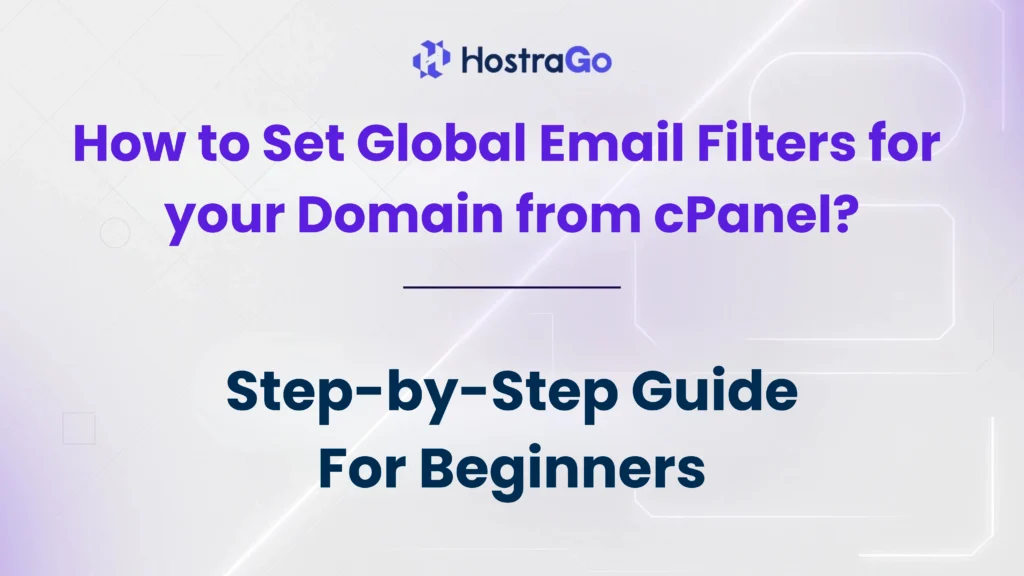Managing email communication effectively is vital for any business or personal domain owner. One powerful yet often underutilized feature in cPanel is the ability to Set Global Email Filters. This feature allows domain administrators to create filtering rules that apply to every email account under the domain. Whether it’s blocking spam, rerouting suspicious messages, or preventing phishing attempts, global filters ensure enhanced control and security across your domain’s inboxes.
If you’re hosting your domain on a cPanel-based server, setting up global email filters is straightforward and highly beneficial. With Set Global Email Filters, you can configure automatic actions like redirecting emails, discarding unwanted messages, or flagging specific patterns, ensuring that your entire organization is safeguarded from email threats.
In this blog, we’ll walk you through the complete steps to set global email filters from cPanel, explain their significance, and offer some expert tips to optimize your email security setup.
What Are Global Email Filters in cPanel?
Global Email Filters in cPanel are rules applied at the domain level, not just on individual email accounts. When you set global email filters, any email sent to any account under your domain is evaluated based on the filter rules you configure.
This is especially useful if you manage multiple email accounts and want consistent spam protection, keyword filtering, or custom routing across all users.
Key Benefits of Set Global Email Filters:
- Enhanced Spam Protection: Block or redirect spam emails automatically.
- Consistent Filtering: Apply uniform rules across all email accounts under a domain.
- Increased Security: Prevent phishing and malicious attachments.
- Email Management Efficiency: Reduce manual filtering on individual accounts.
How to Set Global Email Filters in cPanel: Step-by-Step Guide
Follow these simple steps to configure your global email filters in cPanel:
Step 1: Log in to cPanel
- Access your cPanel dashboard by visiting:
https://yourdomain.com/cpanel. - Enter your cPanel username and password.
Step 2: Navigate to Global Email Filters
- Once inside cPanel, scroll to the Email section.
- Click on Global Email Filters.
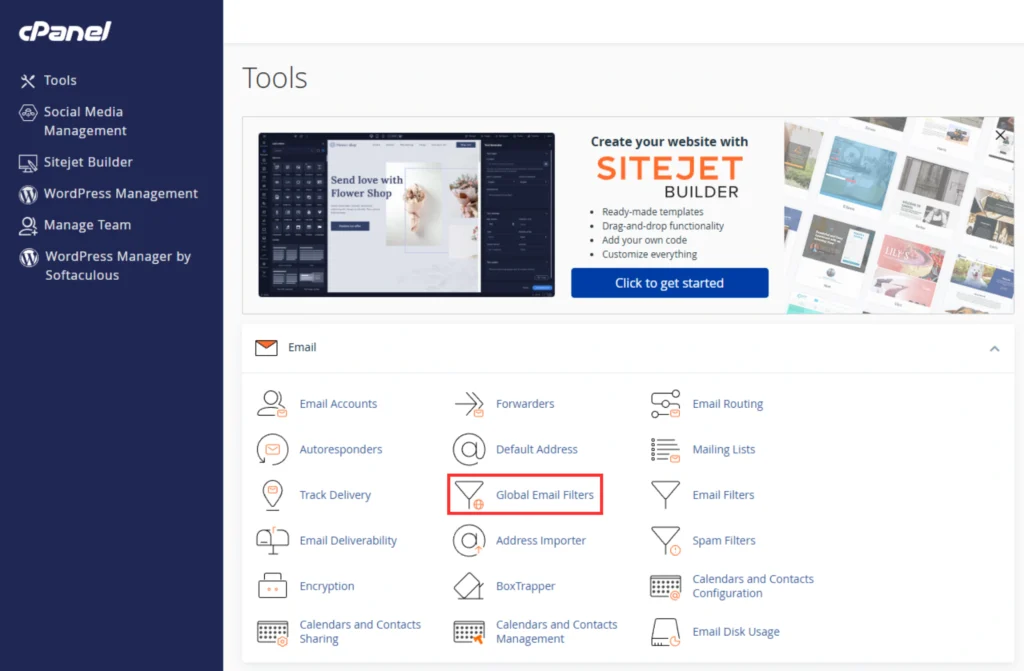
Step 3: Create a New Filter
- Click on the Create a New Filter button.
- Enter a Filter Name that identifies the rule you’re creating.
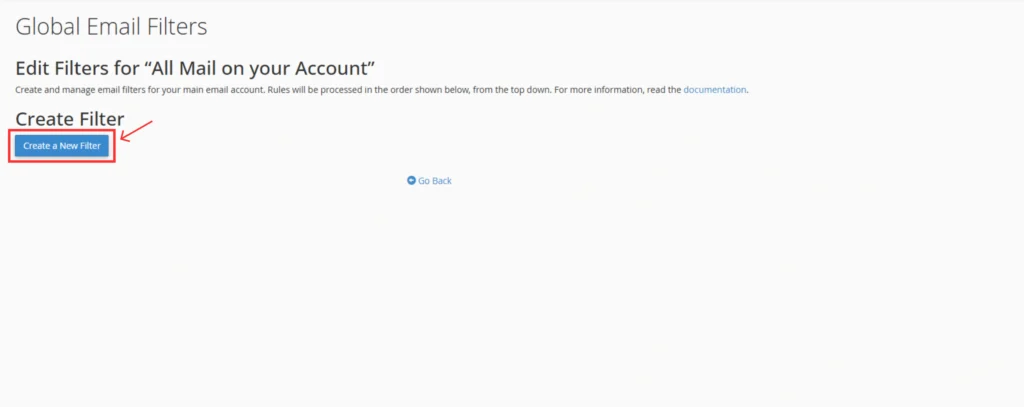
Step 4: Define Rules for Filtering
You’ll now need to specify the conditions under which emails should be filtered.
- From: Filter emails from specific senders.
- Subject: Filter based on subject line keywords.
- To: Target specific recipients.
- Any Header / Body: Look for specific text within the email body.
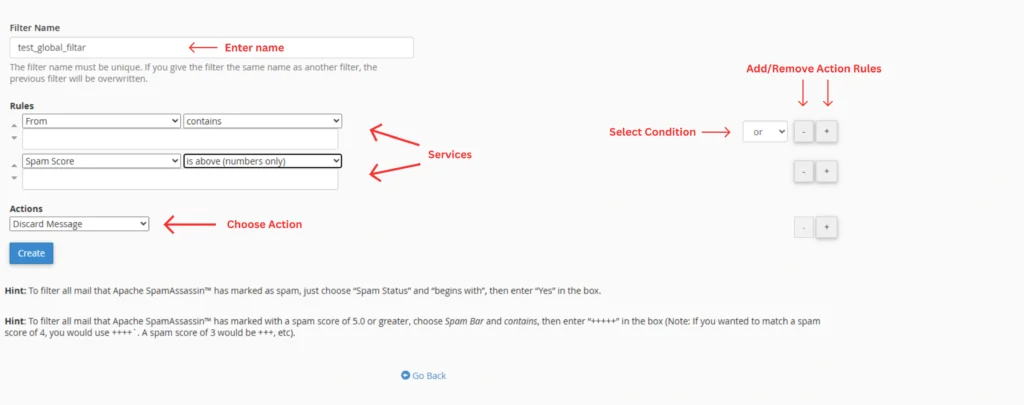
👉 Example Filter Rule:
- Rule: If Subject contains “Congratulations! You won”
- Action: Discard Message
Step 5: Set the Filter Actions
Once the conditions are defined, choose what action cPanel should perform when an email matches the rule:
- Discard Message
- Redirect to Email
- Fail with Message
- Deliver to Folder
- Pipe to a Program
Step 6: Save the Filter
After setting the rules and actions, click Create to save the filter.
Congratulations! You’ve now successfully created a global email filter that applies to all email accounts within your domain.
How to Test Global Email Filters
After configuring your filters, it’s essential to test if they work as expected:
- Send a test email that matches the filter criteria.
- Check if the email is filtered according to your rule — whether discarded, redirected, or flagged.
For any issues, you can edit or delete filters from the Global Email Filters dashboard in cPanel.
Why Set Global Email Filters?
With the rise in email-based threats like phishing, ransomware, and spam, setting global email filters is no longer optional. It helps:
- Prevent data breaches via malicious attachments.
- Block suspicious domains and senders.
- Automate inbox hygiene for your entire organization.
For example, if your domain is experiencing spam attacks, setting a global filter with keywords like “free bitcoin” or “urgent payment” can significantly reduce junk email traffic.
Additionally, using filters can enhance email deliverability by reducing the chances of legitimate emails being marked as spam by mistake.
Set Global Email Filters from cPanel is an essential practice for any domain owner who values security, organization, and efficiency. By applying filters at the domain level, you ensure that all your users experience a cleaner and safer email environment.
At Hostrago, we provide secure and feature-rich cPanel hosting solutions that give you full control over your domain’s email settings.
🔗 Related Guides:
For more such tutorials, visit our Knowledge Base or explore our Web Hosting Solutions.