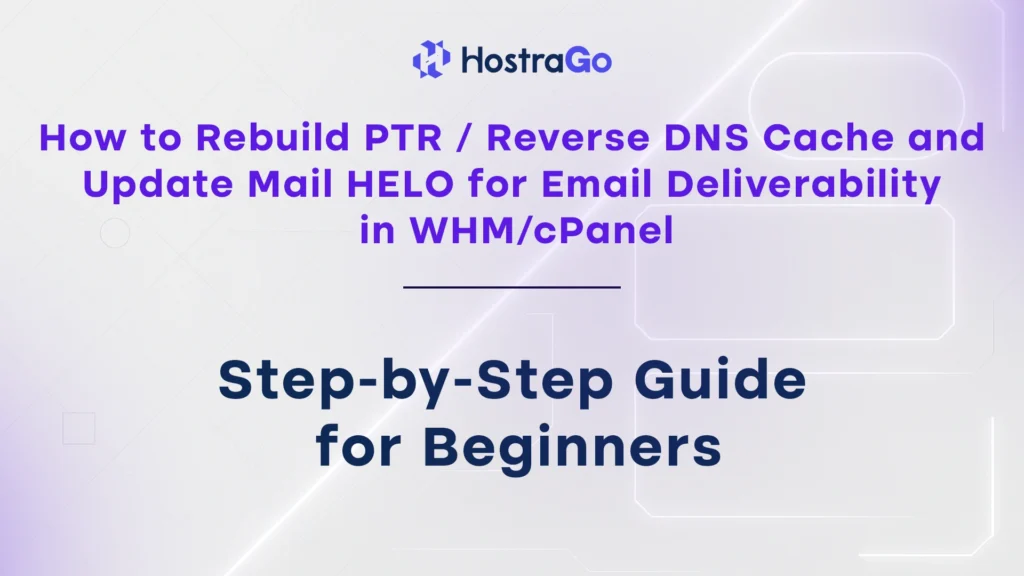Ensuring reliable email deliverability is essential for any web hosting provider or business that sends transactional or marketing emails. One of the most common issues that affect deliverability is improper Reverse DNS Cache, which is directly linked to PTR records and Mail HELO configuration. Without properly set Reverse DNS records, your email might land in the spam folder—or worse—get blocked by mail servers.
In this step-by-step blog, we’ll walk you through the complete process to rebuild the PTR or Reverse DNS cache and how to update Mail HELO in WHM/cPanel to ensure your emails are authenticated and trusted. This guide is especially important for system admins or hosting providers using Hostrago’s VPS or Dedicated Servers.
What is PTR or Reverse DNS?
PTR (Pointer) records are the Reverse DNS records that map an IP address to a hostname. Unlike A records (which point domain names to IPs), PTR records confirm to email servers that the IP sending the message is associated with the correct hostname.
Most modern email servers verify PTR records before accepting emails. If there’s a mismatch or absence of a proper Reverse DNS WHM setup, your emails may be rejected or flagged as suspicious.
Why is it important?
- Helps email servers verify your identity
- Prevents emails from being marked as spam
- Enhances your domain reputation
- Necessary for proper SPF, DKIM, and DMARC implementation
Steps to Rebuild the Reverse DNS (PTR) Cache in WHM
Follow the steps below to manually rebuild the PTR cache via WHM:
Step 1: Login to WHM
- Access WHM by navigating to:
https://your-server-ip:2087 - Enter your root credentials
Step 2: Navigate to “Server Configuration”
- From the WHM dashboard, search for “Server Configuration”.
- Click on the “Exim Configuration Manager” under “Service Configuration.”
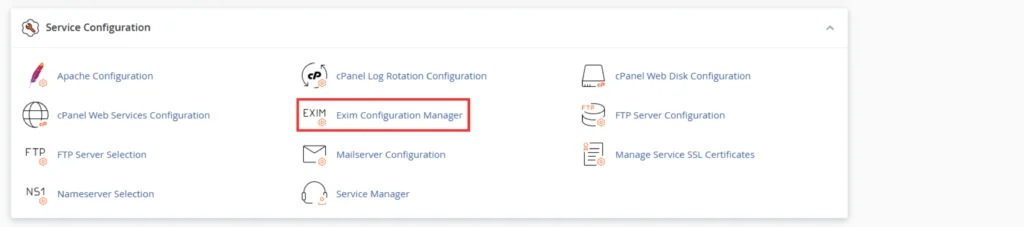
Step 3: Rebuild Reverse DNS Cache
- Inside Exim Configuration Manager, go to the Advanced Editor tab.
- Locate the section: cssCopyEdit
@CONFIG@ - Insert the following directive to refresh the RDNS cache: bashCopyEdit
host_lookup = * - Save and restart Exim to apply the changes.
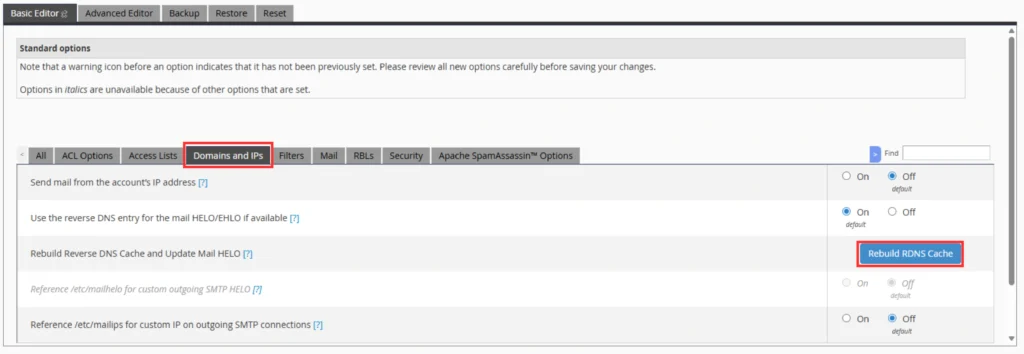
This action prompts WHM/cPanel to refresh its cache with the latest PTR record information for your server’s IP addresses. Consequently, the Mail HELO will be updated to match the retrieved domain name.
That’s all. For email deliverability in WHM/cPanel, you can refer to this article: Rebuild Reverse DNS Cache and Update Mail HELO.
You can contact us through ticket or chat if you are experiencing any issues with Rebuild Reverse DNS Cache.
Final Thoughts
Correctly configuring Reverse DNS in WHM setup and updating your Mail HELO identity is essential for improving email deliverability and maintaining your server’s IP reputation. If you’re using Hostrago’s VPS or Dedicated Hosting, our support team can assist you with PTR updates and proper hostname configuration to ensure smooth and secure email operations.
📧 Still facing issues? Contact Hostrago Support and we’ll handle your email configuration for you!