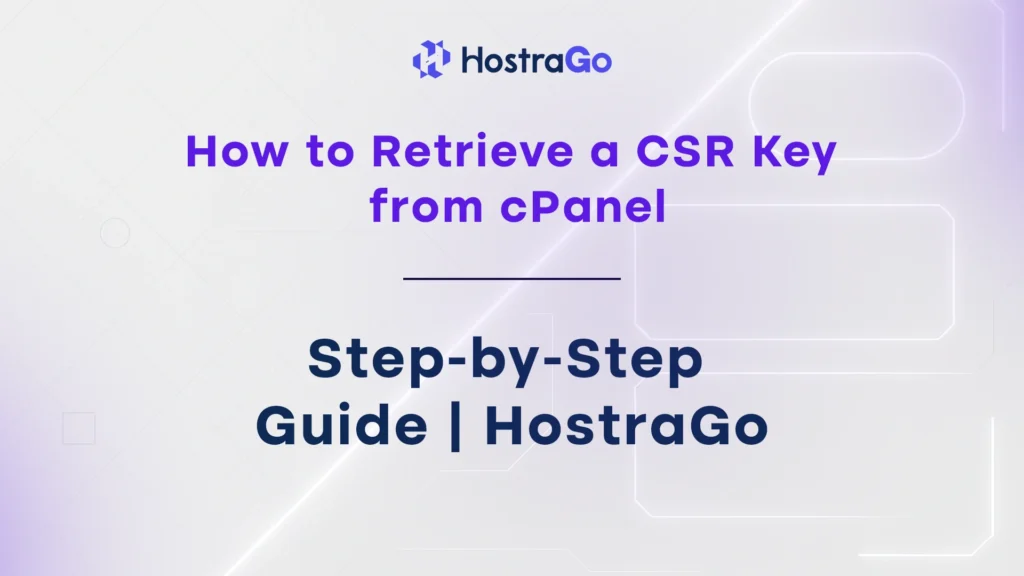Are you trying to install an SSL certificate but don’t know where to retrieve a CSR key from your cPanel? No worries this guide will walk you through the exact steps to find or generate a CSR (Certificate Signing Request) key from your cPanel dashboard.
The CSR key is a block of encrypted text you submit to a Certificate Authority (CA) when applying for an SSL certificate. It contains information like your domain name, organization, and country. You must retrieve a CSR key to move forward with secure HTTPS connections and gain trust with your visitors.
At HostraGo, we make SSL setup easier than ever, but if you prefer to manage it manually, here’s how to retrieve and use your CSR key from within cPanel.
What Is a CSR Key and Why Is It Important?
A CSR (Certificate Signing Request) is required when requesting an SSL certificate from providers like Let’s Encrypt, Comodo, or DigiCert. It helps verify that the certificate is being requested by the owner of the domain.
Key data inside the CSR includes:
- Common Name (your domain)
- Organization Name
- Locality/City
- Country
- Email address
Without a CSR, you cannot apply for most third-party SSL certificates.
How to Retrieve a CSR Key from cPanel?
Let’s go step-by-step to locate or generate a CSR key inside your cPanel account:
Step 1: Log in to cPanel
- Visit your cPanel login page, usually found at:
https://yourdomain.com/cpanel - Enter your credentials and access your cPanel dashboard.
Step 2: Go to SSL/TLS Section
- Scroll down to the Security section.
- Click on SSL/TLS — this is where you manage private keys, CSRs, and certificates.
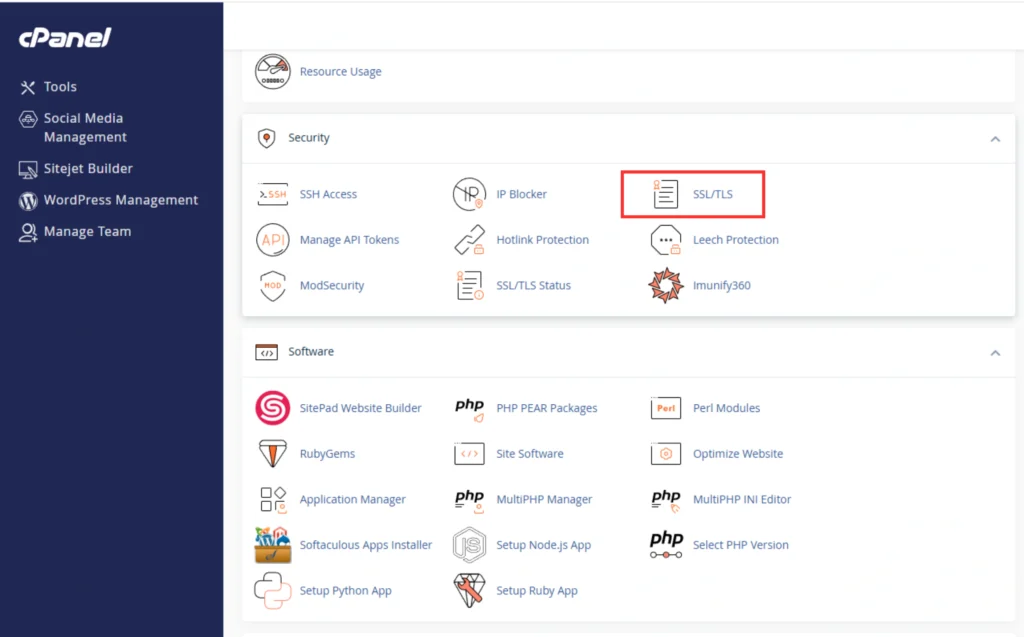
Step 3: Click on ‘Certificate Signing Requests (CSR)’
- Under the SSL/TLS Manager, locate the Certificate Signing Requests (CSR) option.
- Click on it to access previously generated CSR keys.
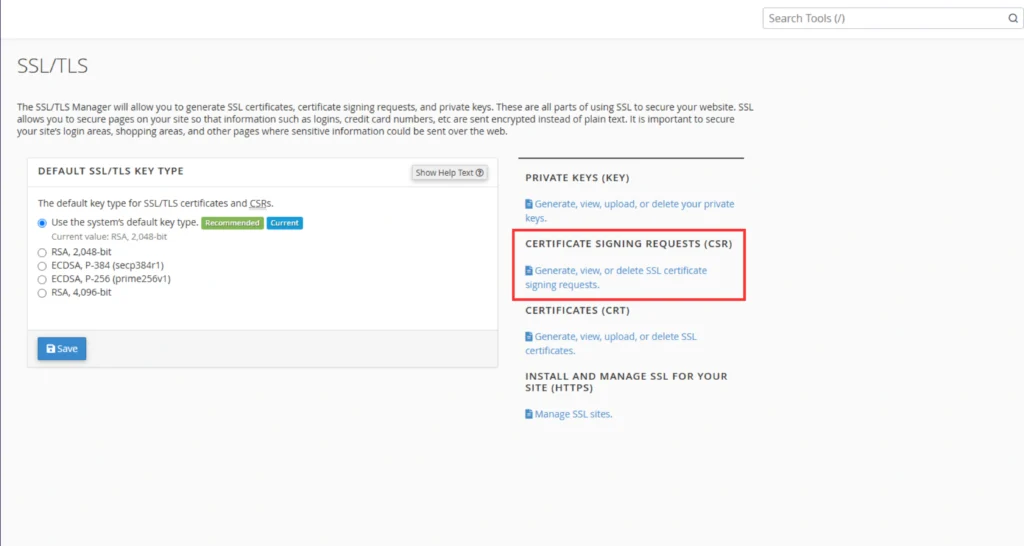
Step 4: Retrieve Existing CSR Key
- If you’ve previously generated a CSR, you’ll see it listed in the table.
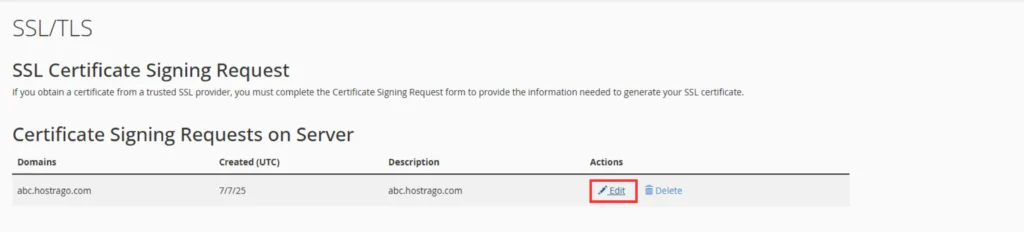
- Copy the full CSR content, including the lines: cssCopyEdit
-----BEGIN CERTIFICATE REQUEST----- [Your CSR Content] -----END CERTIFICATE REQUEST-----
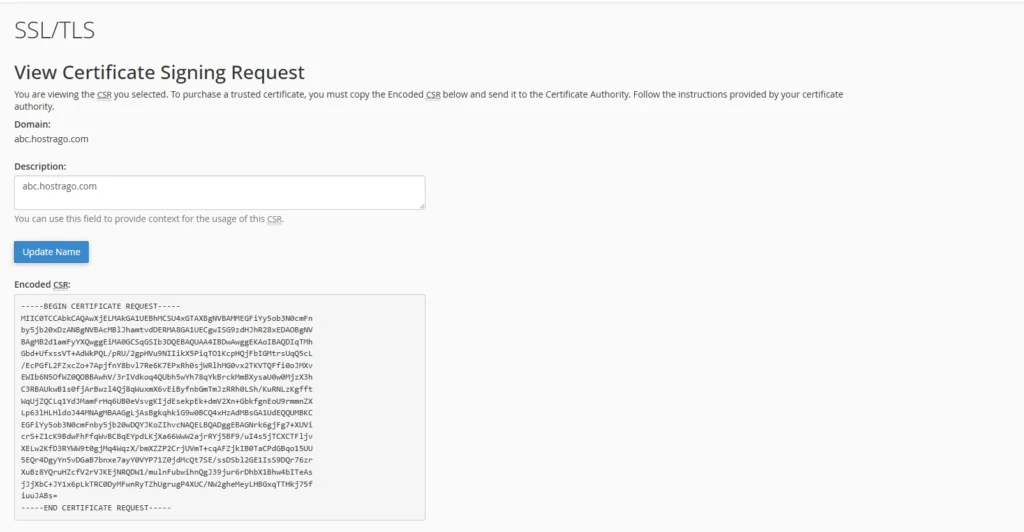
Tip: Save this CSR in a secure location. You’ll need it when submitting to your SSL provider.
Optional: Generate a New CSR Key
If you haven’t generated a CSR yet, follow these steps:
- Fill out the form:
- Domains:
yourdomain.com - City and State
- Country
- Company Name (even if optional, include something)
- Email Address
- Domains:
- Click Generate to create a new CSR.
Pro Tips for Managing CSR Keys
- Keep a backup: Store your CSR and private key securely in case you need to reinstall.
- Match keys: Ensure the CSR and private key pair are from the same generation — otherwise, the SSL won’t install.
- Renewing SSL? You may need to generate a new CSR each time depending on the provider.
Need Assistance?
Still facing issues trying to retrieve a CSR key? No problem — our expert support team is available 24/7 to guide you through SSL installations, renewals, and security setups.
Or upgrade your hosting with free SSL included on every plan:
👉 View Hosting Plans
Final Thoughts
Understanding how to retrieve a CSR key from cPanel is essential when installing or renewing an SSL certificate. Whether you’re managing a blog, eCommerce store, or a corporate site — SSL certificates help secure your data and build trust with your audience.
At HostraGo, we make security simple. From SSL management to advanced hosting tools, you’ll get everything you need to secure and scale your online presence. Start now and enjoy peace of mind with enterprise-grade protection.