When your website is experiencing database connection errors, slow query performance, or MySQL crashes, the best first step is to Restart MySQL service from WHM. This operation allows you to reboot the MySQL (MariaDB) database engine running on your cPanel server — without rebooting the whole server.
If you manage your hosting server with WHM (Web Host Manager), knowing how to restart MySQL service can help you resolve critical database issues, refresh stuck queries, and improve overall performance. At HostraGo, we recommend server admins and advanced users understand how to safely manage MySQL services via WHM.
This tutorial covers how to start, stop, and restart MySQL from WHM — with step-by-step instructions and safety tips.
Why Restart MySQL Service?
Restarting MySQL is a common action when:
- You update database configurations (my.cnf)
- The database service hangs or fails to respond
- You apply major changes like user privileges or database repairs
- You’re troubleshooting site errors like Error Establishing a Database Connection
Restarting MySQL helps clear memory, reset processes, and reinitialize settings without affecting other services on your server.
How to Restart MySQL Service in WHM?
Follow the steps below to restart (or start/stop) MySQL securely using WHM:
Step 1: Log in to WHM
- Open your browser and go to:
https://your-server-ip:2087 - Log in with root or reseller credentials.
Step 2: Search for ‘Restart Services’
- In the left-hand WHM search bar, type Restart Services.
- Click on the option titled Restart Services.
- You’ll see a list of all controllable services (Apache, FTP, DNS, etc.)
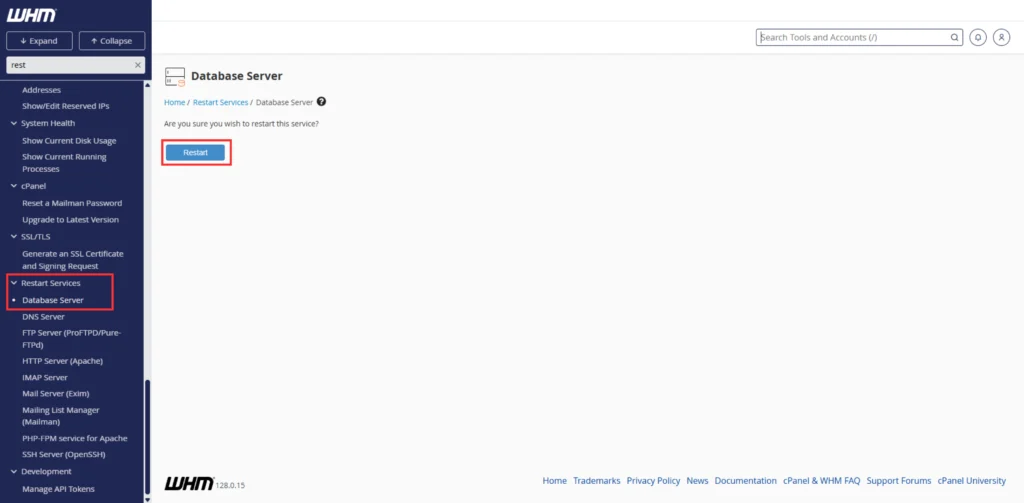
Step 3: Confirm Restart
- Click the Yes button to restart the MySQL service.
- You will see real-time logs as the service restarts.
- After a few seconds, a success message will confirm the restart.
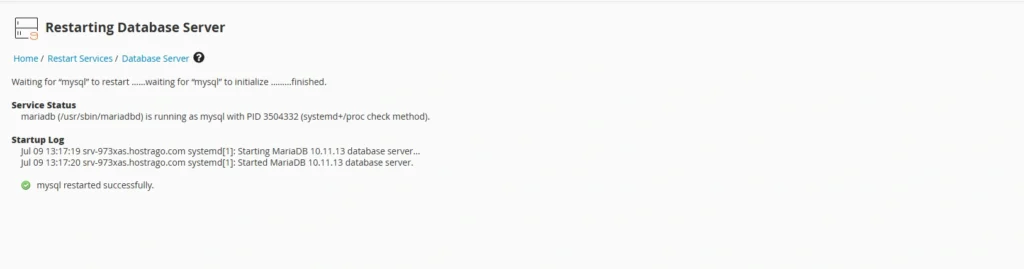
To Start or Stop MySQL:
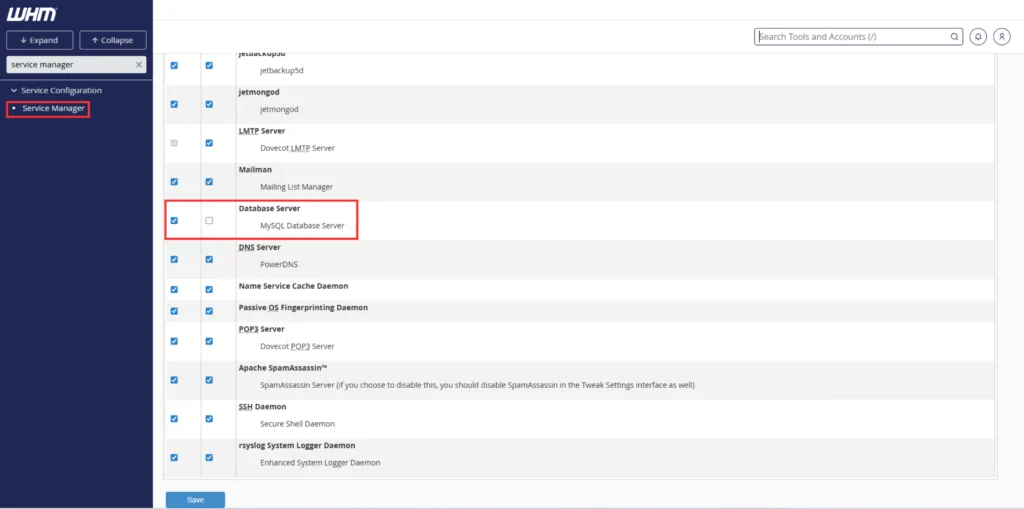
If MySQL is currently stopped or inactive, you can also:
- Start MySQL using the same process above.

- Stop MySQL (for advanced scenarios only — not recommended on live sites).

⚠️ Caution: Stopping MySQL will cause all database-driven websites to go offline. Only stop it if absolutely necessary.
Need Help?
If you’re unsure how to restart MySQL service, or your site is still showing database errors after a restart — reach out to our expert team.
💬 Contact HostraGo Support — we’re available 24/7 to assist you.
Or choose a hosting plan with fully managed MySQL support:
👉 Explore HostraGo VPS & Cloud Hosting Plans
Final Thoughts
Knowing how to restart MySQL service in WHM gives you better control over your server and helps resolve common database issues with minimal disruption. It’s a simple but powerful tool in your web hosting management toolkit.
At HostraGo, we empower our users with full root access, premium tools, and proactive support so you never feel stuck — even during critical server tasks.
✅ Make sure your hosting plan includes full MySQL control and support — Get Started with HostraGo today.