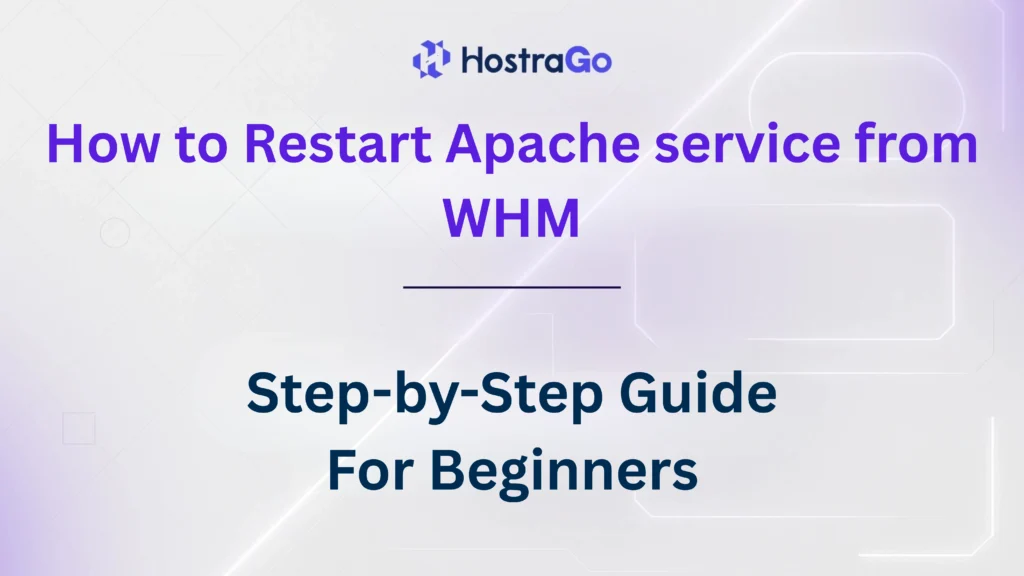The Apache web server is critical to hosting websites on any Linux server, especially with cPanel/WHM. At times, due to updates, configuration changes, or service interruptions, you might need to restart Apache service to restore functionality or apply new settings. Understanding how to restart Apache service from WHM is essential for server administrators and web hosting managers to maintain optimal server health and ensure uninterrupted website performance.
At Hostrago, we help our clients manage server operations seamlessly. Whether you’re running a VPS, Dedicated Server, or Cloud Hosting, restarting Apache is a simple yet powerful way to troubleshoot web server issues or apply configuration changes without needing full server reboots.
Why Restart Apache Service?
Restarting Apache helps:
- Apply new configurations like virtual host changes or SSL installations
- Refresh memory and free up resources
- Recover from service crashes or unresponsiveness
- Improve server speed and uptime
If your websites are displaying 500 Internal Server Errors, changes aren’t reflecting, or the server is slow to respond, restarting Apache might quickly resolve the issue.
📌 Also Read: How to Optimize Apache Web Server?
How to Restart Apache Service from WHM?
Follow these simple steps to restart Apache service from WHM:
Step 1: Login to WHM
First, log in to your WHM (Web Host Manager) using the root login credentials.
- Access WHM via:
https://your-server-ip:2087
ORhttps://yourhostname.com:2087
Step 2: Search for Restart Services
Once logged in:
- Navigate to the left-side search bar in WHM.
- Type “Restart Services”.
- Click on “HTTP Server (Apache)” under the Restart Services section.
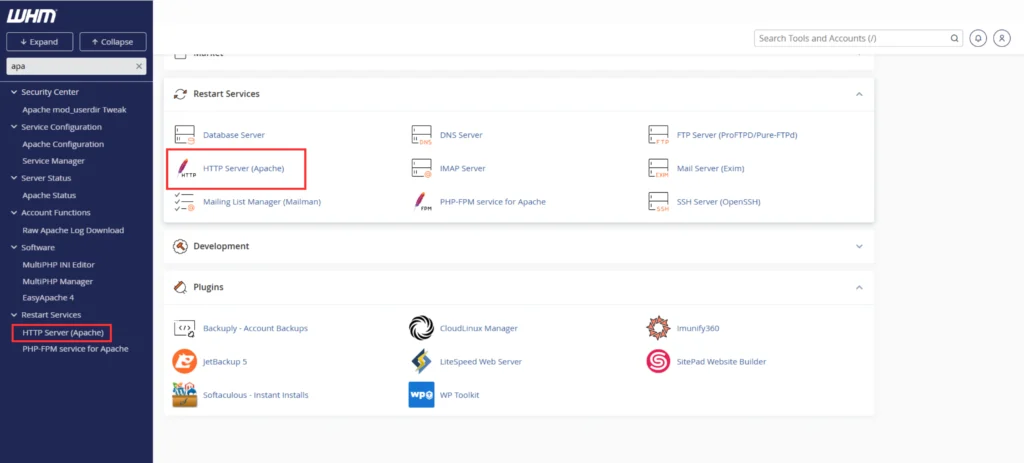
Step 3: Restart Apache Service
After clicking on HTTP Server (Apache):
- A confirmation screen will appear.
- Click the “Yes” button to confirm the restart of the Apache service.
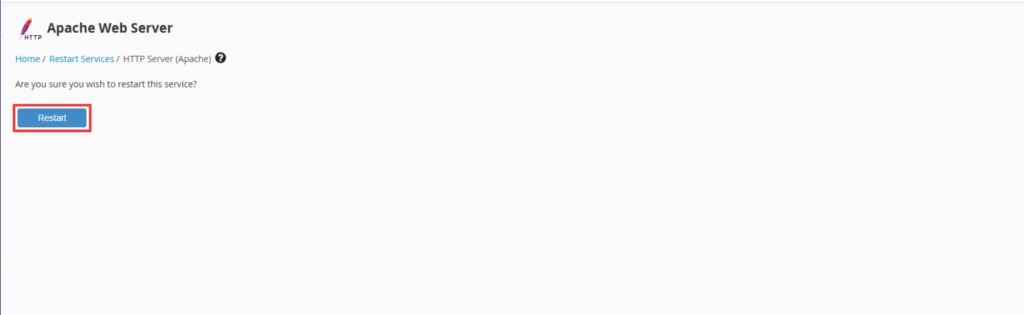
Once the process completes, WHM will display a confirmation message indicating that the Apache service has been successfully restarted.
Pro Tips for Managing Apache Service
- ✅ Regularly monitor Apache using WHM’s Process Manager.
- ✅ Keep Apache updated via EasyApache 4 in WHM.
- ✅ Optimize configurations before restarting for performance boosts.
- ✅ Always restart during low-traffic periods to minimize impact.
Conclusion
Restarting the Apache service is a simple yet essential administrative task for any WHM/cPanel server user. With WHM’s user-friendly interface, it takes just a few clicks to ensure your web server runs smoothly after configuration changes or troubleshooting. If you’re facing recurring issues or need advanced tuning, our Hostrago support team is here to help optimize your server for peak performance.
For more useful hosting and server management guides, visit our Hostrago Knowledge Base.