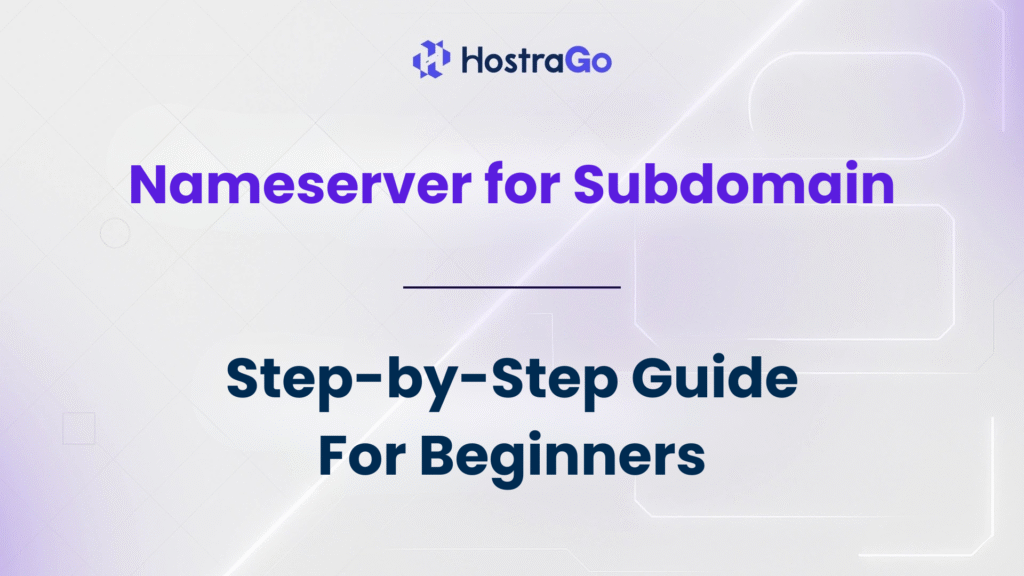When managing your website’s domain settings, you might have come across a scenario where you want to use a different nameserver for a subdomain instead of the main domain. Sounds technical? Don’t worry. This guide will walk you through everything you need to know about using a nameserver for subdomain, why it’s important, and how to set it up easily.
Whether you’re using shared hosting, VPS hosting, or reseller hosting, understanding how DNS and nameservers work for subdomains is crucial. At Hostrago, we often get asked: “Can I point my subdomain to a different server than my primary domain?” The answer is yes – and in this blog, we’ll show you how.
What is a Nameserver for Subdomain?
A nameserver is like a translator between your domain name and the IP address of the server where your website is hosted. When someone types your domain or subdomain (like blog.example.com) into a browser, the nameserver tells the browser where to go to find that content.
So, when you configure a nameserver for subdomain, you’re essentially redirecting that subdomain to a different hosting provider or server, while keeping the main domain on the current server.
Why Use a Different Nameserver for Subdomain?
Using separate nameservers for your subdomains can be beneficial in several cases:
- Hosting different parts of your website on different platforms
- Improving performance by using specialized servers (e.g., for blogs, forums, stores)
- Delegating DNS control to third-party services
- Enhancing security and redundancy
For example, you might host your main website with Hostrago, but want your subdomain store.yourdomain.com to be powered by a third-party eCommerce platform like Shopify or BigCommerce. This is where custom subdomain nameservers come in handy.
How to Set a Nameserver for Subdomain (Step-by-Step)
Let’s break down how to point a subdomain to a custom nameserver.
Step 1: Log in to Your Domain Registrar
First, go to your domain registrar (e.g., GoDaddy, Namecheap, or wherever your domain is registered). This is where DNS settings are controlled.
Step 2: Create a New NS Record
Navigate to the DNS settings and look for the option to add a new record.
- Record Type: NS (Nameserver)
- Host/Subdomain: Enter your subdomain (e.g.,
blog) - Value/Target: Enter the nameserver you want to use (e.g.,
ns1.otherhost.com) - TTL: Leave default or set to 1 hour
You can add multiple NS records for redundancy, like
ns1,ns2, etc.
Step 3: Verify on Your Hosting Panel
If you are using cPanel or WHM, verify that your subdomain DNS zone exists or is created.
In WHM:
- Go to DNS Functions → Edit DNS Zone
- Ensure your subdomain is listed and has valid records (A, NS, etc.)
Step 4: Wait for DNS Propagation
DNS changes can take anywhere between 15 minutes to 48 hours to propagate globally. Use tools like:
These tools help you check if your subdomain has started resolving to the new nameserver.
Common Issues & Troubleshooting
1. Subdomain Not Resolving?
Check if the A record or NS record was correctly added. Also, clear your browser and DNS cache.
2. DNS Propagation Too Slow?
Use a global DNS checker to track the progress.
3. Conflicts with Main Domain?
Ensure your subdomain records don’t overwrite or conflict with your main domain’s zone file.
Why Choose Hostrago for DNS & Hosting Management?
At Hostrago, we make DNS management easy—even for beginners. Whether you’re on a Shared Hosting, VPS Hosting, or Reseller Hosting plan, our platform is built for performance, security, and ease of use.
Explore our hosting plans here:
🔗 Affordable Hosting Plans in India – Hostrago
Need expert help? Our 24/7 support team is ready to guide you in setting up nameservers for subdomains, configuring WHM DNS zones, and much more.
Final Thoughts
Setting up a nameserver for subdomain may sound intimidating, but it’s a simple process once you understand the basics. Whether you’re trying to point your blog, store, or app to another server, using subdomain nameservers gives you flexibility and control.
Have questions or need hands-on help?
🔗 Contact Hostrago Support Now
Or check out our Knowledge Base for more guides like this one:
🔗 Visit Hostrago Knowledge Base