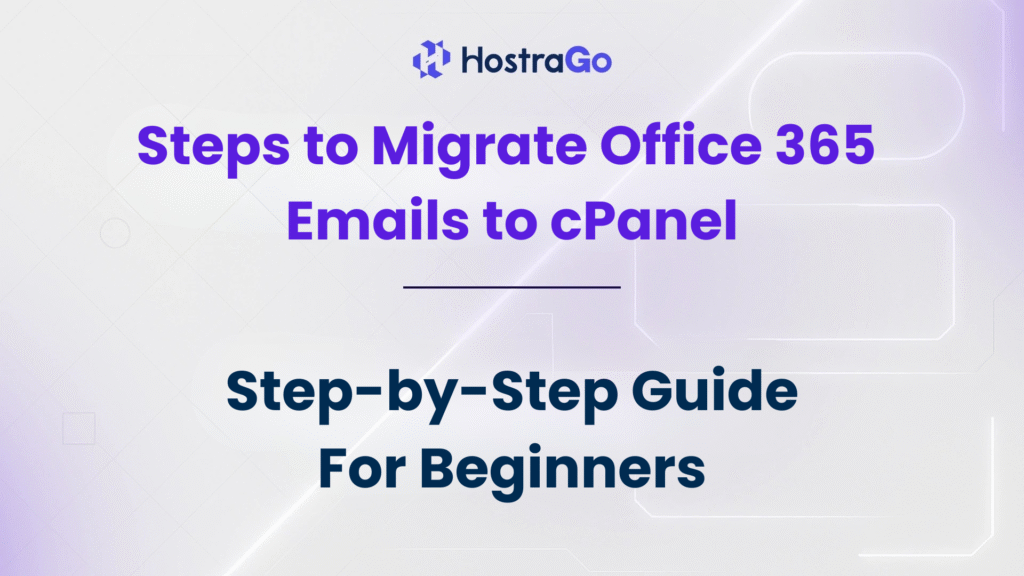In this blog, we’ll walk you through how to migrate Office 365 emails to cPanel step-by-step. Our guide is designed for beginners and professionals alike, ensuring you understand each stage of the process clearly. If your business is hosted on Office 365 and you’re planning to switch to cPanel email, this tutorial will make your migration stress-free.
Are you planning to switch from Office 365 to cPanel email hosting? Whether you’re looking to reduce costs, gain more control, or unify your hosting setup, migrating Office 365 emails to cPanel can be a smart move. However, to ensure a smooth transition without data loss or disruption, the migration process needs to be handled carefully.
🛡️ Note: Before proceeding, we recommend taking a complete email backup of your Office 365 account to avoid any data loss.
Why Migrate from Office 365 to cPanel?
Before jumping into the steps, let’s understand why users often move from Office 365 to cPanel email hosting:
- Cost-Effective: Office 365 subscriptions can be expensive for startups and small businesses. cPanel offers affordable email hosting.
- Unified Hosting: With cPanel, you can manage your website, databases, and emails from a single control panel.
- Full Control: Unlike Office 365, cPanel gives you complete access to configuration and customization options.
- Better Support: Many web hosting providers like Hostrago offer round-the-clock support for cPanel-based email hosting.
Want to explore the best web hosting plans in India? Check out Hostrago’s affordable and reliable hosting services.
Pre-Requisites for Migration
Before starting the migration, keep the following ready:
- Active cPanel hosting account (e.g., from Hostrago)
- Existing Office 365 email account credentials
- IMAP access enabled in Office 365
- Access to Webmail (Roundcube/Horde) or any cPanel-supported email client
tep-by-Step Guide to Migrate Office 365 Emails to cPanel
Step 1: Create the Same Email Account in cPanel
Log in to your cPanel account → Go to Email Accounts → Click Create → Enter the same email address as your Office 365 account (e.g., support@yourdomain.com) → Set a strong password.
Tip: This ensures that emails are transferred to the correct destination account.
Step 2: Open Webmail via cPanel
- Go to https://yourdomain.com/webmail
- Log in with your new cPanel email account
- Choose your preferred email client (Roundcube is recommended)
Step 3: Configure Roundcube to Access Office 365 via IMAP
To transfer your Office 365 emails, Roundcube must be configured to fetch messages using IMAP.
- Open Roundcube → Go to Settings > Accounts > Add Mail Account
- Fill in the following:
- Email: Your Office 365 email
- IMAP Server:
outlook.office365.com - Port:
993 - Encryption: SSL/TLS
- Username: Your Office 365 email
- Password: Office 365 account password
- Click Save
Step 4: Start the Migration
Once both email accounts (Office 365 and cPanel) are set up in Roundcube:
- Drag and drop folders from the Office 365 account into your cPanel account inbox.
- Alternatively, use the import/export function in Roundcube to move entire folders.
⚠️ Important: Large mailboxes may take longer to sync. It’s advisable to migrate during off-hours.
Step 5: Update DNS Records (If Required)
If you’re moving your domain’s email hosting from migrate Office 365 emails to cPanel, you’ll need to update your MX records:
- Log in to your domain registrar
- Update MX records to point to your cPanel server
- Remove any existing Office 365 records
Example MX record:
Priority: 0
Destination: mail.yourdomain.com
Need help updating DNS? Follow Hostrago’s guide to DNS configuration
Step 6: Test Your Email Functionality
Once DNS propagation is complete (can take up to 24 hours), send and receive test emails to ensure everything is working properly. Also check:
- Inbox and sent items sync correctly
- No emails are missing
- Attachments are accessible
FAQs – migrate Office 365 emails
Q1. Will I lose any emails during migration?
No, as long as IMAP is used properly and emails are synced, there’s no data loss.
Q2. Can I migrate calendars and contacts?
This guide covers only emails. Use Microsoft’s export/import tools for calendars and contacts.
Q3. How long does migration take?
Depends on mailbox size. Small mailboxes may take minutes; larger ones may take several hours.
Conclusion
migrate Office 365 emails hosting is straightforward when done correctly. With cPanel, you not only save costs but also gain complete control of your hosting environment. By following the steps outlined above, you can safely migrate Office 365 emails without losing valuable data.
If you’re looking for a reliable hosting partner with top-notch support, check out Hostrago’s cPanel hosting plans. Our expert team is always here to help with migration and setup.