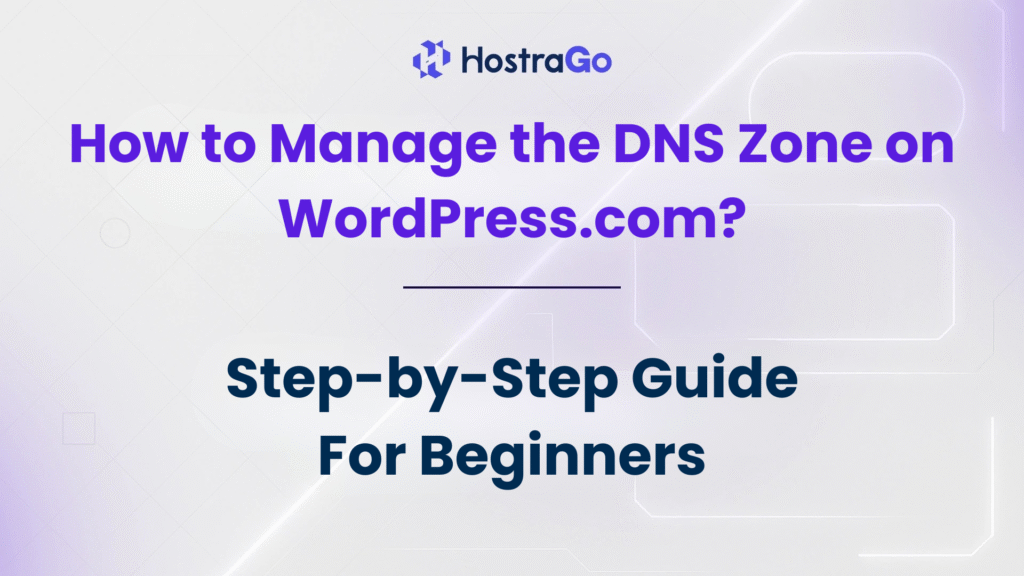Managing the DNS Zone on WordPress.com is an essential step in ensuring your website functions smoothly — especially if you’re using custom domains, third-party email services, or need to point services correctly. If you’ve hosted your site on WordPress.com, you might think you have limited control over DNS settings — but the truth is, WordPress.com offers a user-friendly DNS management interface.
Whether you’re pointing your domain to a different server, configuring email hosting, or setting up third-party tools, understanding and managing the DNS Zone records is crucial. In this comprehensive guide, we’ll walk you through every step to manage your DNS Zone on WordPress.com, helping you avoid errors and downtime.
What is a DNS Zone?
A DNS Zone is a portion of the domain name system (DNS) that is managed by a specific organization or administrator. It contains all the DNS records (like A, MX, CNAME, TXT, etc.) for a domain name and helps route traffic to the correct servers and services.
If your DNS zone isn’t correctly configured, your website, emails, and third-party services may stop working. So, it’s important to manage it properly, especially when your domain is hosted on WordPress.com or pointing to it from external hosting providers like Hostrago.
Why You Might Need to Manage DNS on WordPress.com
- To point your domain to another hosting provider (like Hostrago)
- To set up email services like Google Workspace or Zoho Mail
- To add subdomains for blogs, stores, or support portals
- To verify your domain with Google Search Console, Facebook Pixel, or other analytics tools
- To use third-party tools that require DNS verification
How to Access and Manage DNS Zone on WordPress.com
Managing DNS records is simple if you follow the correct process. Here’s how to access and edit the DNS Zone:
Step 1: Log in to Your WordPress.com Account
Visit WordPress.com and log in using your admin credentials.
Step 2: Go to ‘My Site’ > Domains
From the WordPress.com dashboard, navigate to:
My Site > Upgrades > Domains
You’ll see a list of your domains registered or mapped to your account.
Step 3: Choose Your Domain
Click the domain name you want to manage.
Step 4: Select ‘DNS Records’
On the domain settings page, scroll down and click ‘View/Edit DNS’ under Domain Management. This opens the DNS Zone editor.
Adding or Editing a DNS Record
Here’s how you can add or modify a DNS record:
- Click “Add a record”
- Select the record type (A, CNAME, MX, etc.)
- Enter the necessary information:
- Name (e.g., @ or subdomain)
- Value (e.g., IP address, server name)
- TTL (leave it default unless specified)
- Click Save
Switching Name Servers Instead of Editing DNS
Sometimes you might prefer to point your domain to a different DNS provider (like Hostrago). In this case:
- Go to your domain’s settings.
- Select Change Name Servers.
- Enter Hostrago’s DNS: CopyEdit
ns1.hostrago.com ns2.hostrago.com
After this, you’ll manage the DNS Zone on WordPress.com from Hostrago’s Client Panel.
Still Confused? Let Hostrago Help You!
If you’re unsure about how to configure your DNS Zone or worried about downtime, our experts at Hostrago are here to help you 24/7. Whether your domain is with WordPress or elsewhere, we ensure smooth DNS configurations tailored to your hosting plan.
Final Thoughts
Managing the DNS Zone on WordPress.com on WordPress.com might seem technical at first, but it’s surprisingly simple with the right guidance. Whether you’re updating A records, adding MX entries, or pointing to another hosting provider like Hostrago, this guide gives you the tools to take full control.
A correctly configured DNS zone ensures uninterrupted service, better security, and improved performance. So don’t overlook it—master it!