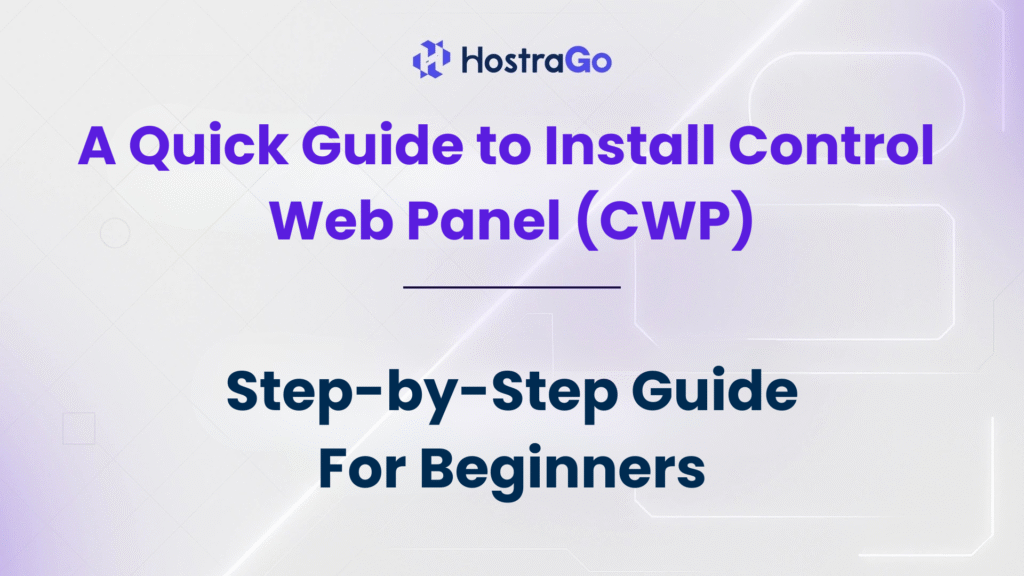Managing web hosting servers becomes much easier when using a powerful control panel. One such open-source panel widely used by Linux system administrators and hosting providers is Control Web Panel (CWP). If you’re looking to streamline server management with rich features, this guide will help you install Control Web Panel step-by-step on your VPS or dedicated server.
At Hostrago, we often assist our clients with setting up hosting panels like CWP to manage services like Apache, NGINX, PHP, MySQL, and more—all from a single dashboard. This guide to install Control Web Panel is perfect for beginners as well as advanced users who are deploying Linux-based servers and need a comprehensive control panel to manage them with ease.
What is Control Web Panel (CWP)?
Control Web Panel, formerly known as CentOS Web Panel, is a free web hosting control panel designed for RPM-based Linux distributions such as CentOS, AlmaLinux, and Rocky Linux. It offers a graphical interface to manage web servers, users, domains, databases, SSL certificates, and more—without needing to log in via SSH for every task.
CWP also includes features like a firewall, file manager, mail server, auto SSL, and advanced monitoring tools, making it a complete web hosting management solution.
Prerequisites for Installing Control Web Panel
Before we begin with the installation steps, make sure your server meets the following minimum requirements:
- Operating System: CentOS 7, AlmaLinux 8, or Rocky Linux 8 (clean installation recommended)
- Architecture: 64-bit only
- RAM: Minimum 512MB (1GB+ recommended)
- Disk Space: Minimum 10 GB (SSD preferred for better performance)
- Root Access: Full root access is mandatory
Step-by-Step Guide to Install Control Web Panel
Step 1: Update Your Server
First, update all the packages on your server to ensure everything is up to date:
yum update -y
Step 2: Set Hostname
Make sure to set a fully qualified domain name (FQDN) for your server:
hostnamectl set-hostname server.yourdomain.com
You can verify your hostname with:
hostname
Step 3: Download the CWP Installation Script
Navigate to the /usr/local/src/ directory and download the script:
cd /usr/local/src
wget http://centos-webpanel.com/cwp-el7-latest
Step 4: Run the Installer
Run the installation script using the following command:
sh cwp-el7-latest
Step 5: Accessing the CWP Admin Panel
Once the installation is complete, the system will display your login credentials and admin URL. You can access your CWP admin panel by navigating to:
https://your-server-ip:2031
Use your root credentials to log in.
Post-Installation Steps
After installing CWP, perform the following tasks:
- Update System & CWP Panel: Go to the dashboard and check for panel updates.
- Configure Services: Set up Apache/Nginx, PHP, MySQL, and mail servers.
- Set Up Firewall: Use the built-in CSF Firewall to protect your server.
- Add Domains & Users: Start hosting websites by adding domains and creating user accounts.
- Enable AutoSSL: Secure your websites using free SSL certificates.
Why Use Control Web Panel?
Some key benefits of using CWP include:
- Free and open-source with optional Pro version
- Easy-to-use dashboard for server management
- Integrated firewall and security tools
- Powerful web hosting automation
- Active developer and support community
Conclusion
Installing Control Web Panel can significantly simplify server management, especially if you’re hosting multiple websites or managing client servers. Follow the steps in this guide to install Control Web Panel on your Linux VPS or dedicated server with ease. Make sure you use a fresh OS, set a proper hostname, and configure services post-installation for optimal performance.
💡 Want a hosting provider that supports CWP? Explore our VPS Hosting plans at Hostrago – optimized for control panels like CWP, cPanel, and DirectAdmin.