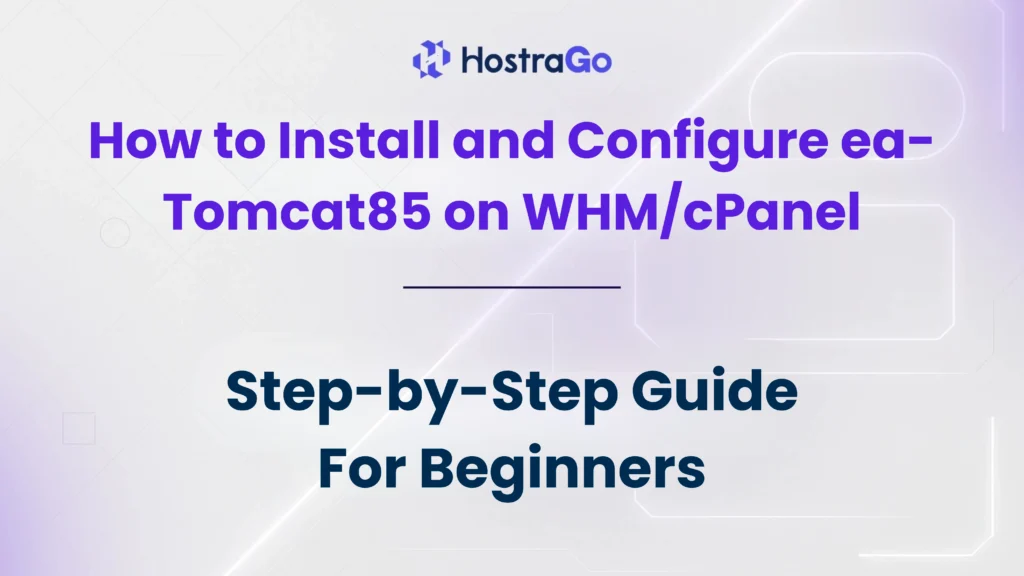In this comprehensive guide by Hostrago, we’ll walk you through the complete process to install and configure ea-Tomcat85 on WHM. Additionally, we’ll cover common configurations and best practices to optimize performance and security.
If you’re managing Java applications on a WHM/cPanel server, installing ea-Tomcat85 is essential for running Java-based web apps efficiently. The ea-Tomcat85 (EasyApache Tomcat 8.5) package enables you to deploy Java Servlets, JSPs, and other Java technologies directly on your hosting server through WHM and cPanel. For developers and web hosts, knowing how to properly install and configure ea-Tomcat85 is a crucial step towards providing reliable Java hosting services.
What is ea-Tomcat85?
ea-Tomcat85 is an implementation of Apache Tomcat version 8.5 packaged within the EasyApache 4 environment provided by cPanel/WHM. It is designed to support Java-based applications on a server running WHM/cPanel, making it easier to manage and deploy Java apps alongside PHP, Python, and other technologies.
It is widely preferred because:
- It supports Servlet 3.1, JSP 2.3, and EL 3.0.
- It’s highly compatible with modern Java frameworks.
- It integrates seamlessly with WHM/cPanel for easy deployment.
Steps to Install ea-Tomcat85 on WHM
Step 1: Login to WHM
First, access your WHM account using your root credentials.
Step 2: Open EasyApache 4
In the WHM search bar, type EasyApache 4 and click on the module when it appears.
Step 3: Customize Your Current Profile
Once inside EasyApache 4, click “Customize” on your current profile to modify your server’s software packages.
Step 4: Enable Tomcat 8.5
- Navigate to the “Additional Packages” section.
- Search for ea-tomcat85.
- Click the toggle to enable ea-Tomcat85.
Step 5: Review and Provision
After enabling the package:
- Click on Review to verify the selected packages.
- Then click Provision to apply the changes.
This process may take a few minutes to complete.
How to Configure ea-Tomcat85 on cPanel
Once installed, you need to configure ea-Tomcat85 for your cPanel accounts.
Step 1: Enable Tomcat for User Accounts
- Go to WHM > Manage Tomcat.
- Enable Tomcat for the specific cPanel user by clicking “Install” beside their username.
Step 2: Deploy Java Applications
- Log into the cPanel of the user.
- Go to Tomcat Manager.
- Deploy your .war files directly through this interface.
Alternatively, you can manually place your WAR files in:
swiftCopyEdit/home/username/java/
Step 3: Configure Context
To configure the application context:
- Navigate to
/usr/local/apache-tomcat/conf/Catalina/localhost - Add or modify the XML configuration files for your Java apps.
Conclusion
Installing and configuring ea-Tomcat85 on a WHM/cPanel server equips you to deploy robust Java applications efficiently. By following these steps and best practices, you can ensure smooth deployment and performance for all Java-based web apps.
At Hostrago, we help you manage your servers better, with our fully managed VPS and dedicated servers tailored for developers.