If you’re managing your website through cPanel, it’s essential to monitor how your site is performing in real time. Many website owners, especially beginners, often overlook this powerful feature: website statistics. So, How to View Website Statistics in cPanel This guide walks you through the step-by-step process of accessing visitor data, traffic sources, bandwidth usage, and more—all directly from your cPanel dashboard.
Understanding How to View Website Statistics in cPanel gives you deep insight into your site’s performance, which pages are working well, how users are interacting with your content, and where your traffic is coming from. These details are crucial for SEO, user experience, and making informed decisions about your hosting and marketing strategies. Let’s dive in.
Why Website Statistics Matter
Website statistics are more than just numbers—they help you:
- Understand visitor behavior and demographics
- Identify high-traffic and underperforming pages
- Monitor bandwidth and storage usage
- Detect security issues or suspicious activity
- Make strategic business and content decisions
For Hostrago users, this is especially important. Our shared hosting and WordPress hosting plans include full access to advanced cPanel features, including built-in website analytics tools like Awstats and Webalizer.
How to View Website Statistics in cPanel
Follow these steps to view your website statistics in cPanel:
1. Login to your cPanel account
Use your login credentials provided by your hosting provider. If you’re a Hostrago customer, simply go to access your cPanel.
2. Locate the “Metrics” Section
Once inside cPanel, scroll down to find the “Metrics” section. This contains tools like:
- Awstats
- Webalizer
- Bandwidth
- Visitors
- Errors
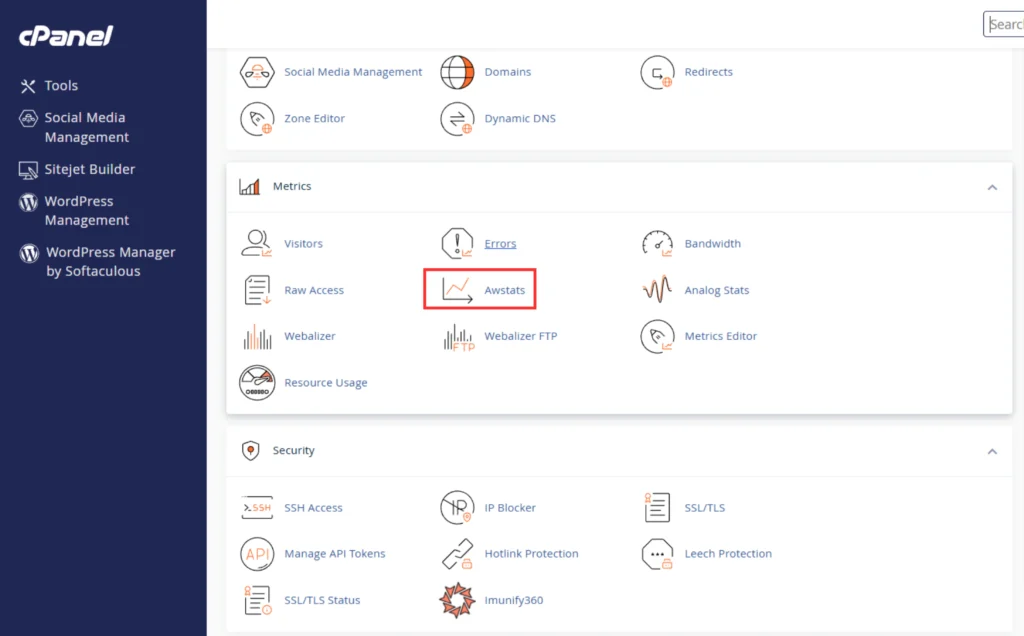
3. Click on “Awstats”
This is the most detailed tool available in cPanel. Click on the domain you want to analyze.
4. Click on “View”
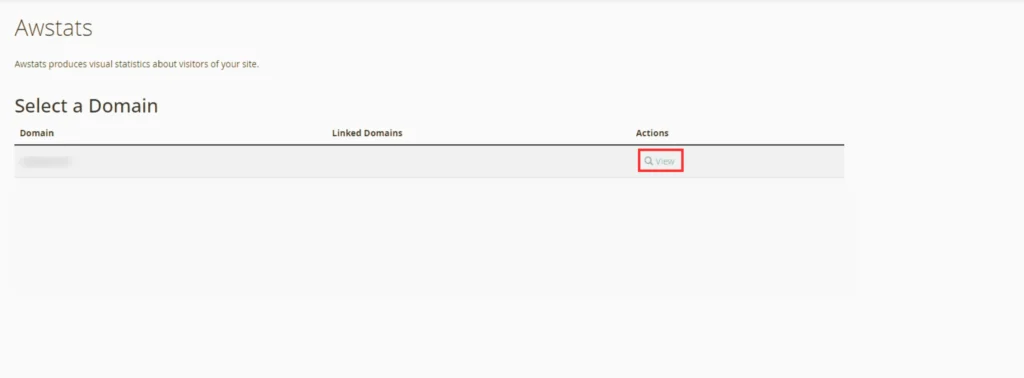
5. Review Key Stats
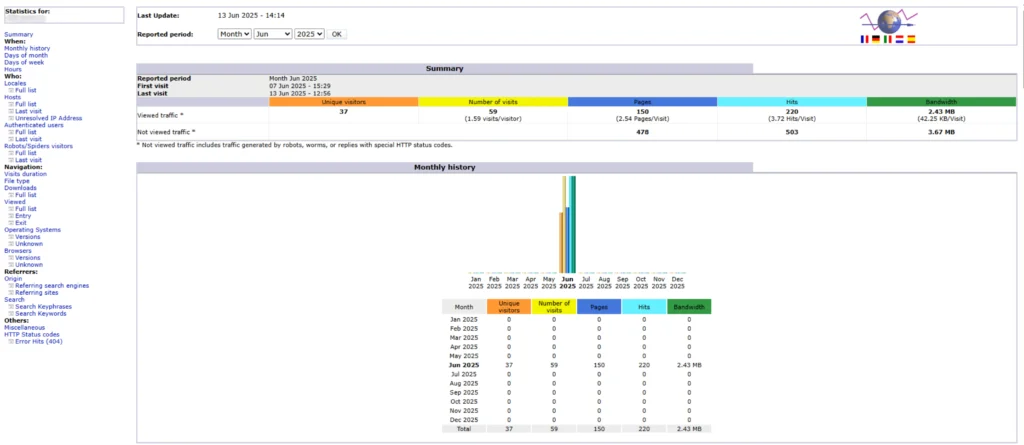
Awstats will show:
- Number of unique and returning visitors
- Monthly and daily traffic
- Referrers and search engines
- Most viewed pages
- Downloaded files
- Operating systems and browsers used by your visitors
Other Useful Tools in cPanel for Stats
Aside from Awstats, you can also use:
- Webalizer – A simpler and graphical overview of traffic
- Bandwidth – See which services (HTTP, FTP, SMTP) are using most data
- Raw Access – Download raw log files for external analysis
- Visitors – Shows the last 1000 visitors to your site
- Errors – Displays the most recent error log entries
These tools are essential for server monitoring and traffic auditing.
Why Hostrago Is Perfect for Stat Monitoring
With Hostrago’s hosting plans, you don’t just get cPanel—you get full transparency and tools to monitor your site 24/7. Whether you use our affordable VPS hosting or dedicated server hosting, our clients enjoy premium features including:
- cPanel with full metrics access
- Daily backups
- 99.99% uptime guarantee
- 24/7 customer support
Ready to track your website’s performance? Explore our hosting plans today.
Monitoring your website’s statistics is essential for growth, security, and strategic decision-making. With cPanel tools like Awstats, Webalizer, and Bandwidth Monitor, you can easily track visits, traffic sources, and performance metrics without needing any third-party tools. Whether you run a blog, eCommerce store, or business site, learning How to View Website Statistics in cPanel empowers you to optimize your website like a pro.
If you’re hosting with Hostrago, rest assured you have all the tools and support needed to stay in control. And if you haven’t joined us yet—what are you waiting for? Explore our hosting plans and take the next step toward smarter website management.


