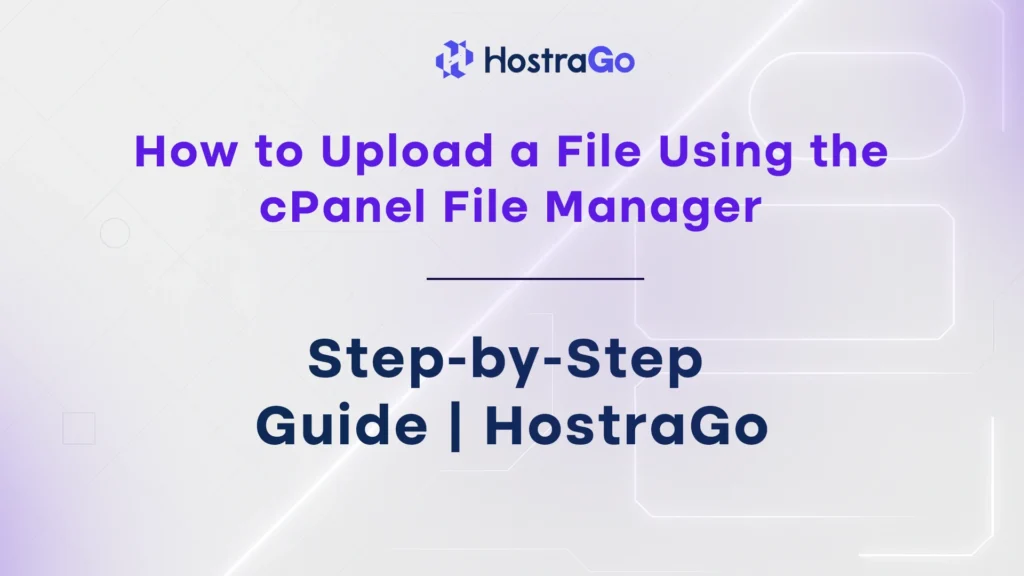In this guide, we’ll show you how to upload a file using the cPanel File Manager. This method is quick, browser-based, and perfect for beginners or developers who need to upload files directly to their hosting environment.
When building or managing a website, one of the most essential tasks is uploading files — whether it’s images, themes, HTML pages, or PHP scripts. If you don’t want to use FTP clients like FileZilla or third-party tools, the easiest way is through cPanel’s File Manager.
At Hostrago, we provide secure and reliable cPanel access for all hosting plans. For more technical guides, be sure to check out our Hostrago Knowledge Base.
Step of the How to Upload a File Using the cPanel File Manager:
Step 1: Log in to Your cPanel Account
To begin, access your cPanel dashboard:
- Go to your hosting login URL (
https://yourdomain.com/cpanel) - Enter your username and password
Once logged in, you’ll be greeted with the cPanel interface. You’ll find dozens of tools, but we’ll focus on the File Manager.
Step 2: Open the File Manager
The File Manager allows you to browse, edit, and manage your hosting files just like you would in your computer’s file explorer.
To open it:
- Scroll to the Files section
- Click on File Manager

By default, the File Manager will open the home directory. You’ll usually want to work inside the public_html folder — this is the root directory for your website files.
Step 3: Navigate to the Desired Directory
Once inside File Manager:
- Double-click to enter the public_html folder (or your domain folder if using an addon domain)
- Choose the folder where you want to upload your file

If you’re replacing a file or uploading a new theme, ensure you’re in the correct directory to avoid accidental overwrites.
Step 4: Click the Upload Button
To upload your file:
- Click on the Upload button from the top menu
- A new tab will open titled Upload Files
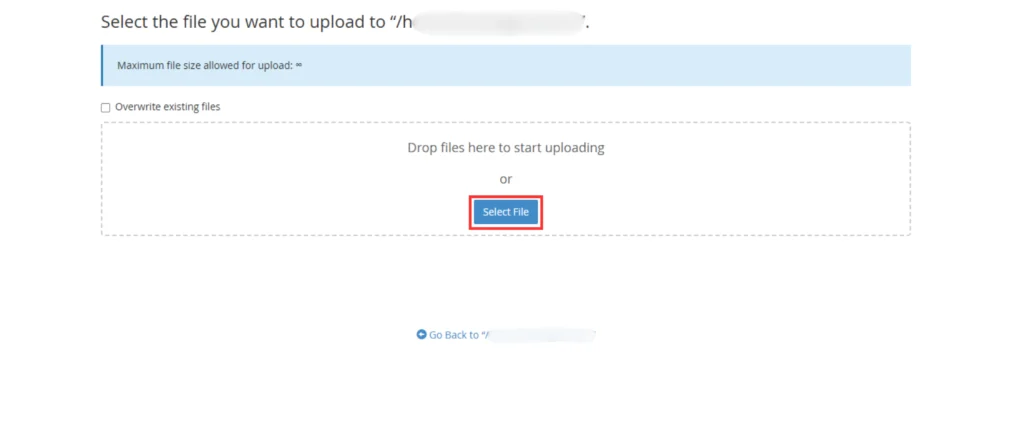
You can either drag and drop the file into the designated area or use the Select File button to browse your computer.
FAQs
Q1: Can I upload folders in cPanel File Manager?
Not directly. You need to compress the folder into a zip file and extract it after uploading.
Q2: What is the max file upload limit in cPanel?
It usually ranges between 500MB to 1GB, depending on your hosting plan.
Q3: What if my upload fails?
Make sure your file size is under the limit and you’re uploading to the correct directory. Also, check your internet connection or try using an FTP client if needed.
Conclusion
how to upload a file using the cPanel File Manager is a simple and effective way to upload website files directly through your browser — no FTP required. It’s perfect for small tasks, quick edits, and direct file management.
If you’re a Hostrago customer, you get full access to File Manager along with high-speed hosting, security features, and daily backups.
📘 Want more cPanel tips? Explore our Knowledge Base for tutorials, FAQs, and troubleshooting guides.