If you’re new to hosting, understanding how to login in cPanel is one of the first and most essential steps to managing your website. Whether you’re planning to install WordPress, create email accounts, manage files, or set up domains, everything starts from cPanel. With HostraGo’s user-friendly client area, accessing cPanel is quick, secure, and seamless—even for beginners.
Understanding how to login in cPanel gives you full control over your hosting environment, allowing you to manage everything from file uploads to email creation with ease. Once you’re logged in, you can install applications like WordPress, monitor website performance, configure backups, and access advanced tools—all from a single, intuitive dashboard. HostraGo simplifies the process so even first-time users can quickly learn how to login in cPanel and start managing their websites without needing technical expertise.
In this guide, we’ll take you through each step using real screenshots from the HostraGo hosting panel. The red arrows and highlights in every image will help you easily follow along.
Step 1: Login to Your HostraGo Account
Go to www.hostrago.com and click on the Login button. Enter your registered email and password to access your HostraGo Client Area.
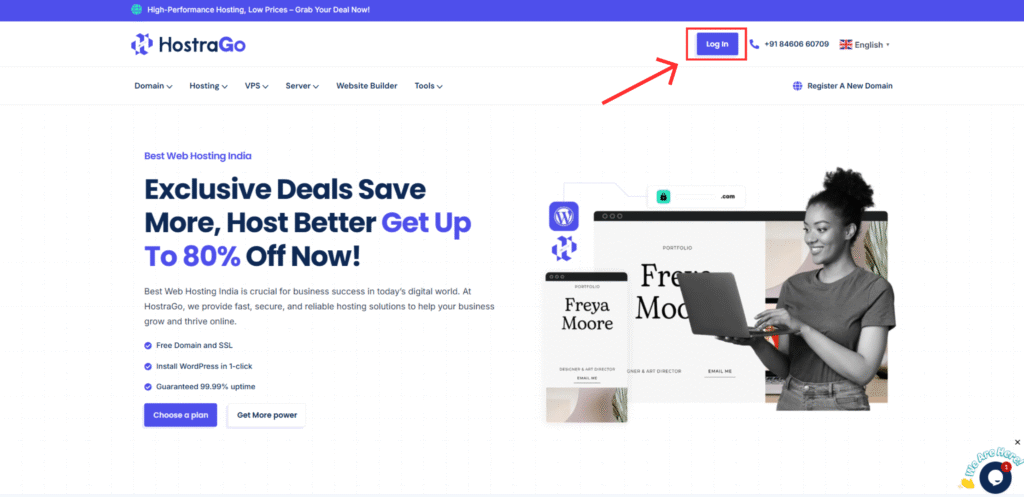
Step 2: Navigate to “My Services”
Once logged in, you’ll land on your dashboard. On the left menu panel, click “Services” and then select “My Services.” This section lists all your hosting plans.

Step 3: Click the “View” Icon on Your Active Hosting Plan
Under “Service List,” locate your active domain (e.g., hostrago.com). On the right-hand side under the “Action” column, click the eye icon to view your hosting details.

Step 4: Click “Login to cPanel” Button
On the service details page, you’ll see a purple button labeled “Login to cPanel.” Simply click this to be instantly redirected to your hosting control panel.
Alternatively, you can also copy the direct cPanel login URL from the account details section and open it in a new tab.

Step 5: Welcome to Your cPanel Dashboard
You’re now inside your cPanel account. This is your control center where you can manage everything: website files, email accounts, domains, backups, and more.

Why Knowing How to Login in cPanel Matters
Learning how to login in cPanel is more than just a technical step—it’s a gateway to managing your entire online presence. With cPanel, you can:
- Install CMS platforms like WordPress
- Manage FTP, email, and databases
- Monitor bandwidth and usage stats
- Secure your site with SSL and backups
The best part? With HostraGo, there’s no need to remember complex URLs or passwords—everything is one click away inside your client panel.
Frequently Asked Questions (FAQs)
Q1: Is cPanel access available on all HostraGo plans?
Yes, every shared hosting plan comes with full cPanel access.
Q2: What if I forgot my cPanel login credentials?
You can always use the “Login to cPanel” button in your client area to bypass manual credentials.
Q3: Can I access cPanel directly via URL?
Yes. Use the secure cPanel link provided in your service details. Just enter your username and password if not auto-logged in.
Final Thoughts
Knowing how to login in cPanel is the first skill every website owner should master. HostraGo makes this step intuitive by integrating one-click login directly from your service dashboard. No technical background? No problem. With this guide and HostraGo’s seamless platform, you’re just minutes away from full control of your hosting environment.


