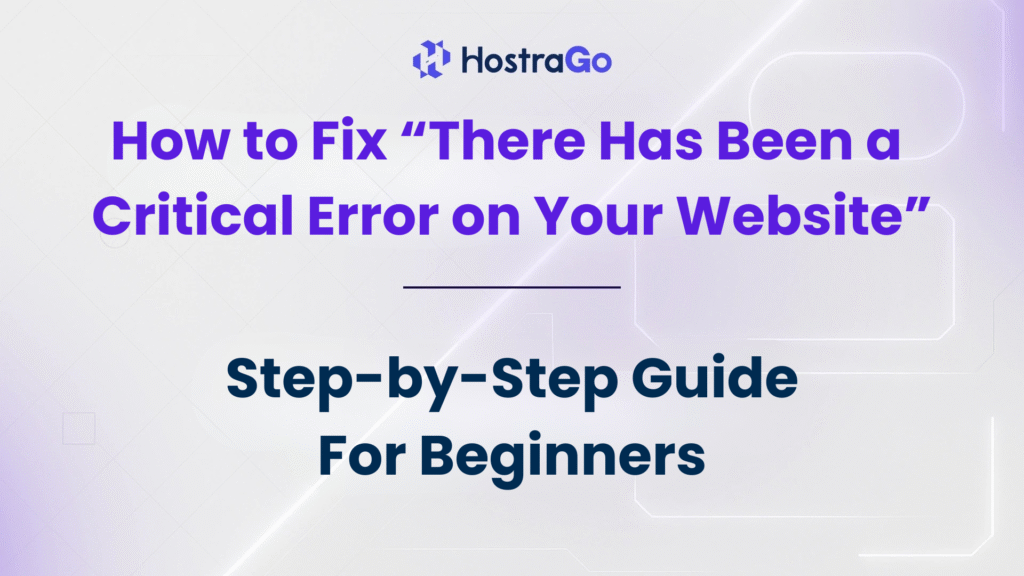If you run a WordPress website, seeing the “There Has Been a Critical Error on Your Website” message can be worrying. This critical error usually means something in your website’s code, theme, plugin, or server configuration has stopped working properly. The good news? This issue is fixable, and you don’t need to panic.
In this guide, we’ll explain what causes a critical error, how you can quickly identify the problem, and the exact steps to get your website back online. Whether you’re a beginner or a professional developer, these methods will help you troubleshoot efficiently.
What Causes a Critical Error in WordPress?
A critical error in WordPress happens when PHP runs into a fatal problem that stops your website from loading. Some common causes include:
- Plugin or Theme Conflicts – An outdated or poorly coded plugin/theme may clash with WordPress core updates.
- PHP Compatibility Issues – Your hosting server’s PHP version might be incompatible with your WordPress installation or plugins.
- Corrupted Files – This could be due to failed updates or malware infections.
- Memory Limit Exhaustion – Your hosting plan may not have enough resources.
- Database Errors – Broken database tables or incorrect credentials can trigger a crash.
💡 Tip: If you use Hostrago’s WordPress Hosting. you can get automatic backups and staging environments to test updates before making them live.
Steps to Fix “There Has Been a Critical Error on Your Website”
Here’s the step-by-step process to resolve the issue:
1. Enable WordPress Debug Mode
WordPress has a built-in debug feature that helps you find the cause of the error.
- Access your File Manager via cPanel or connect through FTP.
- Locate the wp-config.php file.
- Add or modify the following lines:
define( 'WP_DEBUG', true );
define( 'WP_DEBUG_LOG', true );
define( 'WP_DEBUG_DISPLAY', false );
Now, visit your website again and check the debug log in /wp-content/debug.log to see the error details.
2. Deactivate All Plugins
Many times, a faulty plugin is the culprit.
- Access your wp-content folder and rename the plugins folder to
plugins-disabled. - Check if your site loads.
- If it works, rename the folder back to
pluginsand activate plugins one by one to find the faulty one.
3. Switch to a Default Theme
If the issue isn’t a plugin, your theme might be causing the problem.
- Go to Appearance → Themes in the WordPress dashboard (if accessible).
- If the dashboard isn’t loading, use FTP to rename your active theme folder, forcing WordPress to switch to a default theme like Twenty Twenty-Four.
4. Increase PHP Memory Limit
Low memory can lead to a critical error.
- Edit your wp-config.php file and add:
define( 'WP_MEMORY_LIMIT', '256M' );
- Alternatively, increase memory via your hosting control panel or ask your hosting provider.
5. Check PHP Version
Some plugins require the latest PHP version.
- In cPanel, find Select PHP Version.
- Upgrade to PHP 8.0 or higher (make sure your theme/plugins support it).
6. Restore a Backup
If nothing works, restore your website to an earlier working version.
- Use your hosting backup tool.
- If using Hostrago Hosting, you can restore in one click from your dashboard.
7. Contact Your Hosting Provider
If the problem persists, reach out to your hosting support. They can check server logs and help you resolve the critical error quickly.
How to Prevent Future Critical Errors
- Always update WordPress, plugins, and themes regularly.
- Use a staging site to test updates.
- Keep regular backups.
- Choose a reliable hosting provider like Hostrago for better uptime and performance.
Final Thoughts
A critical error can seem alarming, but it’s usually caused by a fixable issue. By following these steps — from enabling debug mode to restoring backups — you can quickly get your website back online.
If you want reliable hosting that minimizes downtime and includes free backups, check out Hostrago’s WordPress Hosting Plans for hassle-free site management.