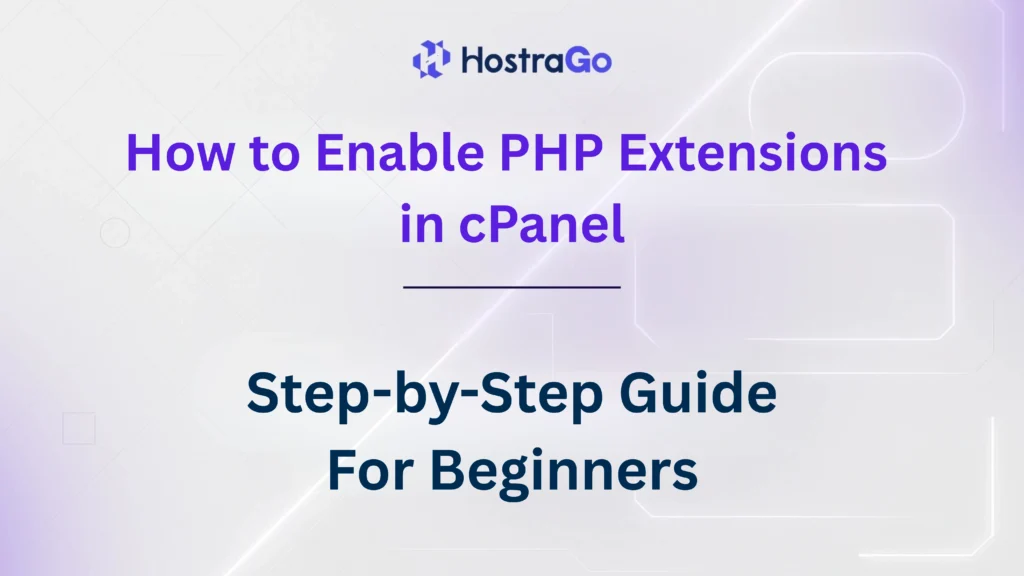If you’re running a website on a shared hosting server, chances are you’ll need to Enable PHP Extensions at some point. Whether you’re developing a PHP-based application or optimizing a WordPress site, enabling the right PHP extensions in cPanel is crucial for enhancing functionality, security, and performance. In this guide, we’ll walk you through the easy process to Enable PHP Extensions directly from your cPanel account with step-by-step screenshots for better understanding.
At Hostrago, we offer fully managed hosting environments where you can effortlessly manage PHP versions and extensions. Want to know more about our services? Visit our Hosting Plans to find a package tailored for you!
What Are PHP Extensions?
PHP Extensions are libraries or modules that add specific features and functions to PHP. They enable your PHP scripts to interact with databases, handle image processing, perform encryption, and much more. Without the necessary PHP extensions enabled, certain applications or CMS platforms like WordPress, Magento, or Laravel may not function properly.
Some Commonly Used PHP Extensions:
- cURL: For data transfer via various network protocols.
- intl: For internationalization support.
- mbstring: To handle multibyte strings.
- pdo_mysql: For database interaction with MySQL using PDO.
- soap: For SOAP-based web services.
- imagick: For image manipulation.
At Hostrago, we ensure you have easy access to enable or disable these extensions via cPanel.
Why Enable PHP Extensions?
Enabling PHP extensions allows you to:
- Improve application compatibility
- Enable advanced features like caching, encryption, and image processing
- Enhance website performance and security
- Avoid plugin or module errors in CMS platforms
- Comply with the technical requirements of specific frameworks or applications
For instance, a WordPress site often requires extensions like mbstring, intl, pdo_mysql, and gd to function efficiently. If you’re hosting your WordPress site with Hostrago, you can explore our WordPress hosting plans for better performance.
Step-by-Step Guide to Enable PHP Extensions in cPanel
Follow these simple steps to enable PHP extensions in cPanel:
Step 1: Log in to Your cPanel Account
First, log in to your cPanel account via your hosting provider’s client portal.
Step 2: Navigate to “Select PHP Version”
In your cPanel dashboard, scroll to the Software section and click on:
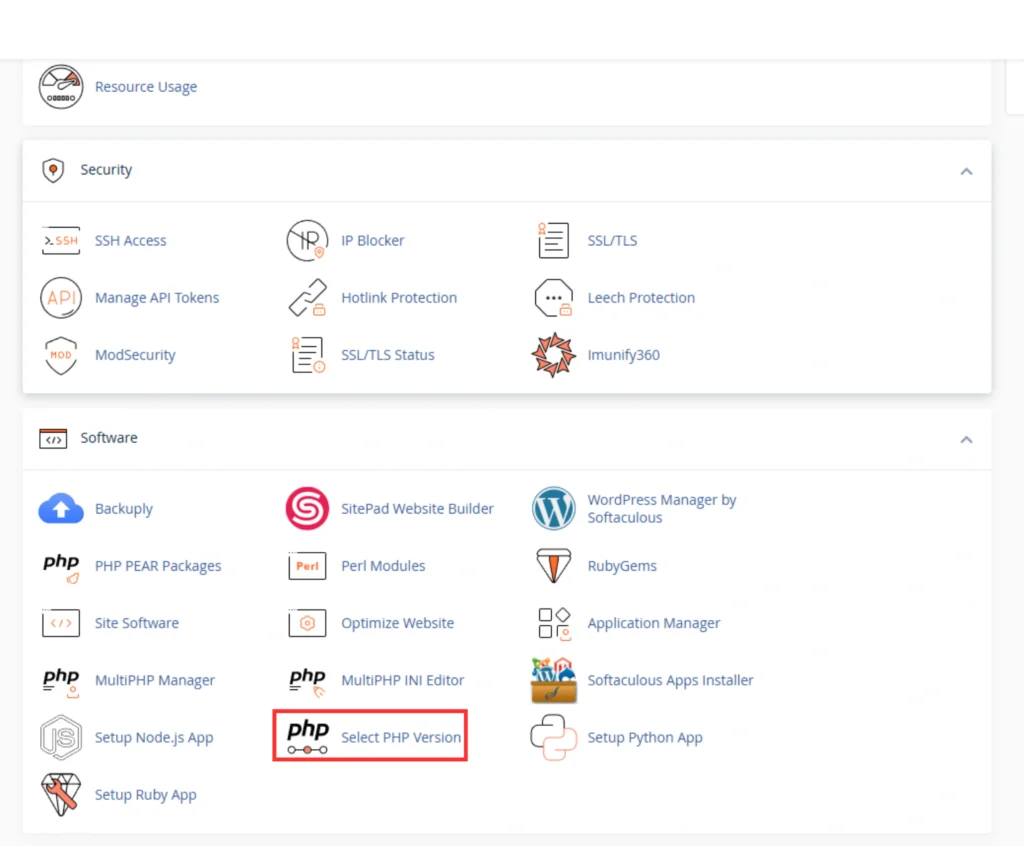
Step 3: Choose Your PHP Version
At the top, you will see your Current PHP Version. Select the PHP version you are using or want to configure.
Step 4: Access PHP Extensions
Below the PHP version, you will see a long list of available PHP extensions, as shown in the screenshot below:
All the extensions are listed alphabetically, and you can enable or disable them by simply checking or unchecking the box next to each one.
Step 5: Enable Required PHP Extensions
Tick the checkboxes for the extensions you need. For example:
- curl for data transfer features
- intl for language support
- mbstring for string operations
- pdo_mysql to interact with MySQL databases
- soap for web services
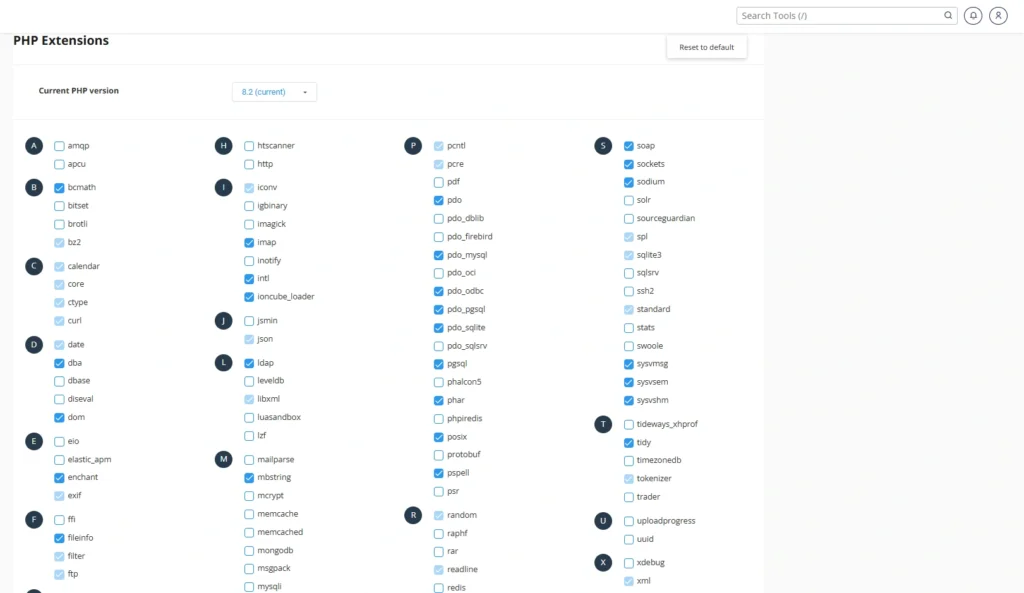
Once selected, changes are saved automatically in most cPanel environments, but some may have a Save or Apply button.
Step 6: Verify the Changes
To confirm the extensions are enabled:
- Create a phpinfo.php file with the following code: phpCopyEdit
<?php phpinfo(); ?> - Upload it to your public_html directory.
- Visit yourdomain.com/phpinfo.php to view the active extensions.
Common Issues Solved by Enabling PHP Extensions
- Plugin Installation Errors in WordPress
- Missing PHP Module Errors
- Framework Compatibility Issues
- Image Upload Failures
- Database Connection Errors
Final Thoughts
Understanding how to Enable PHP Extensions in cPanel is crucial for website owners, developers, and administrators who want to optimize their hosting environment. It’s a simple yet powerful way to customize the PHP environment to meet the requirements of your applications.
If you’re looking for a hosting service that offers flexibility, performance, and 24/7 support, explore our hosting plans at Hostrago.