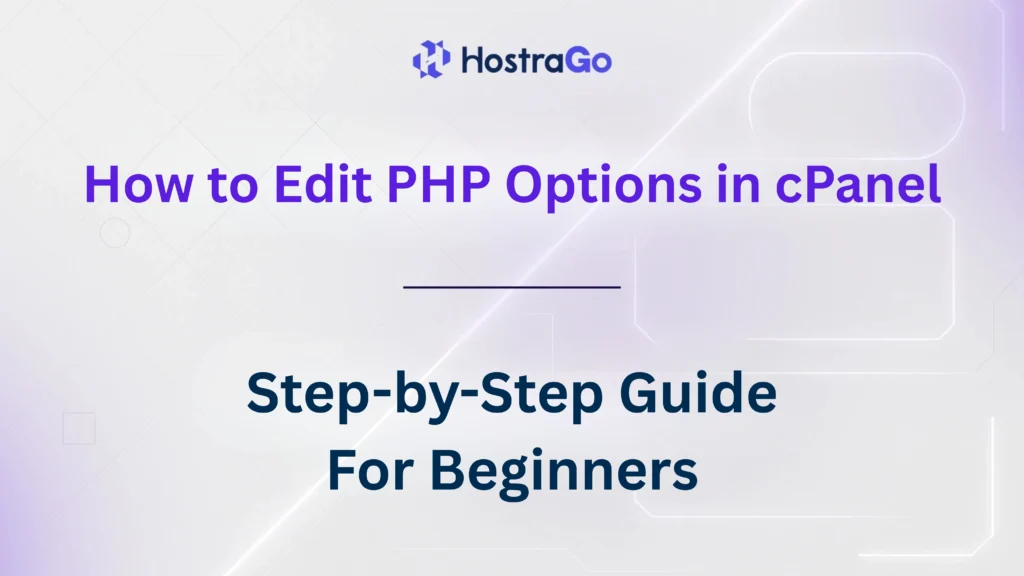When you manage a hosting account, optimizing your website’s performance often requires you to edit PHP options in your cPanel. Whether you’re increasing the upload limits, adjusting the memory size, or changing execution times, having control over PHP settings ensures your website runs smoothly and can handle higher resource demands. In this comprehensive guide, we will walk you through how to edit PHP options easily in cPanel, even if you’re a beginner. This process is crucial for developers, WordPress site owners, and anyone managing dynamic websites.
At Hostrago, we provide flexible hosting solutions where you can seamlessly adjust your PHP configuration to optimize performance, security, and compatibility. If you want to learn about other hosting features we offer, check our Web Hosting Plans tailored to all needs.
What Are PHP Options?
PHP options are configuration settings that control various aspects of how PHP scripts are executed on your server. These settings influence important factors like:
- Maximum execution time of scripts
- Memory limits
- File upload sizes
- Error reporting
- Input processing time
Incorrect or default PHP configurations can lead to issues like timeout errors, memory exhaustion, or file upload limitations, especially for content management systems like WordPress, Joomla, or Drupal.
Why Do You Need to Edit PHP Options?
Editing PHP options becomes essential when:
- Installing resource-heavy WordPress plugins
- Importing large databases or media files
- Optimizing site speed and reducing timeouts
- Enhancing site security by enabling or disabling specific PHP functions
- Troubleshooting performance issues
If you’re hosting your website on Hostrago, these configurations are easily accessible through your cPanel dashboard, ensuring you have complete control over your hosting environment.
How to Edit PHP Options in cPanel? [Step-by-Step]
Follow these simple steps to configure and edit PHP options via your cPanel interface:
Step 1: Login to Your cPanel Account
Log in to your hosting account and navigate to your cPanel dashboard. Most providers, including Hostrago, provide direct login links from the client area.
Step 2: Access the “Select PHP Version”
Once you’re inside the cPanel dashboard, scroll down to the Software section and click on:
Select PHP Version
This section allows you to manage the PHP version and configure various PHP settings.
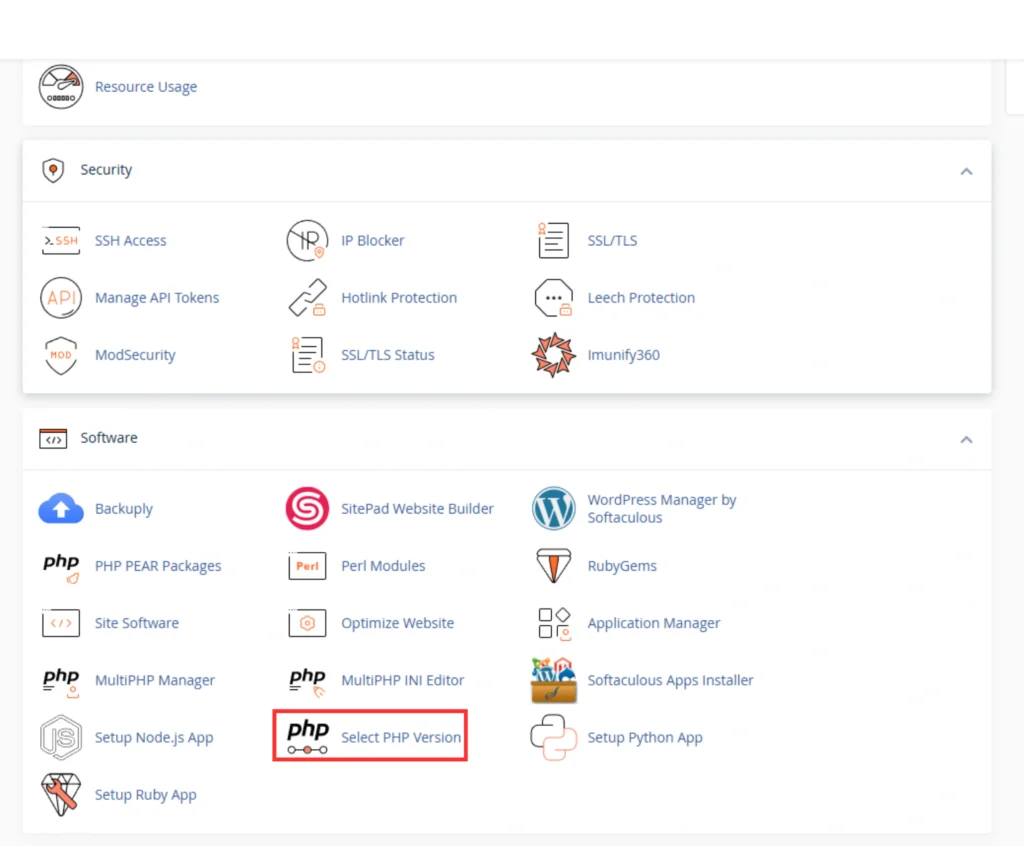
Step 3: Check or Change Your PHP Version
The first option you’ll see is the Current PHP Version. From the dropdown, you can select the PHP version you want to use (e.g., PHP 8.2). It’s advisable to use the latest stable version for better performance and security.
Step 4: Configure PHP Options
After selecting the PHP version, click on the Options tab or PHP Options.
Here you can edit PHP options like:
- max_execution_time: Determines the maximum time a script is allowed to run. Example: 30 seconds.
- max_input_time: Time allowed for input data to be read. Example: 60 seconds.
- memory_limit: Amount of memory a script can use. Example: 128MB.
- post_max_size: Maximum size of POST data. Example: 8M.
- upload_max_filesize: Maximum file size for uploads. Example: 2M.
- display_errors: Enable/disable PHP error display.
- file_uploads: Enable/disable file uploads.
- allow_url_fopen: Allows opening files via URL.
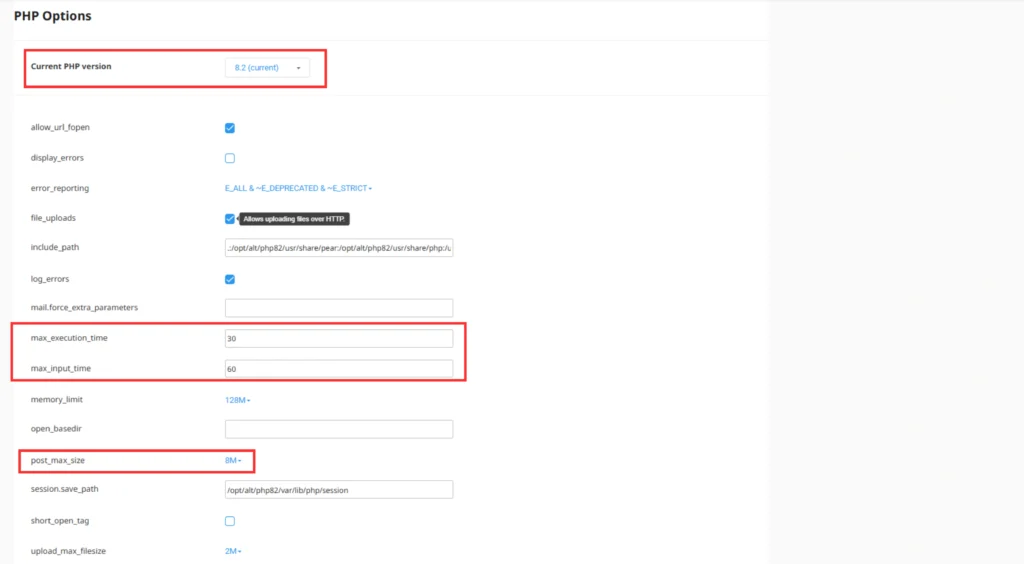
Simply click on the value you wish to change, enter the new limit, and it will be saved automatically.
Common Errors Solved by Editing PHP Options
- 500 Internal Server Error: Often fixed by increasing memory limits.
- Maximum Execution Time Exceeded: Resolved by increasing
max_execution_time. - File Upload Errors: Fixed by increasing
upload_max_filesizeandpost_max_size. - Memory Exhausted Errors: Fixed by increasing
memory_limit.
Final Thoughts
Edit PHP options in your cPanel is an essential skill for any website owner or developer. By following these steps, you ensure your website runs efficiently, securely, and without interruptions. At Hostrago, we provide all necessary tools within cPanel to let you take full control over your server environment.
Need hosting that offers full flexibility and easy PHP option edits? Explore our hosting services at Hostrago and supercharge your website today!