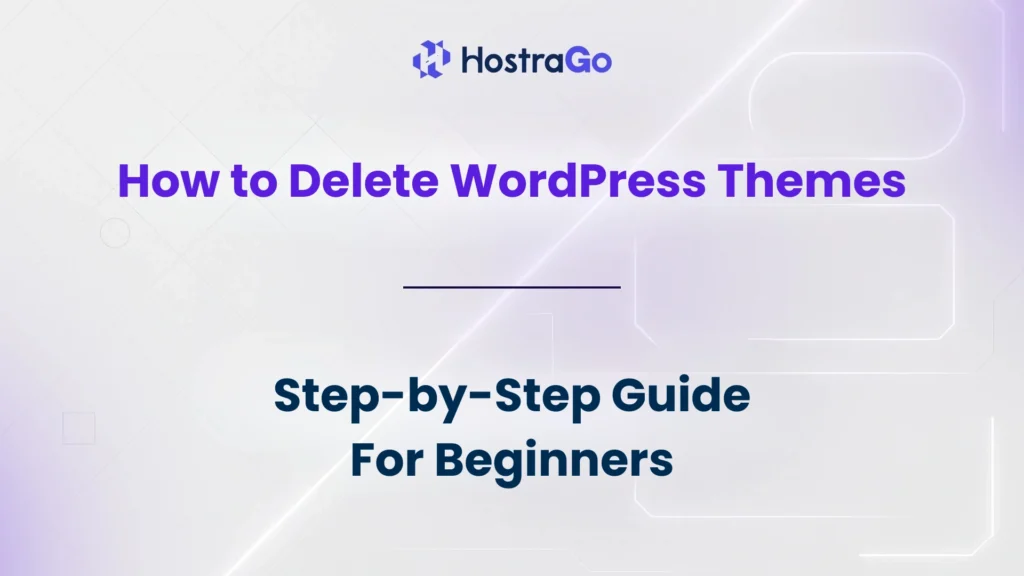When managing a WordPress website, you may have multiple themes installed — some active, others just sitting unused. Over time, these unused themes can take up storage space, slow down backups, and even pose security risks if not updated. That’s why it’s important to delete WordPress themes you no longer need.
Whether you’re a beginner or an experienced WordPress user, knowing how to delete WordPress themes properly can help keep your site clean, optimized, and secure. In this guide, we’ll walk you through different methods to remove themes safely via the WordPress dashboard, FTP, and cPanel along with tips to avoid breaking your site.
Why You Should Delete Unused WordPress Themes
Unused themes might seem harmless, but they come with several downsides:
- Security Risks: Outdated themes can have vulnerabilities hackers might exploit.
- Wasted Storage Space: Extra themes take up valuable hosting storage.
- Cluttered Dashboard: Managing updates and searching for the active theme becomes harder.
- Longer Backups: More files mean slower backups and restores.
If you’re using Hostrago’s WordPress Hosting, your website’s performance and security will improve when you keep your installation clean and lean. Check our WordPress Hosting plans to get lightning-fast hosting with 24/7 support.
Precautions Before Deleting a Theme
Before you remove any theme, make sure:
- It’s Not Your Active Theme – You can’t delete the currently active theme. Switch to another theme first.
- You Have a Backup – Always create a backup via your hosting panel or a plugin like UpdraftPlus.
- Child Theme Usage – If you’re using a child theme, don’t delete its parent theme.
Method 1: Delete WordPress Themes via Dashboard
This is the easiest method for most users.
- Log in to your WordPress Admin Dashboard.
- Navigate to Appearance → Themes.
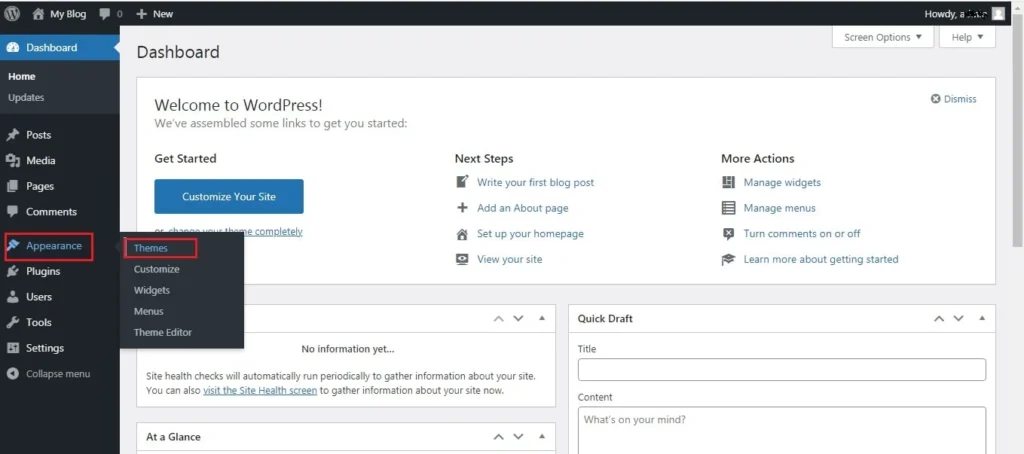
- Select the theme you want to delete (make sure it’s not active).
- Click Theme Details.
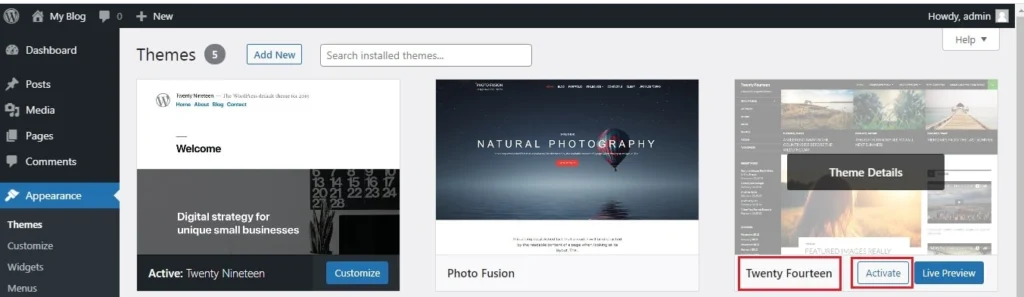
- In the bottom right corner, click Delete and confirm.
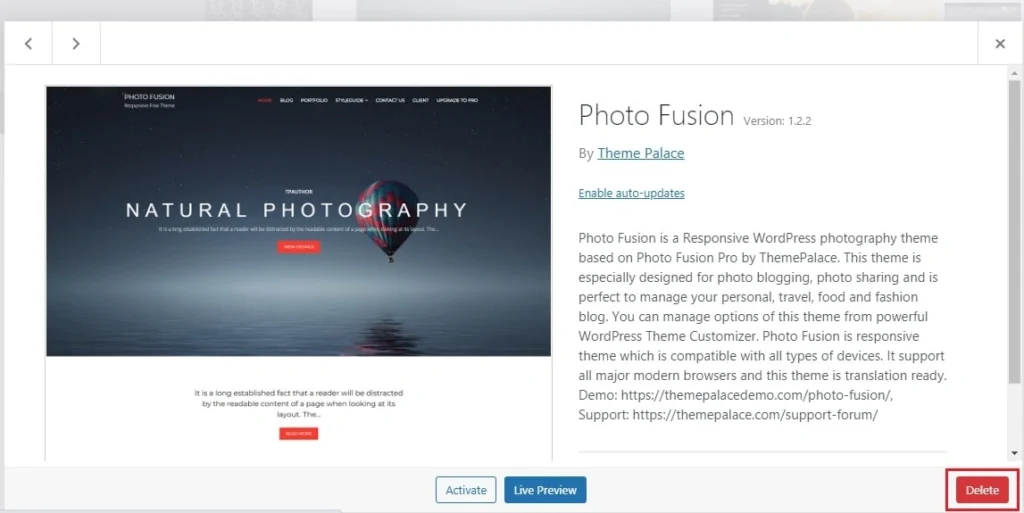
Method 2: Delete via FTP
If you can’t access your WordPress dashboard, you can delete themes using an FTP client like FileZilla.
- Connect to your website using FTP credentials from your hosting account.
- Navigate to
/wp-content/themes/
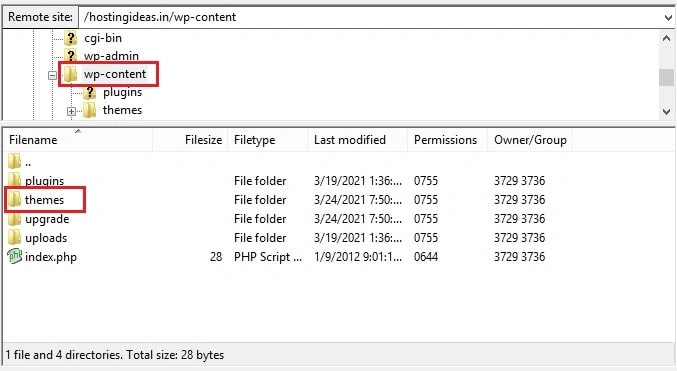
- Right-click the theme folder you want to remove.
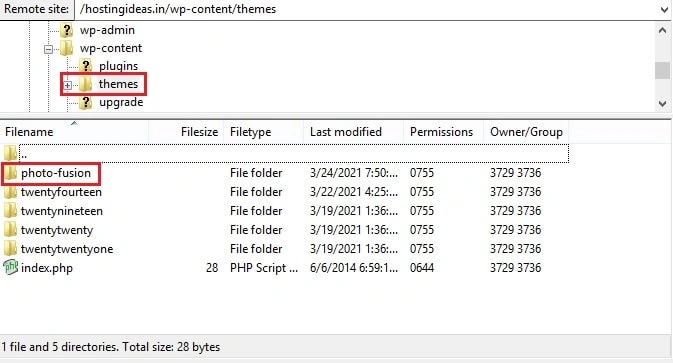
- Select Delete.
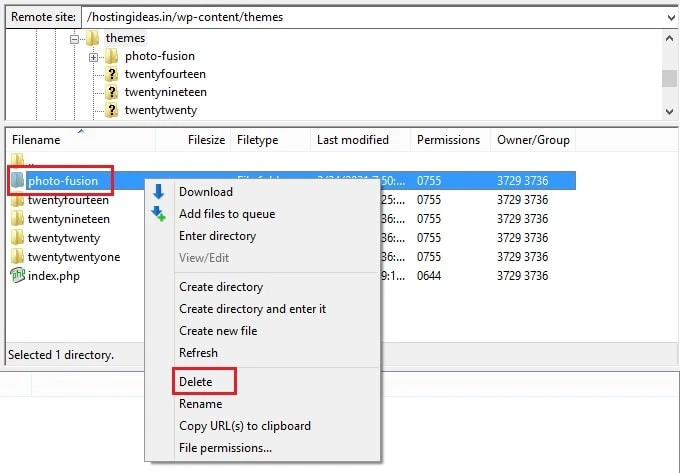
Method 3: Delete via cPanel File Manager
For Hostrago hosting users, cPanel makes theme deletion easy:
- Log in to cPanel.
- Open File Manager.
- Navigate to
/public_html/wp-content/themes/. - Select the theme folder and click Delete.
Common Mistakes to Avoid
- Deleting Your Active Theme: This will cause your site to break.
- Not Backing Up First: Mistakes happen backups save you from downtime.
- Removing a Parent Theme: If your active theme is a child theme, deleting its parent will break your design.
Final Thoughts
Keeping your WordPress installation clean by removing unused themes improves site performance, reduces storage use, and keeps security risks low. With the above methods, you can easily and safely delete WordPress themes whenever needed.
For faster, safer, and more reliable hosting, choose Hostrago WordPress Hosting optimized for speed, security, and 24/7 support.