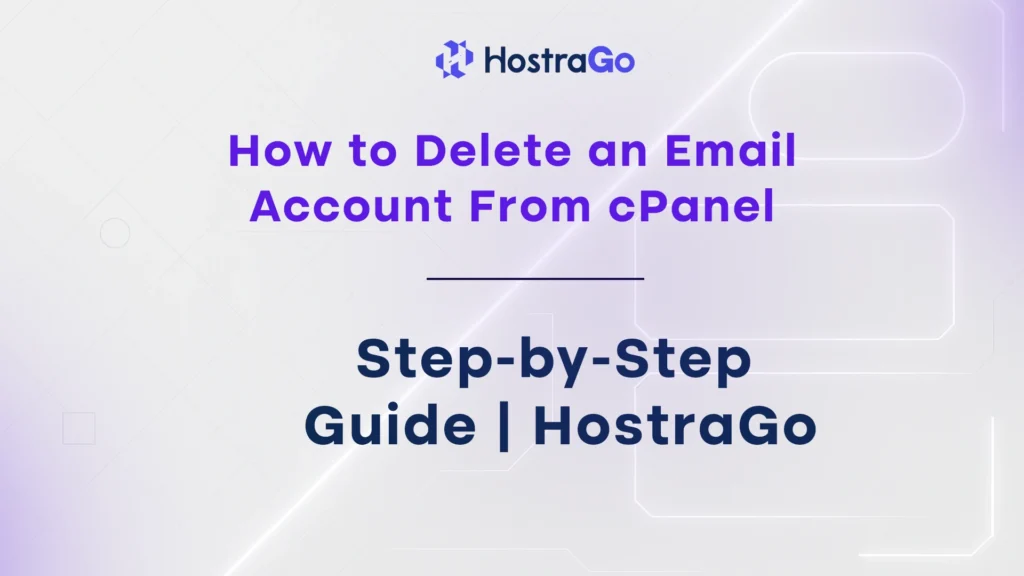Managing your email accounts is a crucial part of web hosting. Over time, you may need to remove old or unused email accounts to free up storage, reduce clutter, or maintain better security. Luckily, with cPanel’s intuitive interface, you can easily delete any email account you no longer need.
In this guide, we’ll walk you through how to delete an email account from cPanel step by step.
For more helpful web hosting tutorials and how to delete an email account from cPanel , visit the Hostrago Knowledge Base.
Why Delete an Email Account?
There are several reasons you may want to delete an email account:
- Free up server storage space
- Remove unused or inactive email accounts
- Maintain better security hygiene
- Reallocate storage to other users or functions
- Clean up old employee or departmental accounts
⚠ Important: Once an email account is deleted, all emails stored in that account will be permanently lost unless you create a backup first.
How to Delete an Email Account From cPanel (Step-by-Step)
Let’s get started.
Step 1: Log in to cPanel
- Go to your cPanel URL.
- Enter your credentials.
- Click Log In to access your dashboard.
Step 2: Navigate to Email Accounts
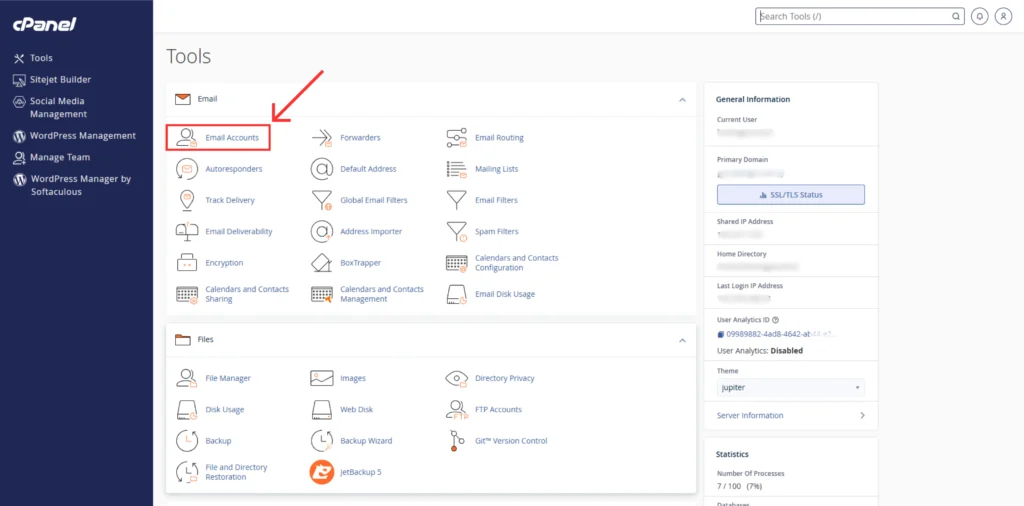
- Under the Email section, click on Email Accounts.
- This section lists all email accounts associated with your domain.
Step 3: Locate the Email Account You Want to Delete
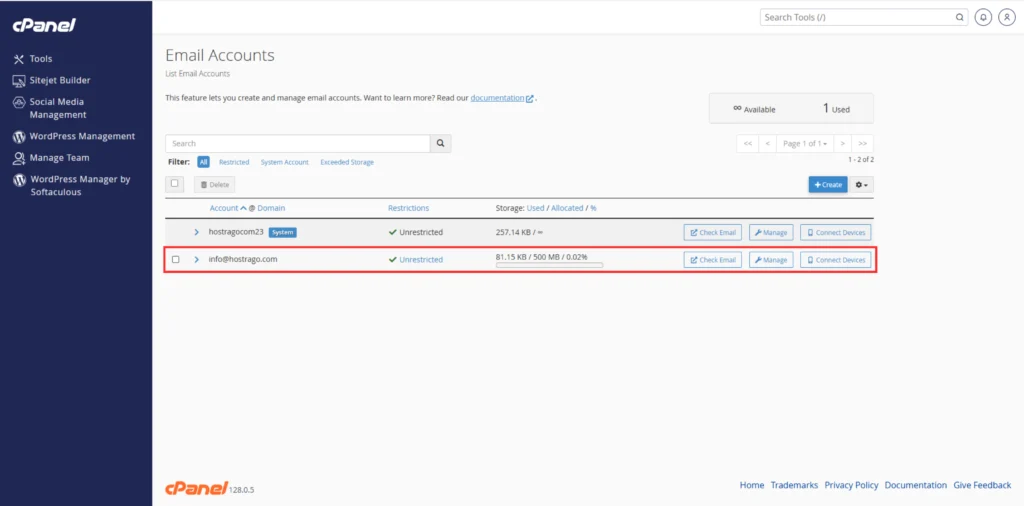
- Scroll or use the search bar to find the specific email account you wish to delete.
Step 4: Delete the Email Account
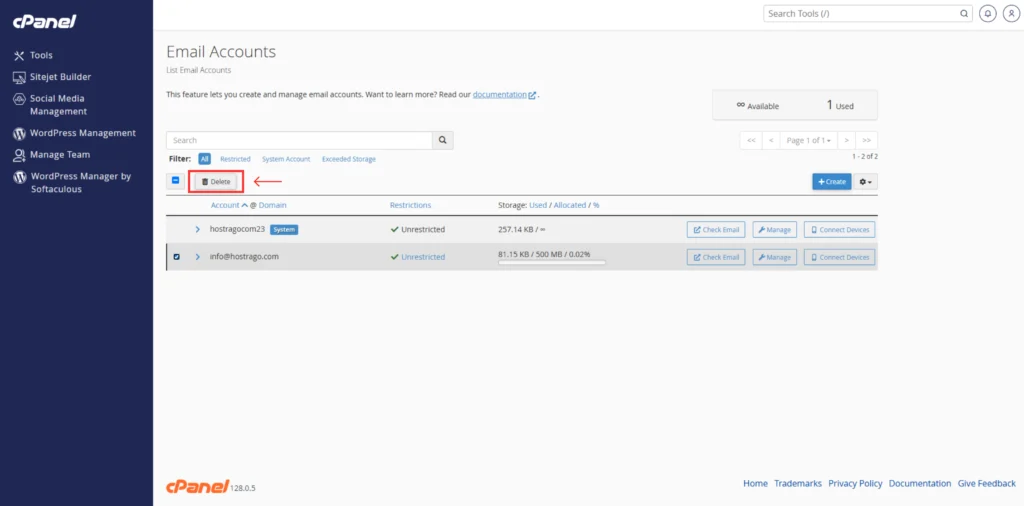
- Once you locate the email account, click on the Manage button.
- Scroll down to the bottom of the page.
- Click Delete Email Account.
- Confirm the deletion when prompted.
The email account will be permanently deleted from your cPanel hosting account.
Step 5 (Optional): Verify Deletion
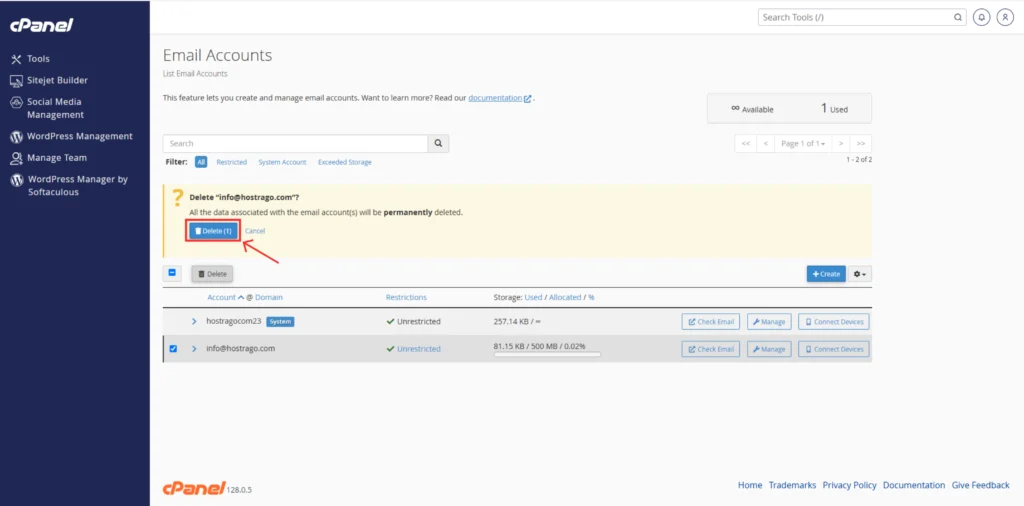
- Return to the Email Accounts list to confirm the email account has been successfully removed.
Important Notes Before Deleting
- Backup any important emails before deletion.
- Deleted email accounts cannot be recovered unless you have backups.
- Verify that the email address is not tied to important services (e.g., domain registration, admin notifications).
Frequently Asked Questions (FAQ)
1. Why would I need to delete an email account in cPanel?
Deleting an email account helps free up server storage, remove inactive or unused accounts, and maintain better account management and security for your hosting environment.
2. Can I recover an email account after deleting it in cPanel?
No. Once you delete an email account in cPanel, all associated emails and data are permanently removed unless you have previously created a backup.
4. How do I backup emails before deleting the account?
You can download emails using your email client (such as Outlook or Thunderbird) or use cPanel’s Email Backup feature to export messages before deleting the account.
5. Where can I find email accounts in cPanel?
Log in to cPanel, navigate to the Email section, and click Email Accounts. This will display all the email accounts associated with your hosting account.
5. Is there a limit to how many email accounts I can delete?
No. You can delete as many email accounts as you want, but always ensure you’re deleting only the accounts you no longer need and have backed up any important data.
6. Does deleting an email account affect my domain?
No. Deleting an email account only removes that specific mailbox. Your domain, hosting, and other services remain unaffected.
7. Can I delete email accounts on all hosting plans?
Yes, as long as your hosting plan includes cPanel access and email account management, you can add, modify, or delete email accounts as needed.
8. Where can I get more help with email management?
Visit our Hostrago Knowledge Base for more detailed cPanel tutorials or contact Hostrago Support for expert assistance.
Need Help? Contact Hostrago Support
If you’re unsure or need assistance, our 24/7 Hostrago support team is always here to help.
👉 Contact Hostrago Support
You can also explore our Hostrago Knowledge Base for more cPanel and email management guides.
Conclusion
how to delete an email account from cPanel is simple and only takes a few clicks. However, it’s important to back up any important data beforehand. By regularly managing your email accounts, you maintain better security, optimize server storage, and keep your hosting environment organized.
👉 For more helpful tutorials, visit the full Hostrago Knowledge Base.
👉 Looking for reliable web hosting? Explore Hostrago’s Web Hosting Plans.