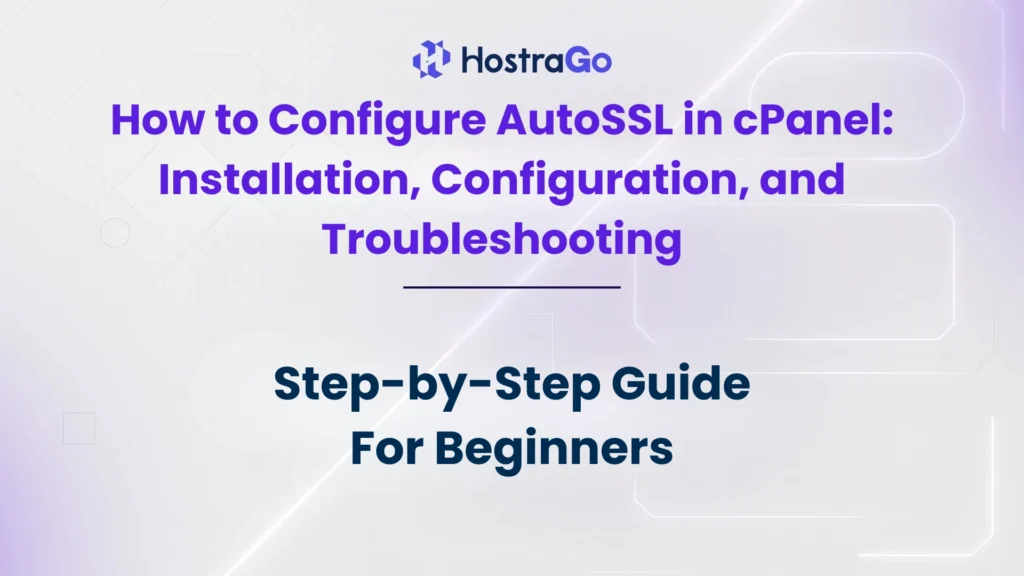Securing your website with an SSL certificate is no longer optional — it’s essential for search engine rankings, user trust, and data protection. One of the easiest ways to achieve this is to configure AutoSSL in cPanel. This feature automatically installs and renews SSL certificates for your domains, saving you time and ensuring your site remains secure without manual intervention.
In this article, we’ll explain how to configure AutoSSL step-by-step, from installation to configuration and troubleshooting. Whether you’re managing your own site or hosting multiple client websites with Hostrago’s web hosting plans, this guide will help you secure your domains quickly and efficiently. We’ll also provide solutions for common AutoSSL issues so you can avoid downtime and security warnings.
What is AutoSSL in cPanel?
AutoSSL is a built-in feature in cPanel that automatically provides free SSL certificates for your domains using Certificate Authorities (CA) such as cPanel (powered by Sectigo) or Let’s Encrypt. This means you don’t have to purchase SSL separately or go through complex installation processes — it’s all handled automatically.
Key benefits of AutoSSL:
- Free SSL certificate issuance
- Automatic renewal before expiry
- Works for primary domains, subdomains, and addon domains
- Increases trust with HTTPS security
- Improves SEO rankings
How to configure AutoSSL in cPanel
Here’s a step-by-step process to enable and configure AutoSSL for your domain:
Step 1: Log in to Your cPanel
Use your hosting provider’s cPanel login link. If you are using Hostrago Hosting, you can easily access it via your client area.
Step 2: Navigate to the SSL/TLS Status
Once logged in, scroll to the Security section and click on SSL/TLS Status.
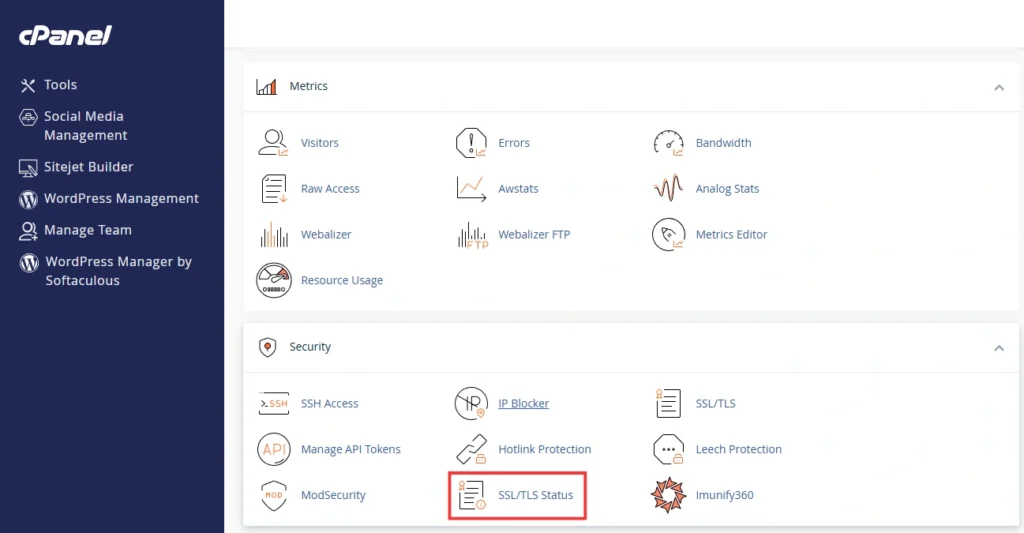
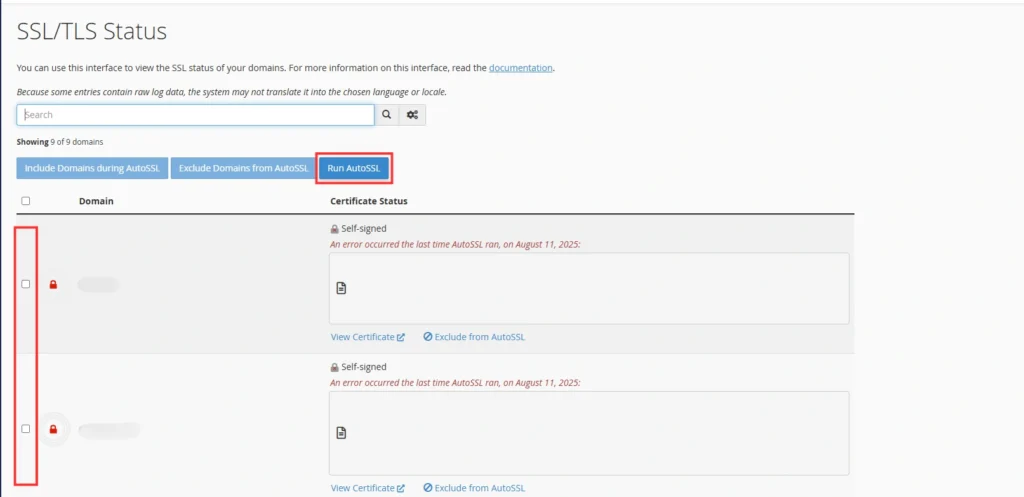
Step 3: Select Your Domains
You will see a list of your domains and subdomains. Select the domains you want to secure.
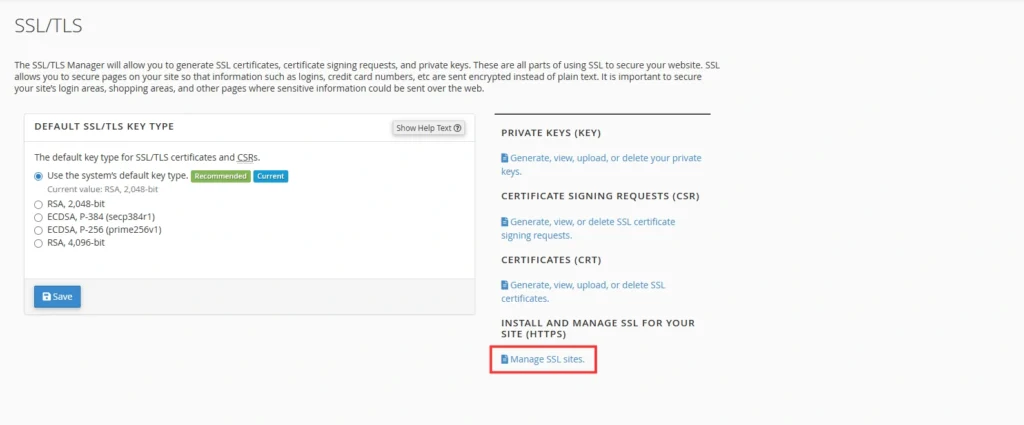
Step 4: Run AutoSSL
Click on Run AutoSSL. The system will automatically validate your domains and install SSL certificates.
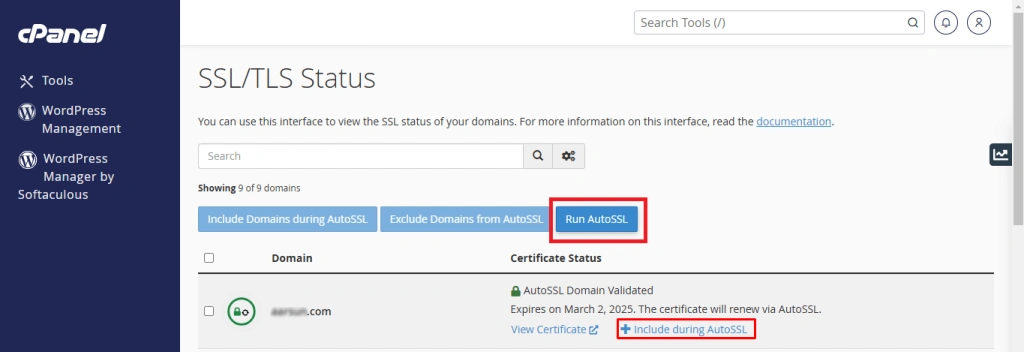
Choosing the AutoSSL Provider
cPanel offers two main AutoSSL providers:
- cPanel (Powered by Sectigo) – Default provider with excellent compatibility.
- Let’s Encrypt – Popular free SSL option known for fast issuance.
To select your preferred provider:
- Go to Manage AutoSSL in WHM (if you have reseller or root access).
- Choose your desired CA and save changes.
Verifying SSL Installation
After AutoSSL runs successfully:
- Visit your site using https:// and ensure the padlock icon appears.
- Use SSL Checker to confirm the installation.
Troubleshooting AutoSSL Issues
If AutoSSL fails, here are common causes and fixes:
- DNS Not Pointing Correctly
Make sure your domain’s A record points to the correct server IP. - Domain Redirection Issues
Disable forced HTTPS temporarily during installation. - Rate Limit Exceeded
Wait for 24 hours before retrying. - Expired or Invalid Certificates
Remove old SSL certificates and re-run AutoSSL.
AAAA Records
In cases when your A records are directed to your web host address but the nameservers are located elsewhere, then look for AAAA records on “whatsmydns.net.” Most DNS managers add irrelevant records that can affect AutoSSL validation and are not needed. If you find more than the recommended A records, then remove them.
Code Interference
Sometimes a certain code in a website may delay the initiation of AutoSSL, and this code is valid only during the reconciliation phase before the deployment check of any file or code. Adding the below snippet at the start of a website’s .htaccess file will avoid code interference.
RewriteCond %{REQUEST_URI} !^/[0-9]+\..+\.cpaneldcv$
RewriteCond %{REQUEST_URI} !^/\.well-known/acme-challenge/.+$
RewriteCond %{REQUEST_URI} !^/\.well-known/acme-challenge/[0-9a-zA-Z_-]+ $
RewriteCond %{REQUEST_URI} !^/\.well-known/pki-validation/[A-F0-9]
{32}\.txt(?:\ Comodo\ DCV)?$Why Use AutoSSL with Hostrago?
At Hostrago, all hosting plans include configure AutoSSL with quick activation and automatic renewal. This ensures your website always has the latest security certificates without any extra cost or effort.
Whether you run a personal blog, eCommerce store, or business site, AutoSSL guarantees that your visitors see your website as secure, boosting both trust and conversions.
Final Thoughts
configure AutoSSL in cPanel is one of the simplest yet most effective ways to protect your website and improve its credibility. With proper installation, configuration, and periodic checks, you can ensure your SSL certificates are always up-to-date and your site remains secure.
If you’re looking for reliable hosting with free AutoSSL, explore Hostrago’s hosting plans. You’ll get top-notch security, performance, and 24/7 support to keep your website running at its best.