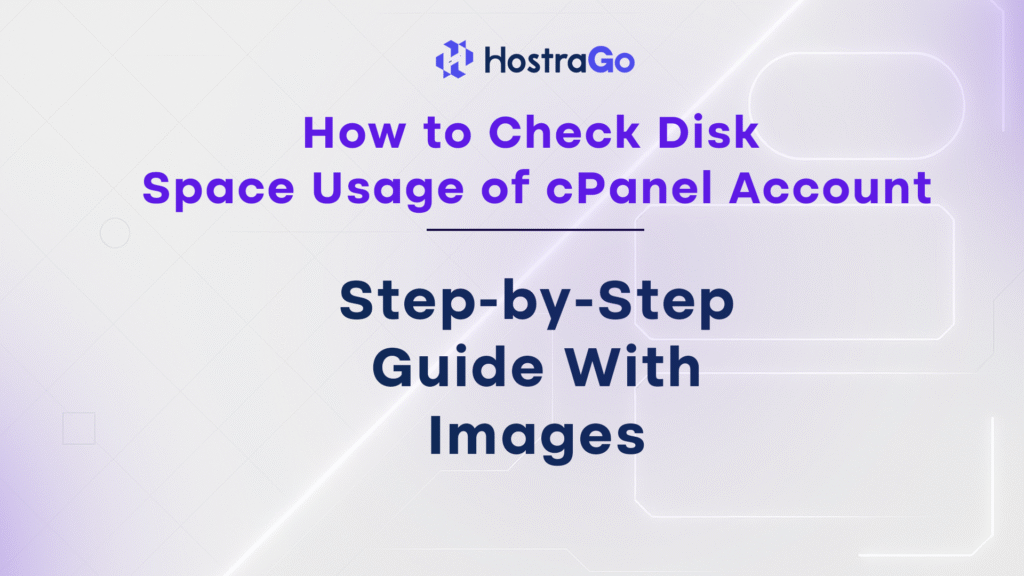Managing your web hosting resources is essential to keep your website fast, responsive, and functioning smoothly. One of the most important maintenance tasks is knowing how to check disk space usage of cPanel account. Whether you’re running a blog, an e-commerce store, or a portfolio site on HostraGo, understanding your disk usage ensures you don’t run out of space unexpectedly.
In this in-depth tutorial, we’ll show you how to check disk space usage of cPanel account from your HostraGo cPanel using visuals and detailed steps.
Why Check Disk Usage?
Monitoring disk usage helps you:
- Avoid exceeding your hosting limits
- Identify which files or directories are using the most space
- Optimize or delete unnecessary files
- Maintain smooth website operations
🚀 If your site hits the disk limit, it may stop loading or fail to receive emails. Let’s avoid that!
How to Check Disk Space Usage of cPanel Account
Step 1: Log in to Your HostraGo cPanel
To begin, log into your HostraGo hosting account and access the cPanel.
🔗 New to cPanel? Check this guide:
👉 How to Login in cPanel – HostraGo
Once inside cPanel, scroll down to the Files section.
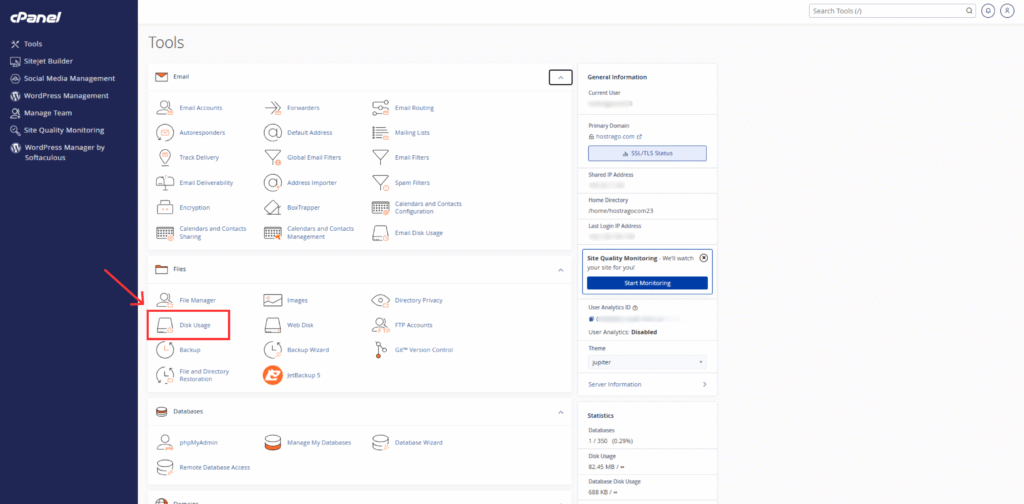
Click on the Disk Usage icon to continue.
Step 2: View Your Disk Space Overview
After clicking Disk Usage, you’ll be taken to a detailed summary of how your server storage is used.
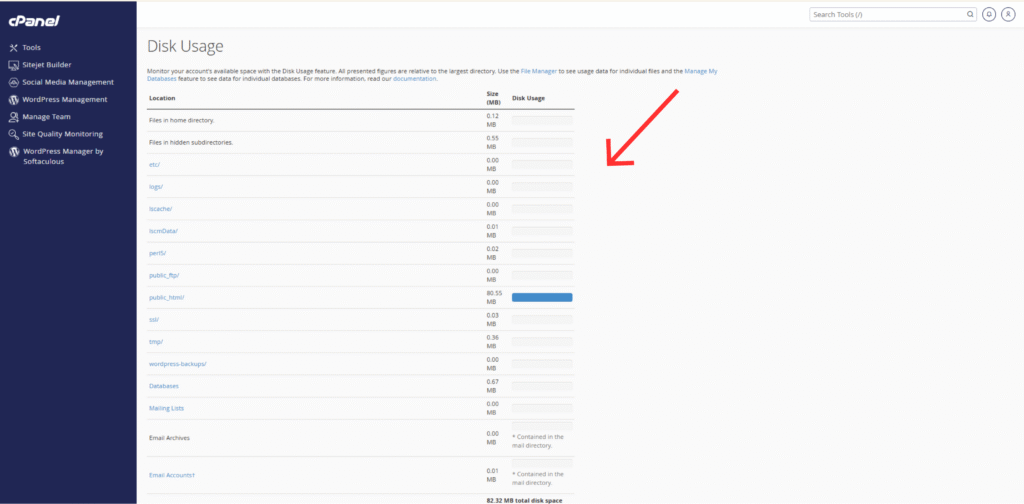
Here’s what you’ll see:
- A breakdown of disk usage by folder
- A bar graph indicating which directories consume the most space
- Actual file size in MB next to each location
💡 Tip: Focus on the
public_html/folder – it usually contains your website files.
What to Do with This Info?
Once you’ve reviewed your disk usage, you can:
- Use File Manager to delete unnecessary files
- Clear cache or logs (
tmp/,logs/, etc.) - Remove unused backups or large media files
- Upgrade your plan if needed (Check HostraGo Plans)
Regularly checking disk usage keeps your website lean and lightning-fast.
Troubleshooting Common Disk Issues
- Disk space full? Try deleting
.zipbackups or cached data - Emails not sending? Your
/mail/directory might be full - Slow website? Large log or cache files could be the culprit
Use the Disk Usage tool in combination with File Manager to optimize storage.
Final Thoughts
Knowing how to check disk space usage of cPanel account can save you from performance issues and unexpected website downtime. Thanks to HostraGo’s user-friendly dashboard, you can monitor your storage, identify large files, and take action quickly—no technical skills required.
✅ Start optimizing your account today and keep your website running like a well-oiled machine.