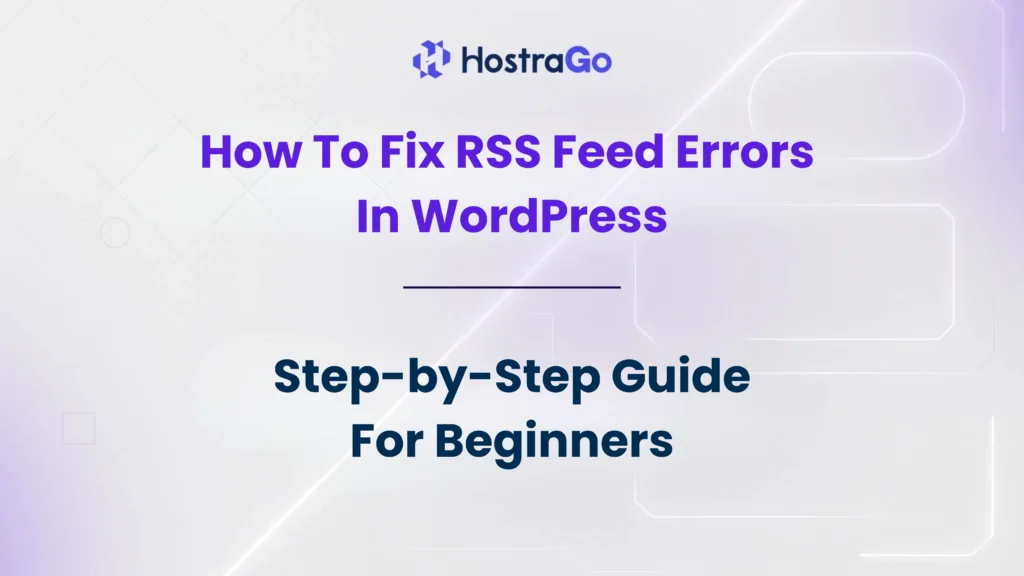In this guide, we’ll walk you through everything you need to know about how to Fix RSS Feed Errors in WordPress so your website runs smoothly and delivers content without glitches.Running a WordPress website comes with countless benefits, but sometimes small errors can disrupt your site’s performance. One such common issue is RSS feed errors. If you’ve ever seen messages like “XML Parsing Error” or “Unexpected input at line X”, you’re not alone. Many WordPress users face this frustrating issue. The good news is that it’s usually easy to fix.
An RSS feed is a vital tool for distributing your website’s content to subscribers, news readers, and even search engines. However, if your feed isn’t working properly, it can harm your SEO, reduce content distribution, and even frustrate loyal readers. That’s why it’s important to quickly Fix RSS Feed Errors before they affect your website traffic and brand reputation. At Hostrago, we always recommend resolving RSS feed issues early, as they are usually caused by minor formatting or plugin conflicts.
What Is an RSS Feed and Why Is It Important?
RSS (Really Simple Syndication) feeds automatically update subscribers when new content is published on your site. They’re especially useful for bloggers, news websites, and businesses that publish content regularly.
Here’s why RSS feeds matter:
- They help users stay updated without visiting your site manually.
- Search engines and content aggregators often use feeds for indexing.
- They make content sharing easier, boosting organic reach.
Common Causes of Fix RSS Feed Errors in WordPress
Several issues can break your RSS feed. Some of the most common causes include:
- Theme or Plugin Conflicts – A poorly coded plugin or theme function can add extra whitespace or characters that break your feed.
- Invalid XML Formatting – RSS feeds are based on XML, so even a small error like a missing tag can cause issues.
- Improper PHP Edits – If you’ve recently added custom code to your theme’s functions.php file, even one misplaced bracket can cause RSS problems.
- Caching Problems – Sometimes, cached versions of your site may conflict with the live RSS feed.
- External Content Issues – Embedded videos, images, or scripts can disrupt the feed’s formatting.
How to Fix RSS Feed Errors in WordPress (Step-by-Step)
Let’s go through the solutions:
1. Validate Your RSS Feed
Start by checking if your feed is truly broken. Use a tool like W3C Feed Validator to scan your feed URL (www.yoursite.com/feed/). This will point out specific formatting or syntax issues.
2. Remove Extra Whitespaces in PHP Files
Even a single extra space after a closing PHP tag can break your feed. To fix this:
- Open your functions.php file (or any file you edited recently).
- Remove unnecessary whitespaces at the beginning or end.
- Save and re-upload the file.
3. Disable Conflicting Plugins
RSS feeds can be disrupted by plugins that modify posts or generate content automatically.
- Deactivate all plugins.
- Check if the feed works.
- Reactivate plugins one by one to identify the culprit.
4. Switch to a Default Theme
Sometimes, the issue is with your theme. Temporarily switch to a default WordPress theme like Twenty Twenty-Four and check your feed. If it works, the issue lies within your theme’s code.
5. Reset Your Permalinks
Go to Settings > Permalinks in your WordPress dashboard and simply click Save Changes. This refreshes your site’s permalink structure and may resolve feed errors.
6. Fix Broken XML Manually
If you’ve added custom code or embedded content, make sure all XML tags are properly opened and closed. Even a single mistake like <title> without a closing </title> can cause an error.
7. Clear Cache and CDN
If you’re using a caching plugin or CDN (like Cloudflare), clear the cache and re-check your feed. Cached errors can persist even after fixes.
Pro Tips to Prevent RSS Feed Errors
- Keep your WordPress, themes, and plugins updated regularly.
- Avoid using nulled plugins that may contain broken code.
- Test changes in a staging environment before applying to the live site.
- Use reliable hosting like Hostrago’s WordPress Hosting Plans for better stability and uptime.
Final Thoughts
Fix RSS Feed Errors in WordPress may feel intimidating at first, but most issues are caused by small mistakes like whitespace, plugin conflicts, or broken XML tags. By following the steps above, you can quickly restore your feed’s functionality and ensure your readers and search engines can access your latest updates without interruption.
At Hostrago, we provide optimized WordPress Hosting solutions designed to handle these issues smoothly. If you want error-free performance, secure servers, and maximum uptime, choosing the right hosting partner makes all the difference.