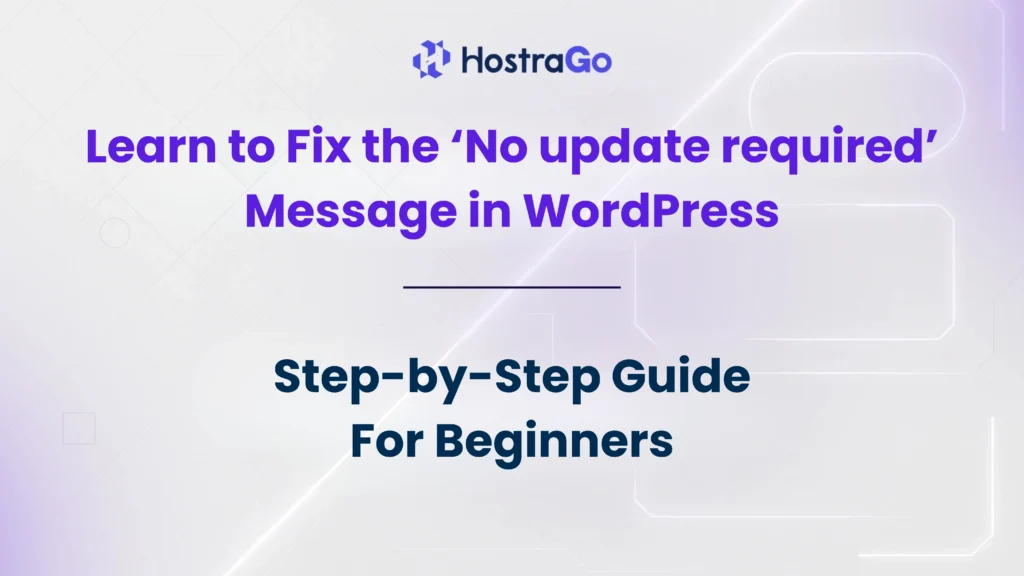If you are trying to update your WordPress website but keep seeing the “No update required” message, don’t worry — you’re not alone. Many WordPress users face this problem, especially when upgrading to the latest version or after making changes to their hosting environment. The No update required issue can be frustrating because it blocks you from updating WordPress core, plugins, or themes, leaving your site vulnerable or outdated.
At Hostrago, we often get support queries regarding this error. That’s why in this blog, we’ll explain what causes the No update required message in WordPress, and share step-by-step solutions to fix it so you can keep your site updated and running smoothly.
Why Does the ‘No update required’ Message Appear in WordPress?
The “No update required” error typically occurs when WordPress believes your site is already running the latest version. However, this isn’t always the case. Here are some common reasons:
- Cached Update Data – WordPress stores update info in the database. If the cache isn’t refreshed, it might show the no update required message.
- Corrupted Update Files – Interrupted updates can leave partial files that confuse the system.
- Database Mismatch – If the database version number doesn’t match the WordPress files, updates won’t proceed.
- Browser Cache – Sometimes your browser itself is showing cached information.
- Hosting Server Settings – On rare occasions, hosting restrictions or server misconfigurations can cause update conflicts.
How to Fix the ‘No update required’ Message in WordPress
Here’s a complete guide to solving the problem step by step. Make sure you back up your website before applying these fixes.
1. Clear Browser Cache and Cookies
The simplest fix is often overlooked. Try clearing your browser cache or opening your WordPress dashboard in Incognito Mode. Sometimes, the error is just cached locally in your browser.
2. Manually Refresh WordPress Update Core
- Log in to your WordPress Dashboard.
- Go to Dashboard → Updates.
- Click Re-install Now (even if you’re on the latest version).
3. Delete the .maintenance File
During an update, WordPress creates a hidden file called .maintenance. If the update fails or gets stuck, this file might remain and cause the No update required loop.
- Use cPanel File Manager or FTP client to access your root directory.
- Delete the
.maintenancefile. - Refresh your site.
4. Update WordPress Manually
If the above methods don’t work, you can update WordPress manually:
- Download the latest version from the official WordPress.org site.
- Extract the ZIP file on your computer.
- Upload the wp-admin and wp-includes folders via FTP to your hosting account, replacing the old ones.
- Do not replace the wp-content folder (it contains your themes, plugins, and media).
- Visit
www.yoursite.com/wp-admin/upgrade.phpto complete the update.
5. Repair Database Version Mismatch
Sometimes, the database thinks WordPress is already updated. You can reset it by running:
- Go to phpMyAdmin in your hosting control panel.
- Locate your wp_options table.
- Find the entry named db_version.
- Change its value to match the latest WordPress database version (you can check the correct number in the
/wp-includes/version.phpfile).
Contact Your Hosting Provider
If none of the above works, your hosting configuration might be blocking updates. At Hostrago, our support team helps clients resolve such WordPress update issues quickly. If you’re on another provider, contact their support and share the details of your error.
Best Practices to Avoid the ‘No update required’ Error
- Always keep automatic backups of your WordPress site.
- Use a reliable hosting provider like Hostrago WordPress Hosting for smooth updates.
- Avoid interrupting updates don’t close your browser while updating.
- Regularly clear your cache using plugins like WP Rocket or W3 Total Cache.