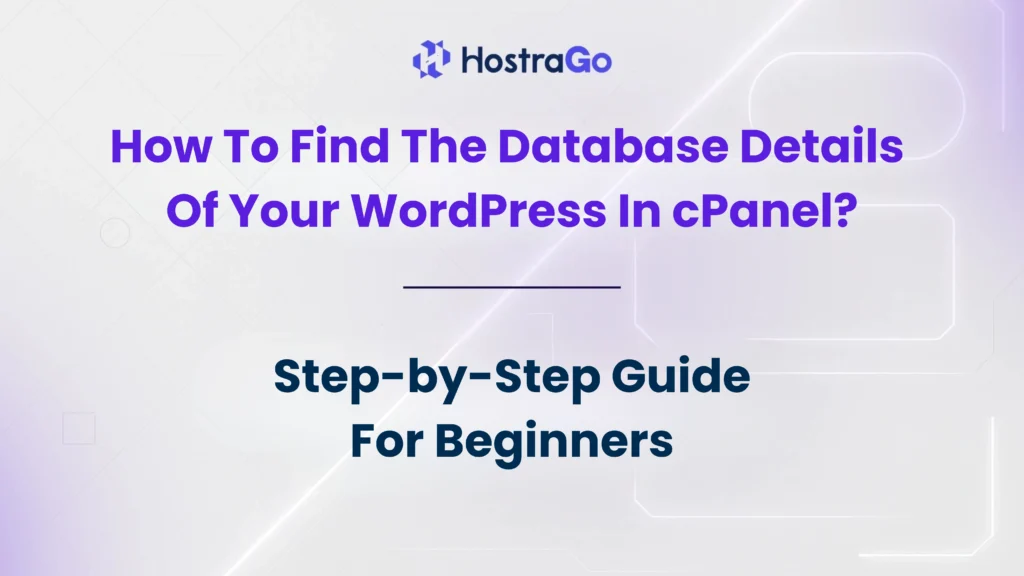When running a WordPress website, there are times you’ll need to access or modify the database details for example, while migrating your site, fixing database errors, or connecting with third-party tools. If you are hosting your website on cPanel, you can easily find the database details in just a few steps.
In this guide, we’ll walk you through how to locate your Find The Database Details, what they mean, and why they’re important. Whether you are a beginner or managing multiple websites, knowing how to find this information is essential for smooth website management.
Why Do You Need Find The Database Details in WordPress?
WordPress runs on two major components: files (themes, plugins, media) and a database (content, settings, users). The database stores critical data such as:
- Website posts and pages
- User accounts and login details
- Plugin and theme settings
- Comments and metadata
Step 1: Log in to cPanel
- Visit
yourdomain.com/cpanel. - Enter your cPanel username and password (provided by your hosting provider).
- Once inside, you’ll see the cPanel dashboard with multiple options.
🔗 Learn more about WordPress Hosting plans on Hostrago.
Step 2: Locate the File Manager
Inside cPanel, click on File Manager. This is where all your website files are stored. You need to access your wp-config.php file, as it contains the database details for your WordPress website.
- Go to
public_htmlfolder (or the folder where WordPress is installed). - Look for the file named wp-config.php.
Step 3: Open wp-config.php File
- Right-click the file wp-config.php → choose View/Edit.
- You will see code inside that looks something like this:
/** The name of the database for WordPress */
define('DB_NAME', 'your_database_name');
/** MySQL database username */
define('DB_USER', 'your_database_user');
/** MySQL database password */
define('DB_PASSWORD', 'your_password');
/** MySQL hostname */
define('DB_HOST', 'localhost');
This section contains the database details you need:
- DB_NAME → Database name
- DB_USER → Database username
- DB_PASSWORD → Database password
- DB_HOST → Database host (often
localhost)
Step 4: Verify in cPanel’s MySQL Databases
Once you have the database name from wp-config.php, go back to your cPanel dashboard.
- Click on MySQL Databases.
- Locate the database listed in wp-config.php.
- Here, you can also see the assigned users and privileges.
Step 5: Access phpMyAdmin (Optional)
If you want to directly view or edit database tables:
- Go to phpMyAdmin in cPanel.
- Select your database from the left-hand panel.
- You can now manage tables such as
wp_posts,wp_users, and more.
For safe migrations and database handling, you can always rely on professional hosting support like Hostrago’s support team.
Conclusion
Your WordPress website depends heavily on its database, and knowing how to find the database details in cPanel helps with migration, troubleshooting, and overall management. By accessing the wp-config.php file and verifying details in MySQL Databases, you can quickly get the information you need.
If you are hosting with Hostrago, you also get 24/7 support to help with WordPress configuration, migrations, and database management.
With this guide, you now have everything you need to confidently access and manage your WordPress database details in cPanel.