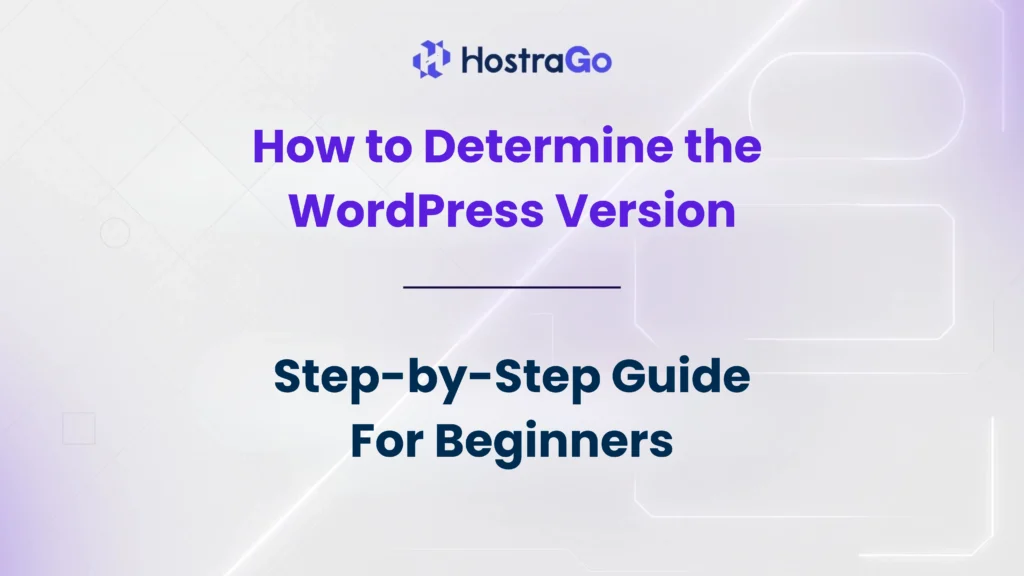If you manage a WordPress website, one of the essential tasks is knowing which version of WordPress your site is running. Many users search for ways to determine the WordPress version, especially when troubleshooting issues, installing themes or plugins, or ensuring website security.
Understanding how to determine the WordPress version is not only important for developers but also for bloggers, businesses, and website owners. Running an outdated version can leave your site vulnerable to security threats. That’s why keeping track of your WordPress version helps you maintain a secure, stable, and optimized website.
In this guide, we’ll walk you through different ways to determine the WordPress version, from the WordPress dashboard to checking files manually. Let’s get started.
Why is It Important to Know Your WordPress Version?
Before diving into the methods, let’s first understand why checking your WordPress version matters.
- Security: Older versions may have vulnerabilities that hackers can exploit.
- Plugin & Theme Compatibility: Developers design plugins and themes to work with specific versions.
- Troubleshooting Issues: Many support forums ask you to provide your WordPress version before offering help.
- Smooth Updates: Knowing your version helps you upgrade without conflicts.
👉 If you’re running a business or blog, keeping your WordPress updated is crucial for speed, SEO, and protection. You can explore our WordPress Hosting Plans for secure and optimized hosting solutions.
Methods to Determine the WordPress Version
Here are some of the most reliable ways to check which WordPress version your site is currently using:
1. Check from the WordPress Dashboard
- Log in to your WordPress Admin Panel.
- Go to Dashboard > Updates.
- You’ll see the current version and whether an update is available.
This is the easiest and most recommended method for website owners.
2. Look at the Page Source (Frontend Method)
- Visit your website in a browser.
- Right-click and select View Page Source.
- Search for the term
?ver=— sometimes the WordPress version is included in the meta tag or CSS/JS files.
⚠️ Note: Many site owners disable version display for security reasons.
3. Check readme.html File
- Type
yoursite.com/readme.htmlin the browser. - If not disabled, it shows the WordPress version.
👉 This method is not very secure, and that’s why many hosting providers recommend disabling it.
4. From version.php File
- Access your site’s files via cPanel or FTP.
- Navigate to:
/wp-includes/version.php - Open the file and look for:
$wp_version = '6.x.x';
This method is accurate but requires technical access.
5. Using WP-CLI
If you manage multiple WordPress sites and use SSH access, you can run:
wp core versionThis instantly shows the installed WordPress version.
Best Practices After Determining Your WordPress Version
Once you determine the WordPress version, here’s what you should do:
- Update Regularly: Always use the latest stable release.
- Backup Before Updating: Use tools like UpdraftPlus or your hosting provider’s backup system.
- Use a Secure Hosting Provider: A reliable hosting provider like Hostrago ensures automatic updates and security patches.
- Check Plugin & Theme Compatibility: Make sure they support your version.
Conclusion
Learning how to determine the WordPress version is a simple yet crucial step for maintaining a healthy website. Whether you’re managing a small blog or a business website, knowing your version helps in troubleshooting, security management, and plugin/theme compatibility.
At Hostrago, we recommend always keeping your WordPress updated and hosted on a secure platform. If you’re looking for fast, reliable, and affordable hosting solutions, check out our Web Hosting Plans and grow your online presence with confidence.