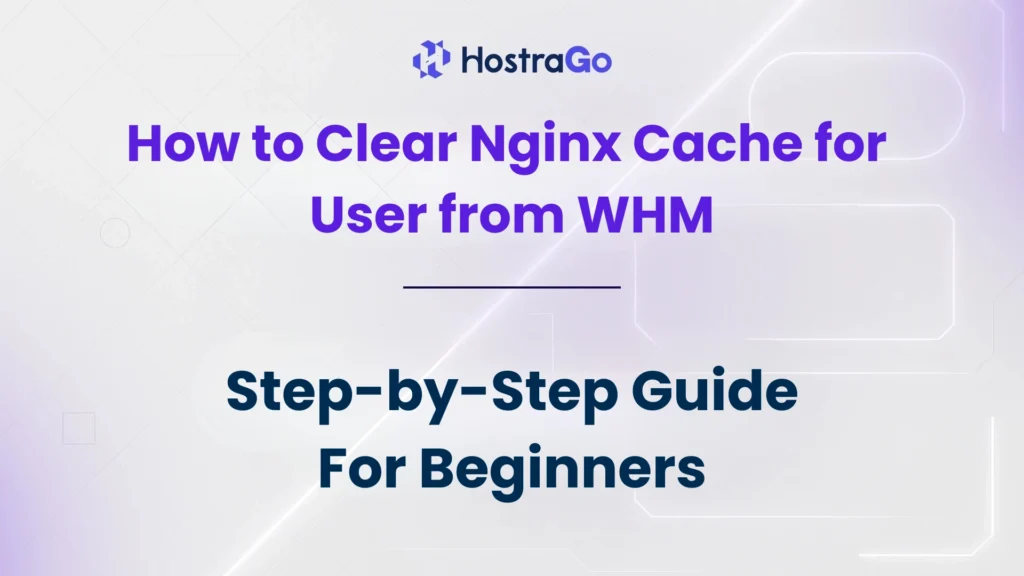This guide by Hostrago, your reliable web hosting provider in India, explains how to clear Nginx cache from WHM in a few easy steps. Whether you’re running a VPS or dedicated server, this tutorial helps system admins and developers refresh website content instantly for any user account in WHM/cPanel.
Website speed and server optimization are critical in today’s fast-paced online environment. One of the most powerful ways to accelerate website performance is through Nginx caching, which helps store static versions of pages and reduce server load. However, sometimes the cache may cause outdated content to appear, or recent changes to the website might not reflect instantly. In such cases, it becomes essential to clear Nginx cache for the affected user.
Why Clear Nginx Cache?
Nginx stores cached files to improve website loading time and overall efficiency. But cache can sometimes cause:
- Unupdated website content display
- Plugin or theme changes not showing up
- Issues after migrating websites
- Design glitches or redirect errors
Clearing Nginx cache helps solve these issues by forcing the server to fetch fresh content from the origin. It’s a good maintenance habit, especially for developers or hosting resellers managing multiple accounts in WHM.
How to Clear Nginx Cache for a User from WHM?
Follow the below steps to safely delete Nginx cache files directly from WHM.
- install NGINX Manager on your WHM server.
- go to login to your WHM account, here WHM interface will appear..
- On the right-hand side of the pane, in the Search Tools and Accounts, search for NGINX Manager.
- Click on Install, and then you will get this window after the installation process is complete.
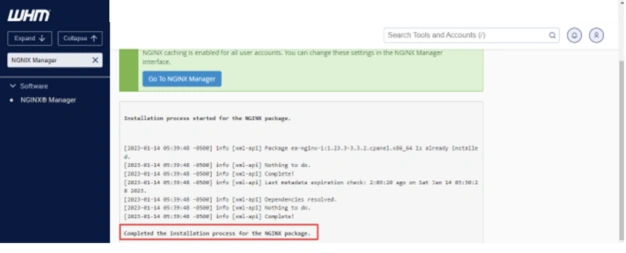
Here, you will get to see the System Settings and User Settings.
- To clear cache of a particular user, select the checkbox you wish to clear and then, click on Clear Cache.
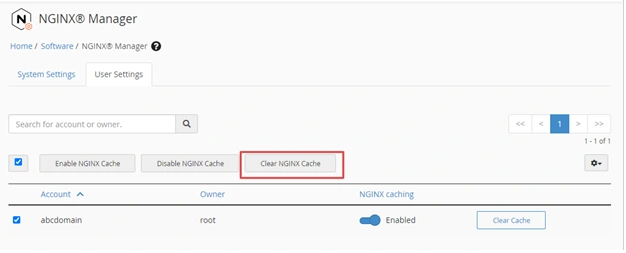
In the System Settings, you have the option to Clear Cache for All Users. You can clear the cache for multiple users. To do so, select the usernames you want to clear or select the checkbox above the table to select all the visible users. Then, click on the Clear NGINX Cache.
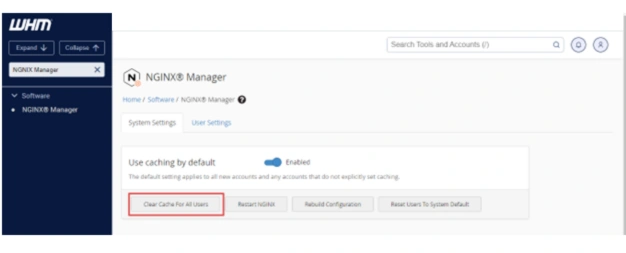
Also, in cPanel, you have the option to Activate and Clear Nginx Cache as shown in image given below:
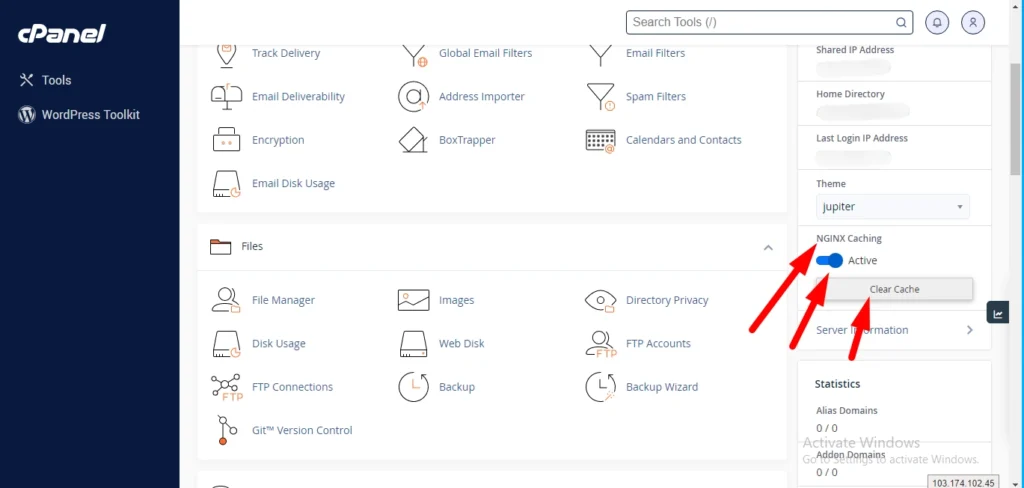
Alternative: Using Engintron Plugin (If Installed)
If your WHM setup includes Engintron, you can clear the cache with just one click.
- Search for Engintron in WHM.
- Click on it, and scroll to the “Clear Cache” section.
- Choose Clear All Nginx Cache or specify the domain.
Automating Cache Clearing (Advanced)
To streamline this process, you can:
- Create a bash script to clear user-specific cache
- Use cron jobs to automatically clear cache every X hours
- Integrate with your deployment system (like Git hooks) to auto-clear cache after updates
Final Thoughts
Clearing Nginx cache from WHM is a quick fix that can save hours of debugging when changes aren’t reflecting on the site. By using the WHM Terminal or tools like Engintron, you can manage cache efficiently and keep your websites running smoothly.
At Hostrago, we ensure our clients get top-tier performance and real-time cache control on all our hosting plans. If you’re managing client websites or own a growing business site, knowing how to clear the Nginx cache can make all the difference in user experience.