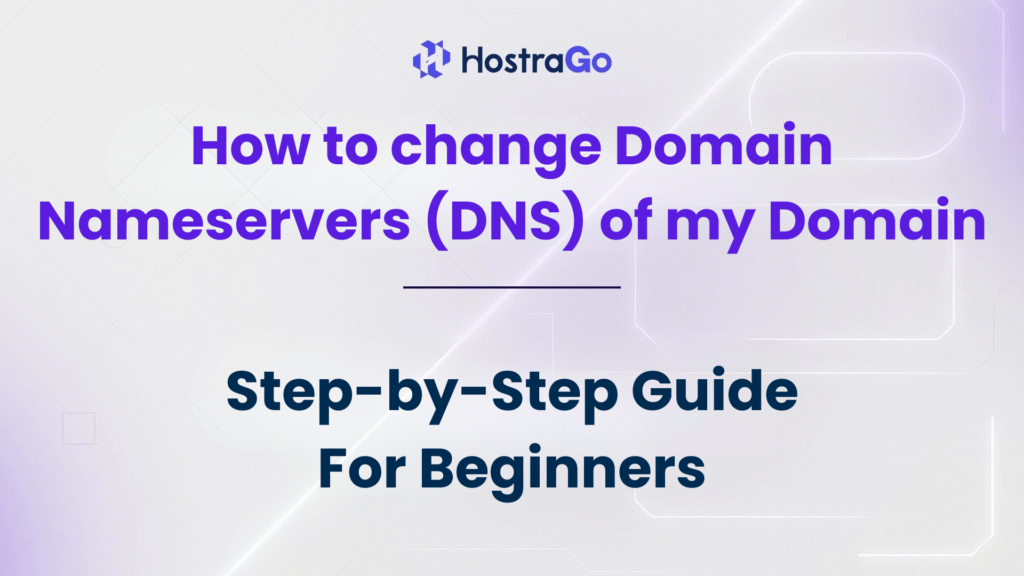Changing your domain nameservers (DNS) is an essential step when switching your hosting provider or pointing your domain to a new web server. If you’re wondering how to change domain nameservers and are looking for a simple, clear process, you’ve come to the right place.
At Hostrago, we often get questions like, “How can I change domain nameservers?” or “What does changing DNS do for my domain?” This guide will walk you through everything you need to know—from what DNS is to how to update it, no matter where your domain is registered.
What Are Domain Nameservers and Why Change Them?
Before diving into the steps, let’s quickly understand what domain nameservers are.
Domain Nameservers (DNS) are like the address books of the internet. They connect your domain name (e.g., yourdomain.com) to the server where your website files are hosted. Think of them as the GPS system that tells browsers where to find your website.
You might need to change domain nameservers when:
- You’ve purchased hosting from a new provider like Hostrago Hosting Plans.
- You’re moving from one web host to another.
- You’re using third-party DNS management tools.
Prerequisites Before Changing Nameservers
Before making changes to your domain’s DNS, ensure the following:
- You have access to your domain registrar’s account (like GoDaddy, Namecheap, BigRock, etc.)
- You’ve received the new nameservers from your hosting provider (e.g.,
ns1.hostrago.com,ns2.hostrago.com). - You know where your domain is registered.
How to Change Domain Nameservers – Step-by-Step Process
Here’s a general process to change domain nameservers. Although steps may slightly vary depending on your registrar, this method is widely applicable:
Step 1: Log in to Your Domain Registrar
Visit your domain registrar’s website (e.g., GoDaddy, Namecheap, Hostinger, BigRock) and log in to your account.
Step 2: Go to “My Domains” or “Domain Management”
Navigate to the section that lists your active domains. Click on the domain name you wish to manage.
Step 3: Locate the Nameservers/DNS Settings Option
Search for the DNS or Nameservers settings. You’ll often find an option titled “Manage DNS,” “Custom Nameservers,” or “Change DNS.”
Step 4: Replace Default Nameservers
You will typically see your registrar’s default nameservers (like ns1.registrar.com, etc.). Replace them with your hosting provider’s nameservers.
For example, with Hostrago:
ns1.hostrago.com
ns2.hostrago.com
Step 5: Save Changes
After entering the new nameservers, click “Save” or “Apply Changes.” The system may ask for confirmation or verification via email or OTP.
DNS Propagation Time: What to Expect
Once you’ve saved the updated DNS settings, your domain changes will not be instant.
Typical DNS propagation time:
24 to 48 hours
During this period, your website might be temporarily unreachable or appear differently depending on your location.
You can check propagation status using tools like:
Frequently Asked Questions (FAQs)
Will changing nameservers affect my emails?
Yes, if your emails are hosted with the same provider you’re leaving. You may need to reconfigure your email DNS records like MX, SPF, and DKIM.
Can I revert the nameservers if something goes wrong?
Absolutely. You can always log in to your registrar and restore the old nameservers.
Do I need to change DNS records again after switching nameservers?
Yes, once nameservers are updated, your DNS records (A, MX, CNAME, etc.) are managed through your new provider (e.g., Hostrago).
Final Thoughts
Changing domain nameservers is a simple yet powerful step to gain control over your website’s hosting and DNS management. Whether you’re moving to Hostrago’s blazing-fast hosting or switching to a new provider, the steps above will help you make the transition without a hitch.
If you’re looking for affordable and secure hosting, check out our Web Hosting Plans with 24/7 support and fast setup.
💬 Need help? Our support team is always ready to assist you with DNS changes and more.