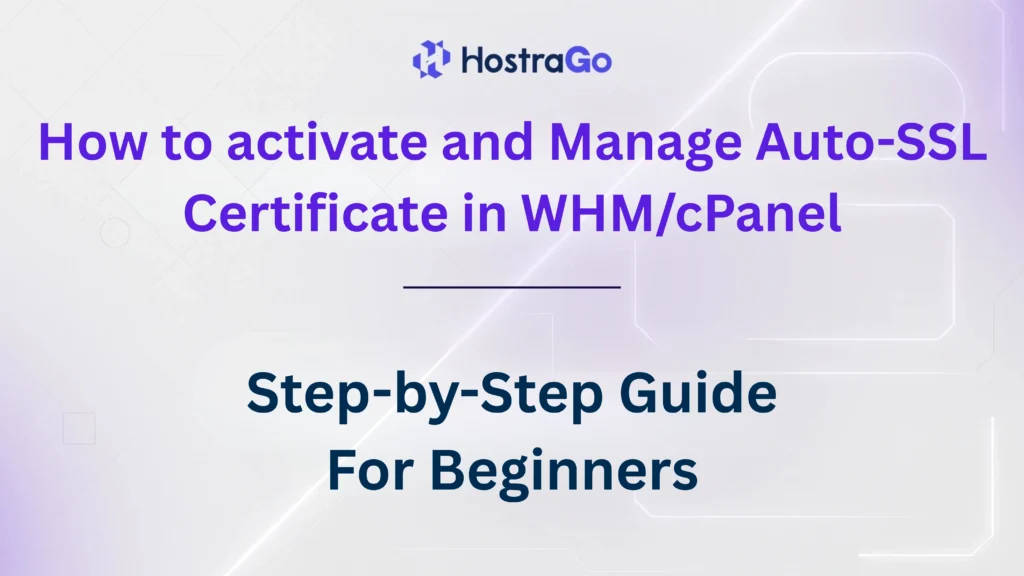At Hostrago, we emphasize the importance of SSL security, especially when running multiple domains on VPS or Dedicated Servers. With the activate and Manage Auto-SSL option in WHM, you can easily apply SSL for all domains hosted on your server—without buying separate certificates or dealing with complex installations.
Securing your websites with an SSL certificate is no longer optional—it’s a necessity for protecting data, enhancing trust, and improving SEO rankings. Fortunately, cPanel/WHM offers a built-in Auto-SSL feature that automatically installs and renews SSL certificates for your domains. In this blog, we will walk you through how to activate and manage Auto-SSL in WHM and cPanel effectively, ensuring your sites remain secure without manual intervention.
What is AutoSSL in WHM/cPanel?
AutoSSL is a feature in WHM/cPanel that provides free SSL certificates to all domains and subdomains automatically. It leverages providers like cPanel (powered by Sectigo) or Let’s Encrypt to issue certificates, ensuring websites are always secured with HTTPS.
Key Benefits of Activate and Manage Auto-SSL:
- Automatic SSL installation and renewal
- No manual SSL generation required
- Free of cost for cPanel users
- Enhanced security for data transmission
- SEO advantage due to HTTPS implementation
How to Activate Auto-SSL in WHM? Step-by-Step
Step 1: Login to WHM
Access WHM by entering:https://your-server-ip:2087
ORhttps://yourdomain.com:2087
Login with your root credentials.
Step 2: Navigate to Manage AutoSSL
Once logged in:
- Search for “AutoSSL” in the WHM search bar.
- Click on “Manage AutoSSL” under SSL/TLS section.
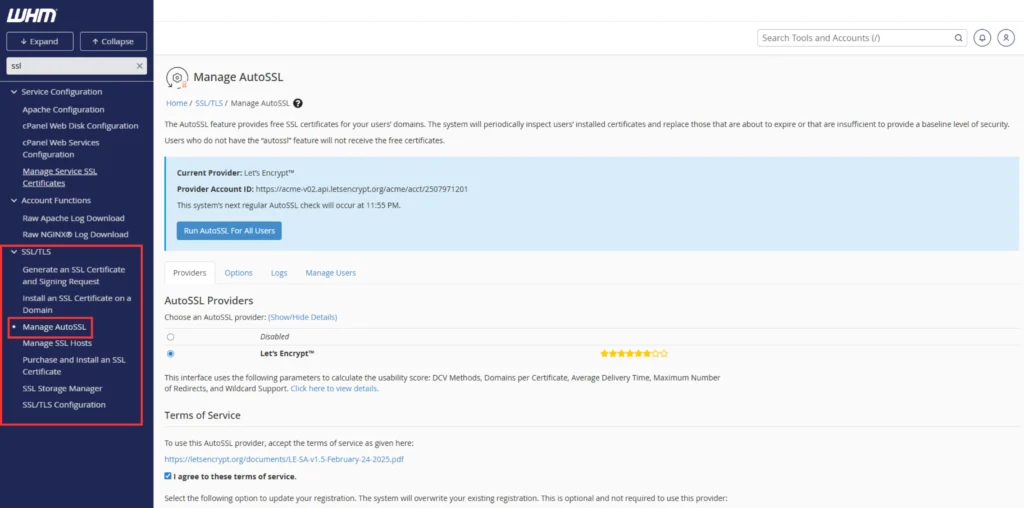
Step 3: Enable AutoSSL for cPanel Users
Under the Manage Users tab:
- Select the user accounts you want to enable AutoSSL for.
- Click “Enable AutoSSL” for the selected users.
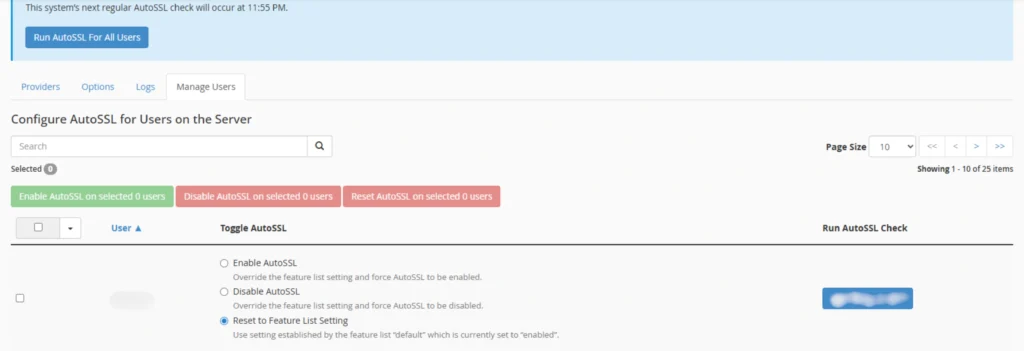
Alternatively, you can enable AutoSSL for all users by default.
You can verify the Auto-SSL Logs for the same user from Manage SSL>>Logs.
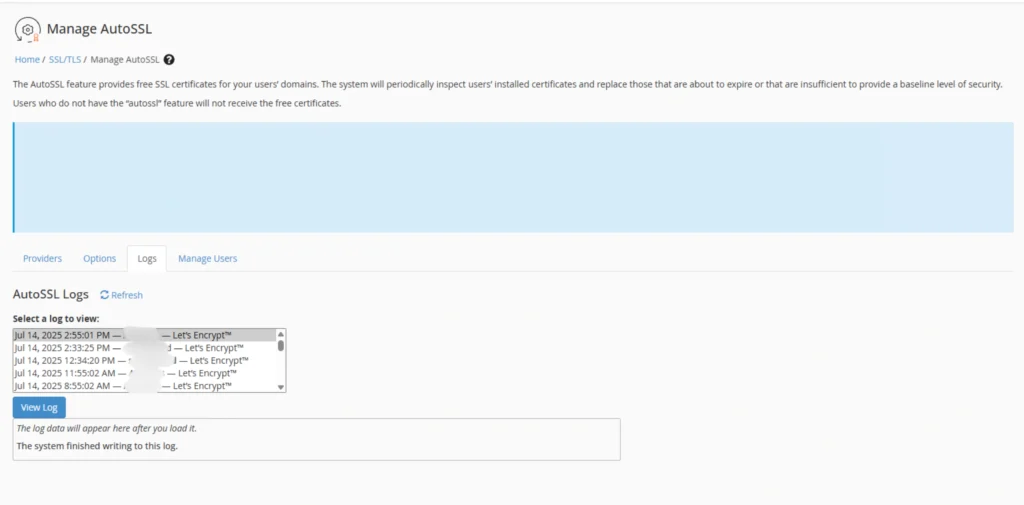
Best Practices for Managing AutoSSL
- Keep WHM/cPanel updated to the latest version
- Ensure all domains have proper DNS A or CNAME records
- Keep firewall ports 80 and 443 open for SSL validation
- Regularly monitor AutoSSL logs for failures
Conclusion
By following this guide, you can activate and manage Auto-SSL certificates in WHM/cPanel effortlessly. AutoSSL automates the process of securing websites with HTTPS, reducing the need for manual SSL installation and renewals. For any hosting user looking to keep their sites secure, AutoSSL is an indispensable tool.
If you’re hosting with Hostrago, our hosting plans come pre-enabled with AutoSSL, and our support team is always available to assist with any SSL-related concerns. You can explore our plans here:
👉 Hostrago Hosting Plans