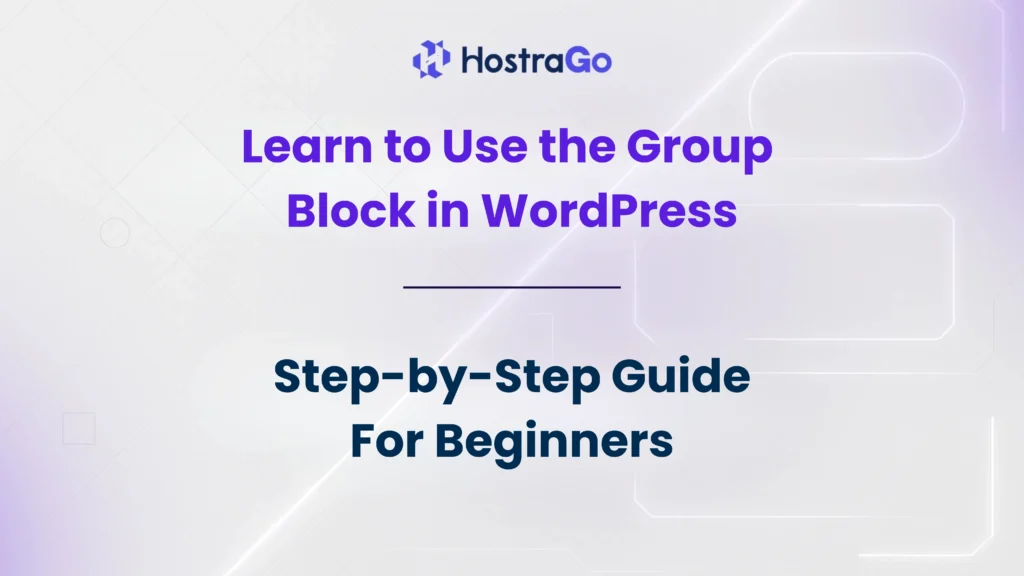When you start building a website with WordPress, you’ll often want to organize content in a neat, structured, and visually appealing way. That’s where the Group Block comes in. Learning how to use the Group Block in WordPress is essential for anyone who wants better control over layouts, sections, and design elements.
In this guide, we’ll explore what the Group Block is, why it’s useful, and how you can use the Group Block in WordPress to create beautiful layouts without relying on complex coding. By the end, you’ll have a clear understanding of how to group multiple blocks, customize them, and design professional sections for your website.
What Is the Group Block in WordPress?
The Group Block is a feature in the WordPress Block Editor (Gutenberg) that allows you to combine multiple blocks into one single container. Instead of moving or styling each block individually, you can place them inside a group and manage them together.
Think of it like putting items in a box: you can move the whole box instead of carrying each item one by one. This not only saves time but also helps in maintaining consistent design across your website.
Why Should You Use the Group Block?
Using the Group Block provides several benefits, especially when working on modern WordPress websites:
- Better Layout Control – Organize multiple blocks (like text, images, buttons) in one section.
- Reusable Design – Create a structured layout and reuse it across pages.
- Mobile Responsiveness – Grouped blocks adjust more easily on smaller screens.
- Simplified Editing – Move or duplicate entire sections without breaking the design.
How to Use the Group Block in WordPress (Step-by-Step)
Here’s a simple step-by-step process:
1. Add a Group Block
- Open your WordPress editor.
- Click the + (Add Block) button.
- Search for “Group” and select the Group Block.
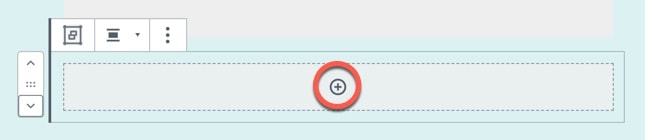
2. Insert Content Inside the Group
- Once you have the Group Block, you can add multiple blocks inside it such as:
- Paragraphs
- Images
- Buttons
- Headings
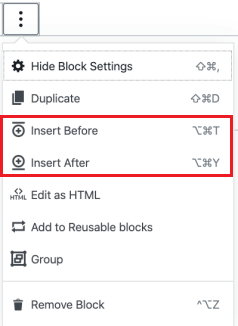
3. Customize the Group Block
- Use the block toolbar and sidebar settings to customize:
- Background color
- Text color
- Padding and margins
- Full width or wide alignment
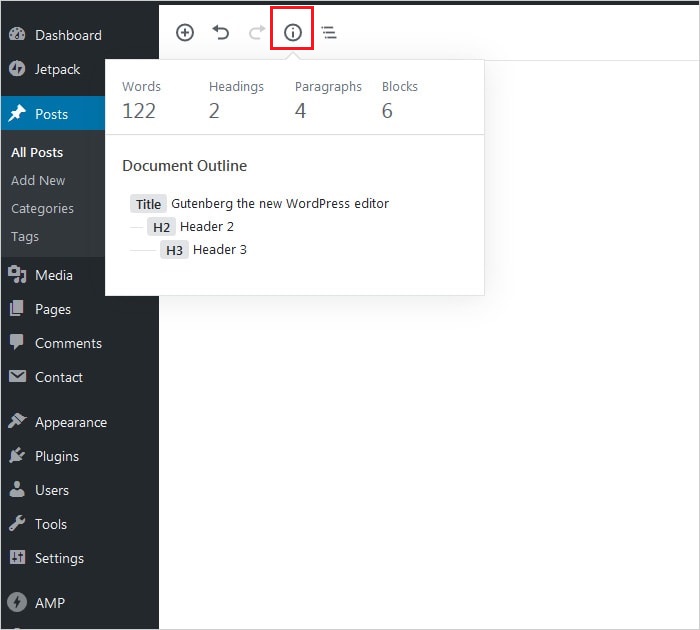
4. Rearrange Easily
- Instead of moving each block individually, move the entire group to adjust placement on your page.
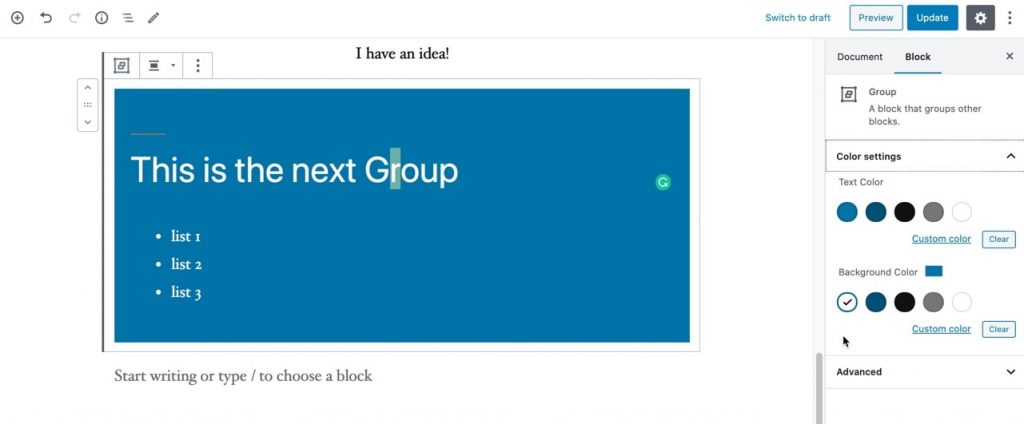
5. Save or Reuse
- You can save the Group Block as a Reusable Block and use it on different pages for consistent design.
Designing a Services Section with Group Block
Let’s say you’re building a hosting services page for your website. Here’s how you can do it with Group Block:
- Insert a Group Block.
- Add a Heading Block titled “Our Hosting Plans.”
- Add a Paragraph Block describing your services.
- Insert a Button Block with “Get Started Today.”
- Apply a background color (e.g., light blue) and adjust padding for spacing.
Now, your entire services section is neatly grouped, easy to duplicate, and consistent across your site.
👉 If you want to try professional hosting services, check out our Hostrago Hosting Plans.
Tips for Using the Group Block Effectively
- Combine with Columns – Nest a Group Block inside a Columns Block to create advanced layouts.
- Add Backgrounds – Use color or images as backgrounds for visually engaging sections.
- Improve Readability – Group related content (like testimonials, FAQs, or pricing tables) for better user experience.
- Keep It Mobile-Friendly – Always preview how grouped sections look on mobile devices.
Conclusion
Mastering how to use the Group Block in WordPress can transform the way you design and manage your website. Whether you’re creating simple blog posts or full landing pages, grouping blocks helps keep layouts clean, responsive, and professional.
At Hostrago, we not only help you learn WordPress techniques but also provide affordable hosting solutions to get your site online smoothly. Start today with our Web Hosting Plans and experience faster, more reliable websites.