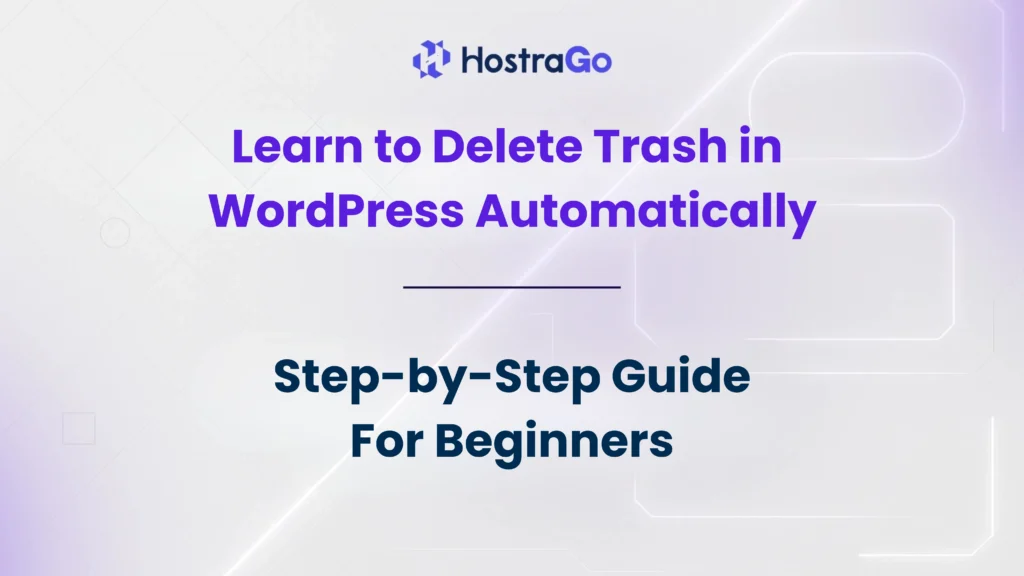In this guide, we’ll show you how to configure WordPress so that your trash empties automatically after a specific number of days. Whether you manage a blog, business website, or eCommerce store, knowing how to delete trash in WordPress automatically will keep your site cleaner, faster, and more professional.
When you run a WordPress website, managing storage and performance is crucial for smooth functioning. One often overlooked feature is the trash system. By default, WordPress sends deleted posts, pages, and comments to the trash instead of removing them permanently. While this is useful for recovery, leaving trash for too long can bloat your database. That’s why learning to delete trash in WordPress automatically is one of the best ways to save space and maintain site speed.
Why Does WordPress Store Trash?
WordPress follows a “soft delete” system. Instead of immediately deleting posts, pages, and comments, it moves them into a Trash folder. This feature acts as a safeguard in case you accidentally delete important content.
By default, WordPress empties the trash automatically after 30 days. However, this can still clutter your database if you post frequently, especially on large websites. Imagine running an eCommerce site with hundreds of products and orders—those trashed items can pile up quickly.
For high-performance websites, it’s better to reduce the trash retention period to free up space and improve database optimization.
How to Delete Trash in WordPress Automatically
You can control how long WordPress keeps trash before emptying it. This is done by editing your wp-config.php file.
Here’s how:
- Access Your WordPress Files
- Use an FTP client (like FileZilla) or log in to your hosting cPanel → File Manager.
- Navigate to the public_html folder where WordPress is installed.
- Edit the wp-config.php File
- Locate the file named
wp-config.php. - Right-click → Edit.
- Locate the file named
- Add Trash Control Code
Insert the following line before the comment/* That's all, stop editing! Happy publishing. */:define('EMPTY_TRASH_DAYS', 7);- Here, “7” means WordPress will automatically delete trash every 7 days.
- You can change the number according to your preference (e.g., 5, 10, 15).
- Save Changes
- Click Save and close the editor.
- Now WordPress will automatically empty the trash on the schedule you set.
Best Practices for Managing WordPress Trash
- Choose a Reasonable Interval: If you rarely delete content, you can set a longer period (15–30 days). If you publish daily, set it shorter (3–7 days).
- Keep Backups: Always back up your site before making changes. You can use plugins like UpdraftPlus or your hosting backup feature.
- Monitor Database Size: Use optimization plugins like WP-Optimize or WP-Sweep to regularly clean unnecessary data.
- Don’t Disable Trash Completely: While it’s possible to set
EMPTY_TRASH_DAYSto 0, this removes the recovery option. It’s safer to keep at least a few days’ buffer.
Why Deleting Trash Automatically Improves Website Performance
- Faster Loading Speed: A leaner database helps WordPress load content quicker.
- Reduced Server Space Usage: Hosting storage costs money; cleaning trash saves resources.
- Better SEO Performance: Faster websites get ranked higher on Google, improving visibility.
- Professional Management: Clean data structures make it easier to manage and scale your website.
At Hostrago, we always recommend optimizing WordPress performance for the best user experience. If you’re running a growing website, automatic trash deletion is a small step that delivers big results.
Final Thoughts
Knowing how to delete trash in WordPress automatically is an essential housekeeping task for every website owner. It helps reduce database bloat, optimize performance, and save hosting resources. By adjusting the trash retention settings in your wp-config.php, you can automate this process without relying on plugins.
A well-maintained WordPress site not only loads faster but also provides a seamless experience for visitors. Combine this with reliable WordPress Hosting from Hostrago to ensure your website stays at peak performance.