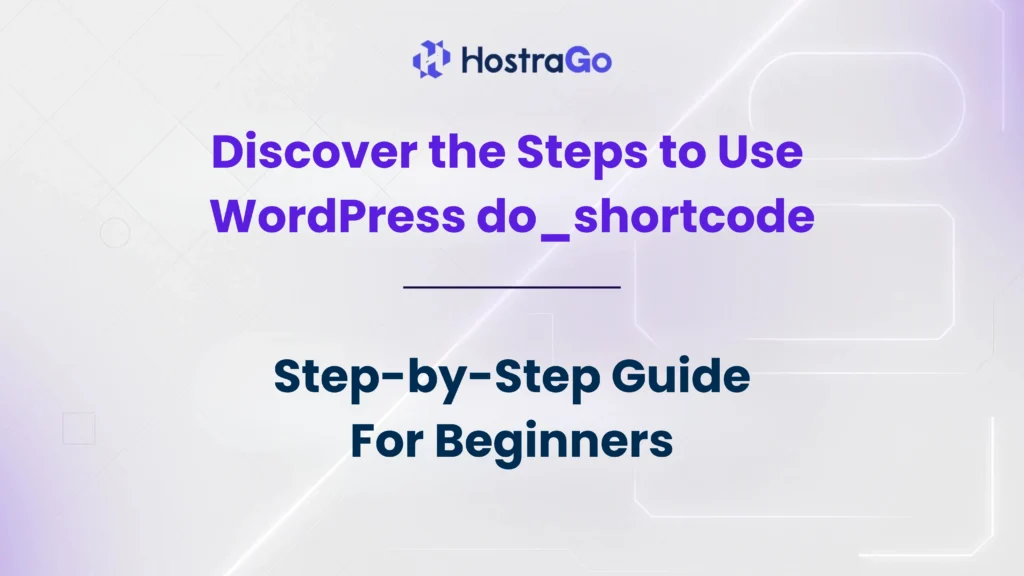If you have been working with WordPress for a while, you’ve probably come across shortcodes. They are small pieces of code wrapped in brackets, like [shortcode], that help you add dynamic content to your pages and posts. But sometimes, you may want to insert these shortcodes directly into your theme files, widgets, or custom PHP code. This is where you need to use WordPress do_shortcode.
The function do_shortcode is a built-in WordPress function that allows you to execute shortcodes anywhere within your website, beyond just the content editor. If you want more flexibility and complete control over your site, learning how to use WordPress do_shortcode will save you time and give you customization power.
In this guide, we’ll break down everything you need to know: what do_shortcode is, where you can use it, and the exact steps to implement it correctly. By the end, you’ll have a clear idea of how to enhance your WordPress site with custom shortcodes.
What is do_shortcode in WordPress?
WordPress shortcodes are like shortcuts that allow you to add features without writing lengthy code. For example, can insert an image gallery instantly.
By default, WordPress processes shortcodes inside posts and pages. But what if you want the shortcode to run in:
- Theme templates
- Sidebar widgets
- Custom PHP code
- Gutenberg block editor (in certain conditions)
That’s when you need do_shortcode. It acts like a bridge that tells WordPress, “Hey, please execute this shortcode here.”
The general syntax looks like this:
<?php echo do_shortcode('[shortcode]'); ?>Where Can You Use WordPress do_shortcode?
You can use do_shortcode in different parts of your WordPress setup:
- Theme Files
Add shortcodes directly inside template files likeheader.php,footer.php, orsingle.php.<?php echo do_shortcode('Error: Contact form not found.
'); ?> - Widgets
WordPress widgets don’t always support shortcodes. By usingdo_shortcode, you can execute them in text widgets.<?php echo do_shortcode('[recent-posts]'); ?> - Custom PHP Code
If you’re building a custom plugin or functionality,do_shortcodeallows you to include WordPress shortcodes inside your logic. - Page Builders & Custom Templates
Some themes or builders may restrict shortcode placement.do_shortcodebypasses this and ensures your shortcode runs.
Step-by-Step: How to Use WordPress do_shortcode
Let’s walk through the exact steps with an example.
Step 1: Identify Your Shortcode
Suppose you’re using Contact Form 7. The shortcode may look like this:
[contact-form-7 id="1234" title="Contact Us"]
Step 2: Insert in PHP Template
Open your theme’s template file (for example, page.php or single.php) and paste the shortcode with do_shortcode:
<?php echo do_shortcode('[contact-form-7 id="1234" title="Contact Us"]'); ?>
Step 3: Save and Test
Save your file, reload your page, and the shortcode should execute where you placed it.
Example Use Cases
- Adding a Contact Form in Header or Footer:
Useful if you want a form to appear sitewide. - Inserting Sliders:
Most slider plugins provide shortcodes. Withdo_shortcode, you can place them in any template area. - Displaying Recent Posts:
Shortcodes for post lists can be inserted into sidebars or custom layouts.
Common Mistakes When Using do_shortcode
- Forgetting
echobeforedo_shortcode. Without it, nothing will display. - Placing the code inside functions without properly returning the output.
- Using it in the wrong template file where WordPress cannot process the shortcode.
Why Use WordPress do_shortcode Instead of Default Shortcodes?
Using the default shortcode [shortcode] inside posts works fine, but do_shortcode expands possibilities:
- It lets developers integrate plugin features deeply into themes.
- It improves user experience by placing dynamic content in unexpected areas.
- It gives full customization power over design and layout.
For hosting providers like Hostrago, if you want to add pricing tables or promotional banners sitewide, do_shortcode is an efficient method.
Final Thoughts
Learning how to use WordPress do_shortcode is an essential skill for developers and site owners who want more control over WordPress functionality. Whether you’re adding forms, sliders, galleries, or custom plugin features, do_shortcode ensures your shortcodes run smoothly anywhere on your site.
If you’re running a WordPress site, you’ll also need reliable hosting for smooth performance. At Hostrago, we offer affordable and high-speed WordPress hosting plans that make managing and customizing your site effortless.