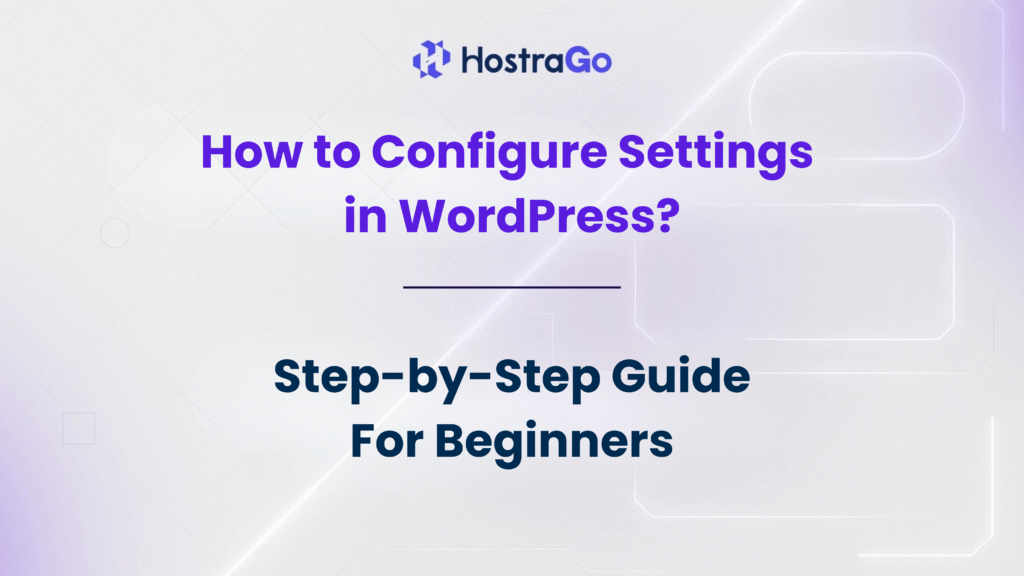When you first install WordPress, the next important step is to configure settings in WordPress. Proper configuration ensures your website runs smoothly, improves user experience, and helps with SEO optimization. Whether you are setting up a blog, an e-commerce store, or a business website, learning how to configure settings in WordPress is essential.
Many beginners often skip this step, but it can have a long-term impact on your site performance, search rankings, and functionality. In this guide, we’ll walk you through all the key settings you need to configure in WordPress after installation. By the end of this article, you’ll have a fully optimized site ready to perform at its best.
Why configure settings in WordPress is Important?
WordPress settings act as the backbone of your website. From your site title to your permalink structure, these settings affect how users interact with your website and how search engines crawl it.
If you don’t configure these correctly, you may face issues such as broken links, poor SEO, user experience problems, and even security risks. For example, having a weak discussion setting can lead to spam comments, while ignoring media settings can cause slow page loading.
That’s why configuring WordPress settings should be your first priority after installation.
Step-by-Step Guide to Configure Settings in WordPress
Let’s go through the important sections one by one.
1. General Settings
This is the first section you’ll find under Settings > General. Here you can configure:
- Site Title & Tagline – Helps users and search engines understand your website.
- WordPress Address (URL) – Make sure it includes
https://for security. - Site Address (URL) – This is usually the same as WordPress Address.
- Administration Email Address – For notifications and admin purposes.
- Timezone, Date Format, and Time Format – Aligns your content publishing schedule with your audience’s region.
2. Writing Settings
Found under Settings > Writing, this controls how you publish new posts.
- Default Post Category – Choose a default category for new posts.
- Default Post Format – Select between Standard, Video, Image, etc.
- Post via Email – Rarely used, but useful if you want to publish via email.
3. Reading Settings
This setting determines what your homepage displays.
- Your Homepage Displays – Choose between showing latest posts or a static page.
- Blog Pages Show at Most – Controls the number of posts displayed on blog pages.
- Syndication Feeds Show the Most Recent – Set how many posts to show in RSS feeds.
- Search Engine Visibility – Make sure this box is unchecked to allow Google indexing.
4. Discussion Settings
These control how comments work on your site.
- Enable/Disable comments on new posts.
- Allow people to post comments manually or automatically.
- Choose whether to get notified about new comments.
- Enable comment moderation and blacklist certain words.
5. Media Settings
This determines how WordPress handles images and media files.
- Set thumbnail, medium, and large sizes for images.
- Enable or disable image cropping.
6. Permalink Settings
This is one of the most crucial parts of configuring WordPress.
- Navigate to Settings > Permalinks.
- Choose Post Name structure for SEO-friendly URLs (example:
yourdomain.com/sample-post). - Avoid default “Plain” structure as it is not SEO-friendly.
Additional WordPress Configuration Tips
- Install an SEO Plugin – Plugins like Yoast SEO or Rank Math help improve on-page SEO.
- Set Up Backups – Always configure backups with plugins like UpdraftPlus.
- Update Themes & Plugins Regularly – Keeps your site secure.
- Use SSL – Ensure your site runs on HTTPS for better ranking.
Final Thoughts
configure settings in WordPress is one of the most important steps after installation. By setting up General, Writing, Reading, Discussion, Media, and Permalink settings, you ensure your website is SEO-friendly, secure, and user-friendly.
If you are new to WordPress, start with a reliable hosting provider like Hostrago that offers optimized WordPress hosting in India. With the right hosting and proper configuration, your website will be ready to perform better, load faster, and rank higher in Google search results.