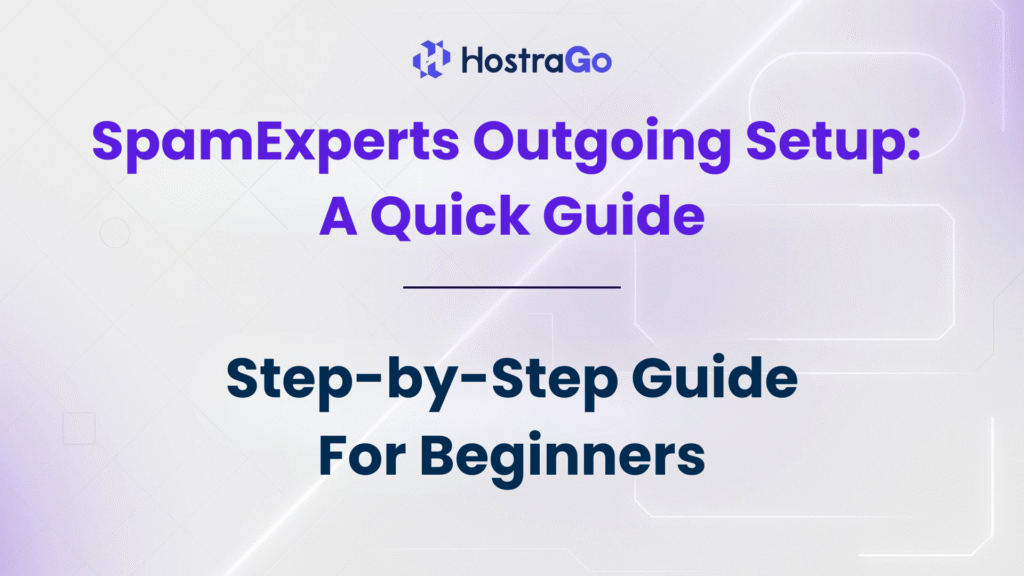Email deliverability is a crucial aspect of maintaining professional communication for any business. However, spam issues, email blacklisting, and poor deliverability can hurt your brand’s reputation. This is where SpamExperts Outgoing Setup comes into play. By correctly configuring SpamExperts for outgoing mail, you can ensure your emails reach inboxes safely, without being marked as spam.
In this guide, we’ll walk you through the SpamExperts Outgoing Setup process, explain its benefits, and show you how to configure it for your hosting account. Whether you’re using Hostrago’s email hosting services or any other provider, the process remains straightforward and effective.
What is SpamExperts Outgoing Filtering?
SpamExperts is a professional email security solution that prevents spam, phishing attempts, and malware from leaving your email server. Outgoing filtering ensures that all emails sent from your domain are scanned, preventing malicious content or spam from being delivered. This not only protects your recipients but also safeguards your sending IP from being blacklisted.
Key benefits include:
- Improved email deliverability — Your messages reach inboxes instead of spam folders.
- Protection against blacklisting — Stops spam before it leaves your server.
- Compliance with security standards — Meets modern email security requirements.
Related Internal Resource: Learn more about Hostrago’s secure web hosting services.
Steps to Configure SpamExperts Outgoing Setup in WHM
Follow these steps to configure outgoing filtering for your email accounts via WHM:
Step 1: Login to WHM
- Access your WHM account with root credentials.
- If you don’t know your WHM login URL, it’s usually in the format: arduinoCopyEdit
https://yourserverip:2087
Step 2: Locate the Email Routing Section
- In the WHM search bar, type “Exim Configuration Manager”.
- Click on “Exim Configuration Manager” from the menu.
Step 3: Enable Outgoing Mail Filtering
- Under the Basic Editor tab, search for SpamExperts settings.
- Select Enable Outgoing Filtering.
- Enter the SpamExperts SMTP hostname, typically provided by your hosting provider.
- Update your SMTP Port (usually 587 or 465 for SSL/TLS).
Step 4: Configure Outgoing Mail IP
- Ensure the correct sending IP address is configured.
- This IP must match the one registered with SpamExperts to avoid rejection.
Step 5: Save Changes and Test
- Save your configuration.
- Send a test email to ensure that your outgoing mail passes through the SpamExperts filter without being flagged.
Best Practices for SpamExperts Outgoing Setup
To maximize results:
- Authenticate your emails with SPF, DKIM, and DMARC records.
- Avoid sending bulk unsolicited emails.
- Regularly check SpamExperts logs to identify potential issues.
Why Use SpamExperts with Hostrago?
Hostrago integrates seamlessly with SpamExperts, offering:
- 24/7 email protection from spam and malware.
- High deliverability rates for business-critical emails.
- Easy WHM and cPanel integration for quick setup.
If you are a Hostrago customer, you can contact our support team for assistance in enabling SpamExperts Outgoing Filtering on your hosting account.
Final Thoughts
Implementing the SpamExperts Outgoing Setup is essential for any business that values email reputation and deliverability. By filtering outgoing emails, you can prevent spam from ever leaving your server, ensuring trust and professionalism in all your communications.