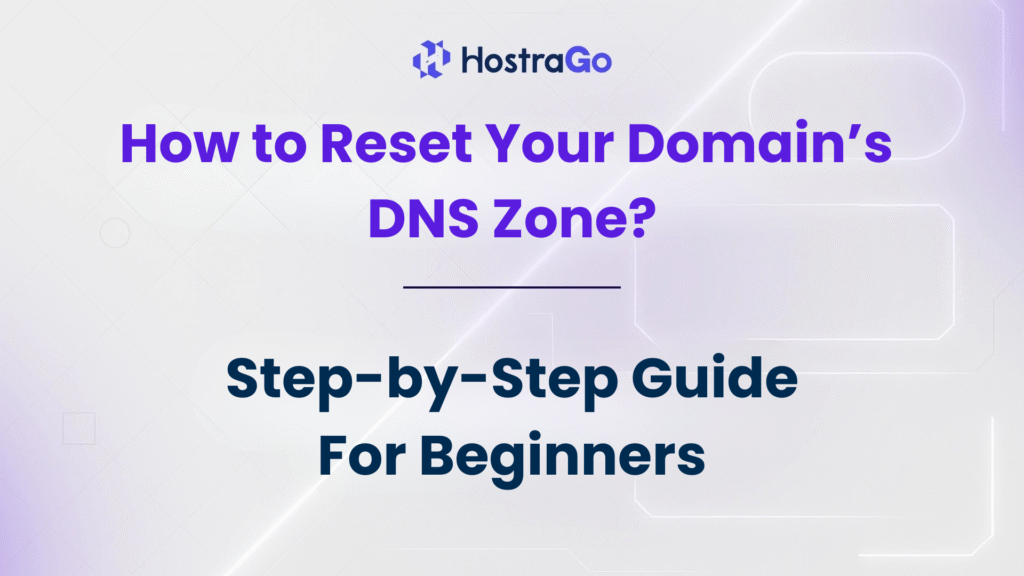If you’re managing your own web hosting or reseller account, chances are you’ve encountered DNS-related issues. One of the most common and effective troubleshooting methods is to reset your domain’s DNS zone. This can solve misconfigured DNS records, email delivery failures, website inaccessibility, and more.
At Hostrago, we understand that not every user is a server expert. That’s why we’ve created this detailed, step-by-step guide to help you reset your domain’s DNS zone easily and safely through WHM (Web Host Manager). Whether you’re hosting your site with us or any other provider, this process remains largely the same.
What is a DNS Zone?
Before diving into the reset process, let’s understand the basics.
A DNS Zone is a portion of the DNS namespace managed by a specific organization or administrator. It contains DNS records like A, CNAME, MX, TXT, and NS that direct how traffic flows to your website or email servers.
Each domain has a DNS zone file, and if any of its records get misconfigured, your site may go down or face accessibility issues. Resetting the DNS zone restores it to its default values—just like how it was set up during the initial hosting configuration. by your hosting provider. This can quickly solve issues and restore services.
When Should You Reset Your Domain’s DNS Zone?
You should consider resetting your DNS zone if:
- You’ve accidentally deleted or modified DNS records.
- Email delivery to your domain is not working.
- Your website is not resolving or pointing to the wrong IP.
- You’ve changed hosting providers and face configuration conflicts.
Steps to Reset Your Domain’s DNS Zone
Here’s how you can easily reset your domain’s DNS zone:
1. Log in to your cPanel account
Use your hosting credentials to access cPanel. You can log in via https://hostrago.com/login if you’re a Hostrago user.
2. Navigate to the “Zone Editor”
Under the Domains section, click on Zone Editor. This is where all your DNS records are managed.
3. Find Your Domain
Locate the domain name whose DNS zone you wish to reset. You’ll see options like “Manage,” “Add Record,” and more.
4. Delete All Custom Records
Click Manage → Delete all custom entries that were added manually, such as A records, MX records, or TXT records that you want to remove.
⚠️ Be Careful: Only delete records if you’re sure they’re not needed anymore.
5. Add Default Records (If Required)
If the DNS reset option isn’t available directly, you may need to manually add the default DNS records, or contact support to re-add them.
What Happens After DNS Reset?
- All custom DNS entries will be erased.
- Hostrago’s default DNS records will be restored.
- It may take a few hours for DNS propagation to complete.
You can check DNS propagation status using tools like DNS Checker.
How to Avoid DNS Errors in the Future?
- Avoid editing DNS records unless you’re sure of the configuration.
- Always back up existing records before making changes.
- Use DNS templates or notes for recurring configurations.
- Contact Hostrago Support if you’re unsure.
Final Thoughts
Reset Your Domain’s DNS is a powerful way to restore default settings and resolve issues caused by incorrect configurations. Whether you’re using cPanel or WHM, following the steps mentioned above will ensure a smooth reset process. Just make sure to keep a backup of your current DNS records before making changes.
If you’re hosting with Hostrago, you also get 24/7 support to assist with DNS issues, email delivery problems, and more.
Need help? Open a Support Ticket or chat with us anytime.