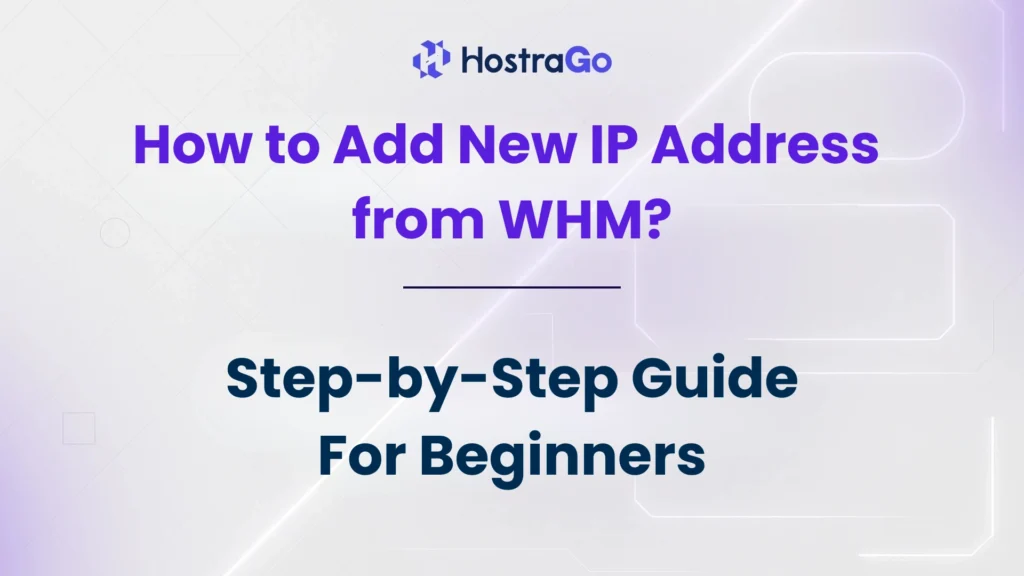As your web hosting needs grow, managing IP addresses becomes essential—especially when you’re handling multiple websites, SSL certificates, or reseller accounts. If you’re using a VPS or dedicated server, you might eventually need to add new IP address to your server through WHM (Web Host Manager). This step-by-step guide will show you how to add new IP address entries to your WHM-powered server, allowing you to scale easily and manage your server infrastructure like a pro.
Whether you’re running a high-traffic eCommerce site or hosting multiple client websites via your hosting business like Hostrago, managing IPs is part of long-term server optimization. Add new IP addresses is a basic yet crucial task for better resource allocation, enhanced security configurations, and proper domain mapping.
Why Add New IP Address in WHM?
Adding an additional IP address in WHM can serve various purposes:
- Isolating websites for security reasons
- Installing dedicated SSL certificates
- Handling email deliverability via separate IPs
- Managing DNS or reverse DNS
- Running reseller or agency-based hosting efficiently
Pre-Requisites Before Adding IP in WHM
Before proceeding, make sure:
- You have root-level WHM access
- The new IP address is already allocated to your server by your hosting provider
- You have proper network configurations ready
Steps to Add New IP Address in WHM
Follow these steps carefully to assign a new IP address:
Step 1: Log in to WHM
- Go to:
https://yourserverip:2087/ - Enter your root username and password to log in to WHM dashboard.
Step 2: Search for ‘Add a New IP Address’
In the search bar (top left), type:
Add a New IP Address
Click on the option that appears under IP Functions.

Step 3: Enter the New IP Address
You’ll see a form that asks for:
- IP(s) to add: Enter the IP address you received from your provider.
- Subnet Mask: This is usually
255.255.255.0unless specified otherwise.

💡 Example:
IP to add:192.168.1.150
Subnet Mask:255.255.255.0
Step 4: Click ‘Submit’
Once the details are filled in correctly, click Submit. WHM will now attempt to add the IP address to the server.
Step 5: Verify the IP is Added
After submitting:
- Navigate to:
WHM » IP Functions » Show or Delete Current IP Addresses - Check if the new IP is listed and active.
If it’s visible there, congratulations—you’ve successfully added a new IP address!
What to Do After Adding the IP?
Once your IP is added, here are a few optional but recommended tasks:
- Assign domains to the new IP
- Install SSL certificates on the new IP
- Set reverse DNS (rDNS) for better email deliverability
- Monitor the IP via WHM or third-party tools
Troubleshooting Tips
- IP Not Responding? Check if your hosting provider has routed the IP properly.
- Unable to Submit? Verify root access and subnet configuration.
- rDNS Not Working? Contact your hosting support to configure PTR records.
If you’re hosting with Hostrago, you can always raise a support ticket and our tech team will guide you through the process.
Final Thoughts
Add new IP address in WHM is a straightforward yet powerful function that unlocks greater control and security for your hosting setup. Whether you’re offering reseller hosting, managing multiple websites, or optimizing server-level tasks, knowing how to add new IPs in WHM is a must-have skill.
If you’re looking for reliable VPS or Dedicated Hosting in India, explore our plans at Hostrago — where performance, uptime, and support come first.