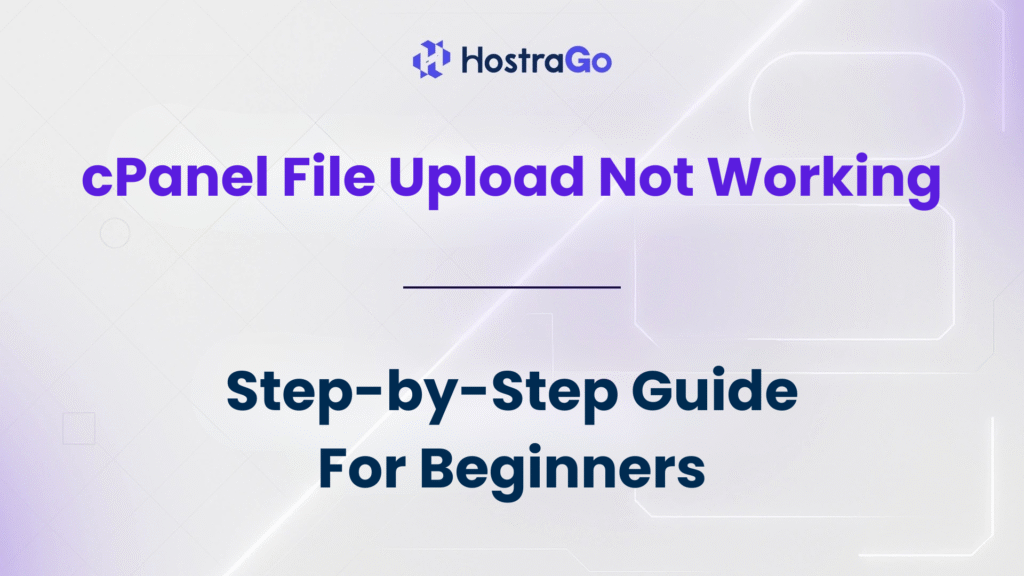Understanding why the file upload not working issue happens is crucial before jumping into solutions. In this blog, we’ll cover the common reasons behind this problem and how to fix it step-by-step—whether you’re uploading files via the File Manager, FTP, or even using website migration plugins. Let’s dig in!
Are you trying to upload a file via cPanel but nothing happens? Or worse, you’re stuck with no error message and your file just won’t appear? If you’re frustrated because file upload not working in cPanel, you’re not alone. This issue is quite common for shared hosting users or those managing multiple cPanel accounts on a VPS or dedicated server.
Why File Uploads Fail in cPanel
There are several reasons your file upload may fail in cPanel. Here are the most common causes:
- File size exceeds limit set by your hosting provider.
- PHP configuration settings restrict upload size.
- Browser cache or timeouts affect upload performance.
- Incorrect folder permissions in File Manager.
- Disk quota exceeded for your hosting account.
- Security restrictions or ModSecurity blocking the upload.
How to Fix the File Upload Not Working Issue in cPanel
Let’s go through the solutions one by one to fix your file upload problem.
1. Check File Size and Hosting Limit
Most hosting providers impose a default file upload limit (usually 2MB or 10MB). If you try to upload a file larger than that, it simply won’t go through.
Steps to check:
- Go to cPanel → File Manager
- Try uploading a smaller file (like 500KB)
- If it works, your issue is likely related to file size limits
Internal Tip: You can check your plan’s upload limits on our Hostrago Hosting Plans page.
2. Modify PHP Configuration via MultiPHP INI Editor
To increase upload limits, follow these steps:
- Log in to WHM or cPanel
- Go to MultiPHP INI Editor
- Select the domain
- Modify these values:
upload_max_filesize = 64M
post_max_size = 64M
max_execution_time = 300
- Click Apply
This will allow larger files to be uploaded without hitting a server limit.
3. Clear Browser Cache or Try Incognito Mode
Sometimes, cached files or cookies cause unexpected behavior.
- Try uploading using Incognito/Private mode.
- Clear your browser cache and re-login to cPanel.
4. Check and Fix Folder Permissions
Incorrect folder permissions can prevent uploads. Ensure the folder you’re uploading to has 755 or 750 permissions.
To check:
- Go to File Manager → Right Click on Folder → Change Permissions
- Set to 755
5. Ensure You Haven’t Reached Disk Quota
Your hosting account may be full, especially if you’re on shared hosting.
Check disk usage:
- Go to cPanel → Disk Usage
- If you’re over the limit, delete unwanted files or upgrade your plan at Hostrago Hosting.
6. Temporarily Disable ModSecurity
Sometimes, the server’s security module ModSecurity blocks file uploads (especially zip or executable files).
To disable it:
- Go to cPanel → ModSecurity
- Disable it temporarily for the domain
- Upload your file
- Re-enable it for safety
🚨 Warning: Keep ModSecurity on by default. Only disable for testing or temporary upload.
7. Use FTP as an Alternative Upload Method
If you’re still facing issues:
- Use FileZilla or any FTP client
- Login using cPanel credentials
- Upload the file directly into the desired folder (like
/public_html)
This bypasses some of the restrictions of the File Manager.
When to Contact Support
- If none of the above methods work, it may be a server-level issue or something related to your hosting configuration.
- You can contact the Hostrago Support Team for quick assistance. We’re available 24/7 to resolve technical problems.
Final Thoughts
The cPanel file upload not working issue can be frustrating but is usually easy to fix once you identify the root cause. Whether it’s a file size limit, permission error, or PHP setting, one of the above methods will likely resolve your problem.
At Hostrago, we ensure our hosting environment is optimized for smooth file operations, including uploads, backups, and transfers. If you’re facing recurring issues, it might be time to switch to a more robust plan or contact our expert support.