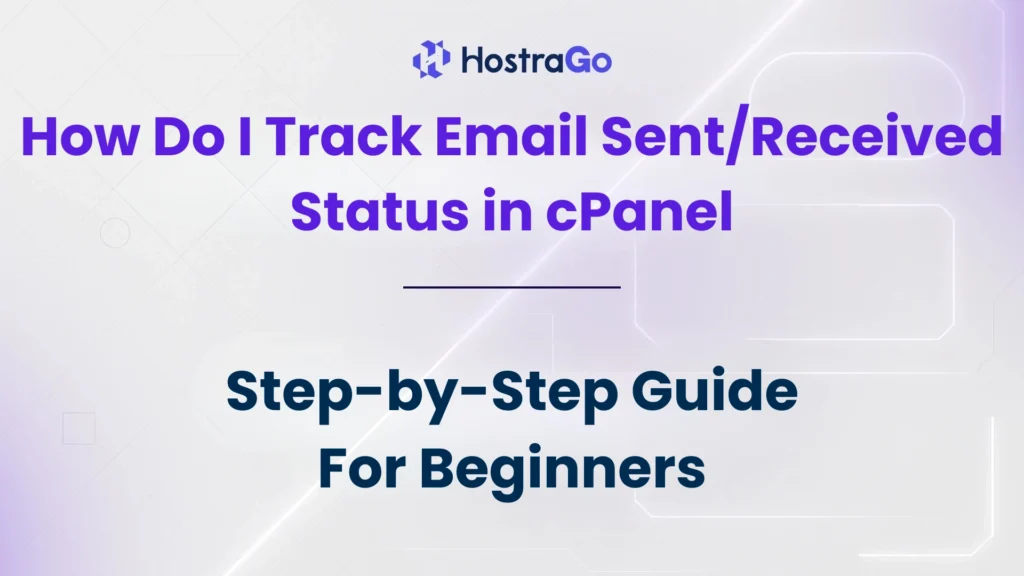Are you wondering how to track email sent/received status in cPanel? Whether you’re a website owner, email marketer, or server admin, it’s crucial to ensure your emails are being delivered and received successfully. Tracking email flow can help you identify issues such as delivery failures, spam filtering, or server errors that may affect your business communications.
In this blog, we’ll show you step-by-step how to track email sent/received status using cPanel’s Trace Email or Track Delivery tool. This built-in feature gives you visibility into email delivery routes, errors, and logs so you can resolve issues before they impact your reputation or communication with clients.
Why Track Email Sent and Received Status?
Email is the backbone of any online business. A single delivery failure could mean a missed lead, customer support delay, or failed transaction alert. Tracking your email flow helps you:
- Identify email delivery issues quickly
- Improve overall deliverability
- Monitor spam score and email routing
- Confirm whether your email was received by the recipient’s server
- Understand why certain messages were rejected or deferred
How to Track Email Sent/Received Status in cPanel
To check the status of sent or received emails in cPanel, follow the simple steps below:
Step 1: Log in to Your cPanel Account
- Navigate to your hosting provider dashboard
- Enter your username and password.
Step 2: Go to Track Delivery
- Once inside the cPanel dashboard, scroll to the Email section.
- Click on the Track Delivery (or Email Trace) icon.
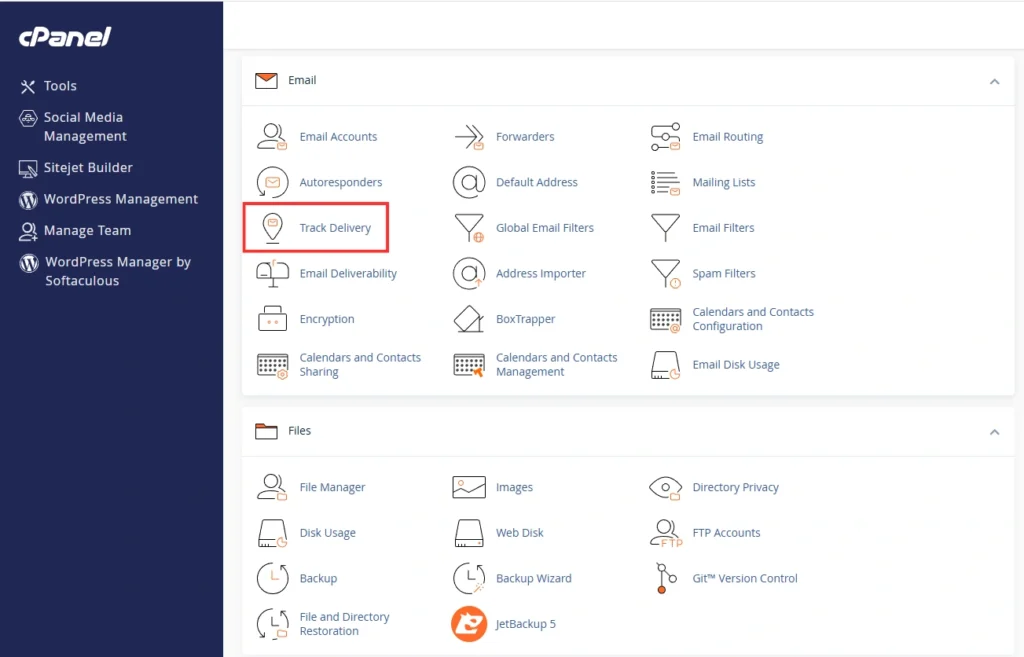
Now, the Track delivery page will open. Here, scroll down and check the boxes: Show Success, Show Failures and Show In-progress. and Now, Click on the icon “i” which is under the “Actions” column.
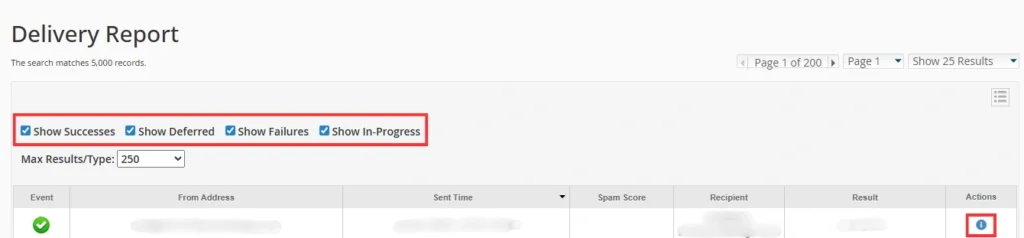
This will display the detailed status of an email.
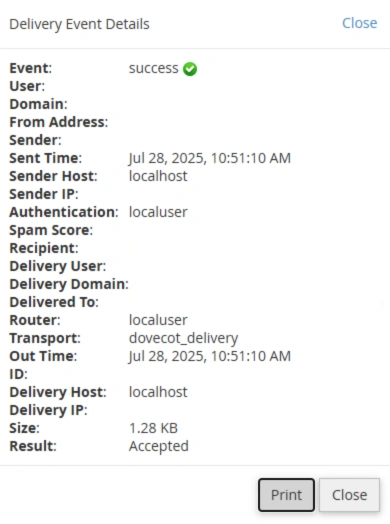
Understanding the Email Delivery Report
Once you’re inside the Track Delivery tool, you’ll see a table displaying:
- Event: Success (✓), Deferred (!), or Failed (✗)
- Sender/Recipient: Email addresses involved
- Delivery Route: The path your email took
- Actions: Option to view more details
Troubleshooting Email Issues in cPanel
Here’s how to handle common problems based on delivery logs:
- “550 Relay not permitted” – Make sure SMTP authentication is enabled.
- “User unknown” – Double-check the recipient’s email address.
- “Greylisted” – Wait and retry; recipient’s server is deferring temporarily.
- “SPF or DKIM failure” – Ensure your domain’s DNS records are correctly configured.
Secure Your Email Communication
To ensure better tracking and deliverability, implement the following:
- Enable SMTP Authentication
- Configure SSL/TLS for encrypted communication
- Use DKIM & SPF to authenticate outgoing emails
- Monitor bounce-back emails regularly
Final Thoughts
Tracking the track email sent/received status in cPanel is crucial for maintaining a healthy email system and ensuring that your messages are being delivered effectively. With tools like Track Delivery and mail logs, cPanel makes it easy to monitor and troubleshoot any issues related to your email communication.
If you’re looking for a reliable hosting provider with robust email management tools, Hostrago offers powerful hosting solutions with full cPanel access and 24/7 expert support.
Still facing issues? Contact our support team or explore our Knowledge Base for more tutorials like this one.